then write your review
UltData - Best iPhone Data Recovery Tool
Recover Deleted & Lost Data from iOS Devices Easily, No Backup Needed!
UltData: Best iPhone Recovery Tool
Recover Lost iPhone Data without Backup

The integration of Meta AI in WhatsApp has been a game-changer. The AI chatbot can help answer questions, generate nice replies, summarize long messages, and even assist in creating content/images.
However, many users have complained that Meta AI not showing in WhatsApp. This could be due to various reasons, but it is fixable in most cases. So, if you are also facing this issue, you are reading the right article. Here, we will highlight the reasons why Meta AI not showing up and then present the best fixes. Let's jump right to it!
Meta AI may not show in WhatsApp for various reasons. Some of the common ones reported by users are as follows:
In short, there are many root causes behind WhatsApp Meta AI not showing. Head to the next parts to learn the best ways to make the Meta AI show up.
Before we discuss in detail how to fix Meta AI is not showing in my WhatsApp, it is important to create a backup to avoid unintentional WhatsApp data deletion while fixing the issue.
UltData iPhone Data Recovery provides a convenient, click-based way to quickly create the backup of entire WhatsApp chats and media files on your PC. It simply requires you to connect your phone to the computer using a USB cable and press a few clicks to create a WhatsApp backup.
The key highlights of using UltData iPhone Data Recovery for WhatsApp backup are as follows:
Follow the below steps to use UltData iPhone Data Recovery to create a WhatsApp backup:
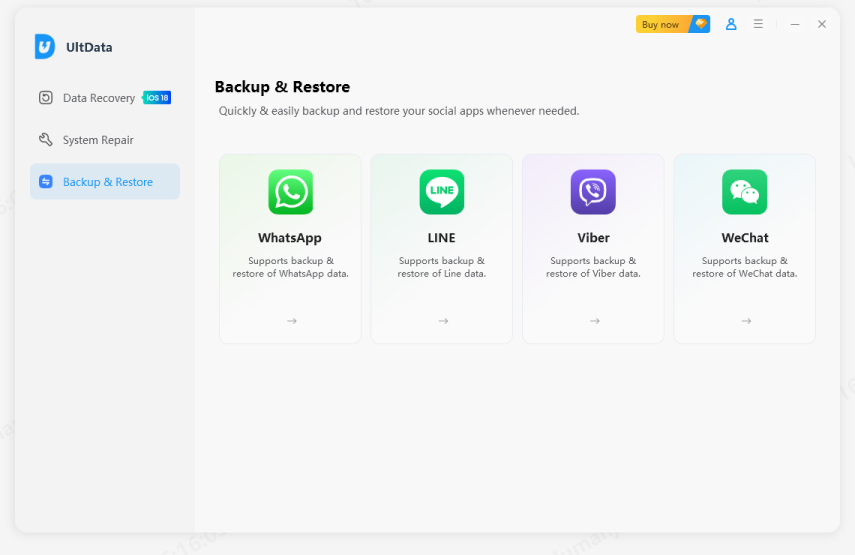
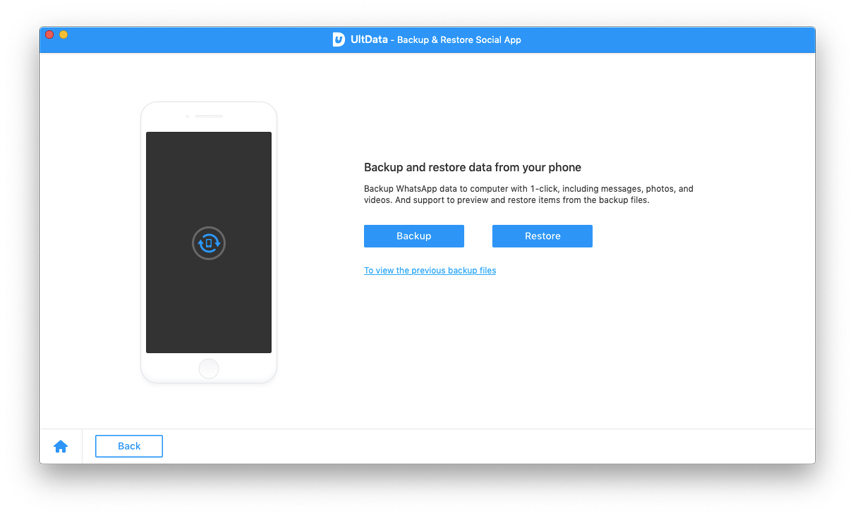
Afterward, wait for the tool to create a complete WhatsApp backup on your computer.
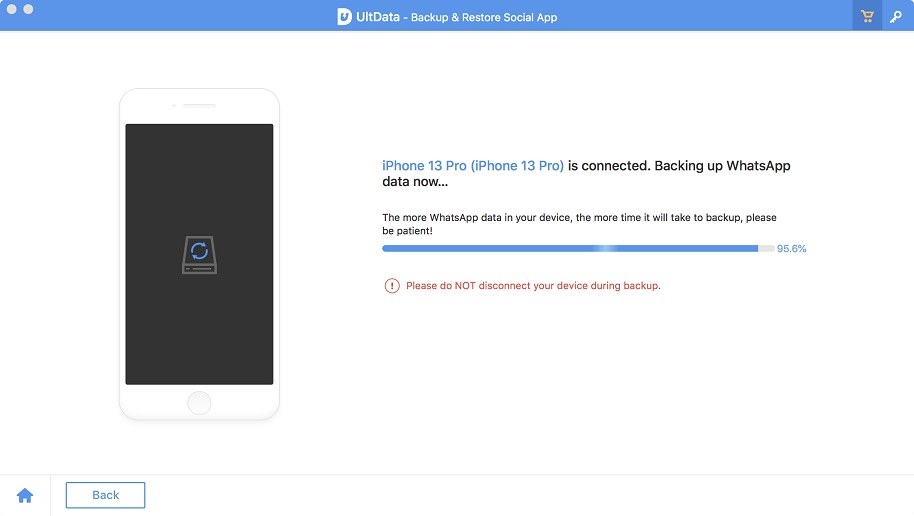
This way, a simple two-step process lets you quickly create a WhatsApp backup.
Now that WhatsApp is backed up, let's shift our focus to fixing the issue. Below, we have shortlisted seven effective ways to fix Meta AI not showing in WhatsApp:
Meta AI is currently available in only 22 countries, including Argentina, Pakistan, India, Mexico, the United States, New Zealand, and more. So, the first thing you should check is whether Meta AI is available in your region.

If your country is not listed, you have to wait until it is made available.
If you are using an outdated version of WhatsApp, Meta AI may not be supported in that version. So, you simply have to update WhatsApp to the latest version to fix Meta AI not showing up.

Once WhatsApp is updated, check if Meta AI starts showing up.
Meta AI is enabled in WhatsApp by default. If you don't see it, you are probably using WhatsApp in a language that is not supported by Meta AI. So, here's how to change WhatsApp language and enable Meta AI in WhatsApp settings:
Once done, Meta AI should start showing in the chat window.
Bugs in the WhatsApp or stored cache can block new features from appearing. So, the next fix is to restart WhatsApp and clear the cache, as follows:
For Android

For iPhone
Note: You cannot clear the cache on iPhone like you can do in Android.
Sometimes, the WhatsApp app version might be faulty or have become corrupted. In such situations, the best strategy is to reinstall WhatsApp and refresh features. Here's how to fix Meta AI not showing in WhatsApp by reinstalling the app:


Once WhatsApp is set up, the Meta AI should be showing up this time.
Meta AI requires a stable internet connection to function properly. If your internet connection is weak, switch to a faster one:

Open WhatsApp and check if you can now see Meta AI.
If Meta AI not showing in WhatsApp despite trying all the above fixes, then it's time to involve WhatsApp Support.

Wait for the support team to respond and help you resolve the issue.
If you have unexpectedly deleted iPhone data when fixing the Meta AI, then UltData iPhone Data Recovery is the tool you need.
UltData iPhone Data Recovery is a dedicated iPhone recovery tool that can quickly scan and recover all the recoverable data with simple clicks. It can recover photos, videos, contacts, messages, and 35+ data types from various deletion scenarios. It performs a deep scan to intelligently pull the lost data from your device.
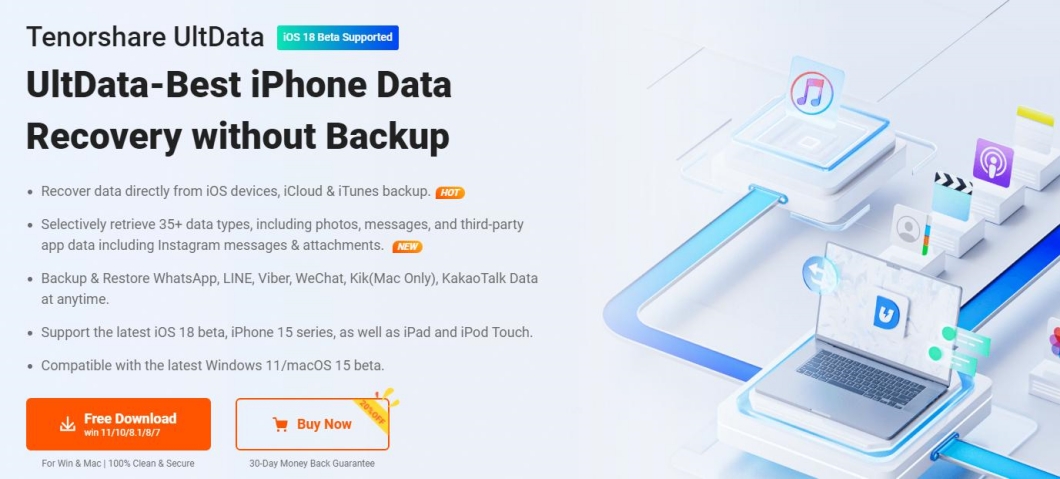
The key features of UltData iPhone Data Recovery include:
Overall, UltData iPhone Data Recovery acts as a go-to-tool to recover data lost while fixing WhatsApp Meta AI not showing.
Follow the below steps to use UltData iPhone Data Recovery to retrieve data:




That's how quickly you can recover lost data with the intuitive approach of the UltData iPhone Data Recovery tool.
Meta AI not showing in WhatsApp could be due to geographical restrictions, app issues, or other reasons. You can try out the above fixes one by one until you start seeing the Meta AI in the chat window. Besides that, we also highly recommend you to install UltData iPhone Data Recovery, as it provides an intuitive way to backup WhatsApp and recover data through deep scanning.
Meta AI is currently available in 22 countries, including Australia, Argentina, Bolivia, Canada, Colombia, Pakistan, Singapore, Zambia, and more. The company is gradually launching Meta AI across regions. So, if Meta AI is not available in your country right now, it might soon be supported.
Ensure that you are using the latest version of the app to update Meta AI in WhatsApp. You can check for the updates on Google Play (for Android) or App Store (for iOS). Once WhatsApp is updated, you should see the Meta AI accessible in the chat window.
It is not possible to disable Meta AI in WhatsApp. The app's settings have no such feature to disable Meta AI. However, if you don't want to see it in WhatsApp, you need to change your WhatsApp language to one that is not supported by Meta AI. Doing so will remove Meta AI.
then write your review
Leave a Comment
Create your review for Tenorshare articles

By Jenefey Aaron
2025-12-19 / iPhone Recovery