then write your review
UltData - Best iPhone Data Recovery Tool
Recover Deleted & Lost Data from iOS Devices Easily, No Backup Needed!
UltData: Best iPhone Recovery Tool
Recover Lost iPhone Data without Backup
Although updating to iOS 26 could unlock exciting new features, it might also disrupt the regular iPhone backup routine. Many users have complained that after installing the update, the iOS devices refused to back up the data to iTunes or iCloud, indicating issues like ''iPhone backup failure'' or ''Not Enough'' storage.
This type of issue could result in the loss of safari, app data, photos, and contacts. if you're looking to downgrade the iOS device version to protect your files from getting deleted. Tune into this post to find the outstanding ways to learn how to fix iPhone backup failure.

Following things might end up causing the backup to fail after the iOS 26 update.
It may consume more iCloud space than expected due to failed syncs, diagnostic data, or larger logs, causing chaos.
Since the version remains experimental, they could also include the bugs that could interrupt the backup process or corrupt the backup metadata.
Certain apps might not be fully compatible with the OS, which could trigger sync issues and prevent successful backups.
You can fix the ''iPhone won't backup after iOS 26'' issue by looking at the solutions given below.
If the storage in iCloud is low, backups are bound to fail. Thus, you must free up some iCloud storage to make way for new files.

Corrupted network settings could also be the main thing behind the iOS 26 backup issue, so resetting the network settings might help you fix the problem.

Refreshing the iCloud connection might also fix incomplete or stuck backups.

If you're interested in recovering the iOS 26 data without backup, you've got the opportunity to rely on the UltData iPhone Data Recovery to recover the lost data quickly.
It offering a simple user interface, UltData for iPhone Data Recovery doesn't affect the quality of the data during the recovery process. Luckily, UltData for iPhone also provides a fast scanning speed, which makes it simple for you to access the lost data without wasting any extra time.
Features
How to recover iOS 26 data without backup via UltData for iPhone Data Recovery?



In UltData for iPhone data recovery, you've got the best way to back up iPhone data without facing any glitches. Providing a simple user interface, it doesn't affect the data quality while backing up the deleted data.


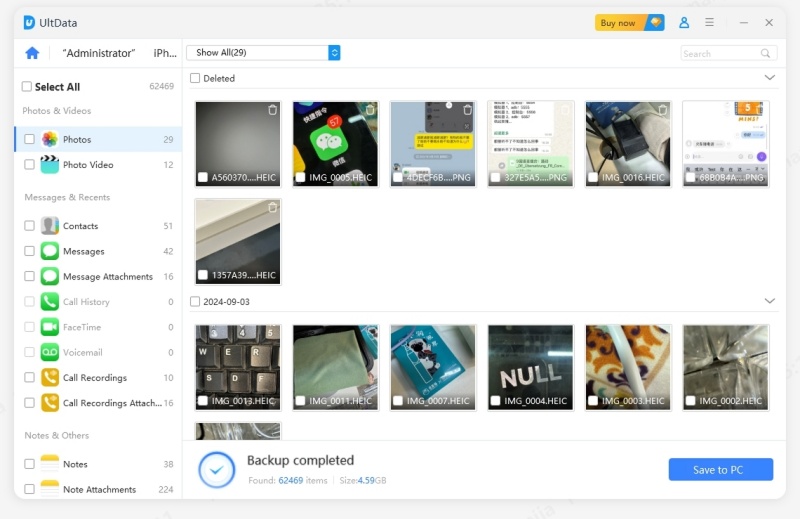
Why won't my iPhone backup files? It is a type of question that many people usually ask, and the good thing is that we've listed the outstanding ways to fix the 'iPhone won't backup after iOS 26' issue.
Additionally, we've identified UltData for iPhone Data Recovery as the best method for backing up data, and it's also useful if you wish to recover iOS 26 data without a backup.
Without a backup, erased iPhone data can be recovered using third-party data recovery software.
UltData is considered relatively safe for data recovery, as it doesn't overwrite the data and instead reads the information directly from the device.
iOS 26 could introduce changes that affect iCloud backup compatibility, especially with outdated iCloud settings and older devices. You must ensure that the iCloud is updated and also check the official compatibility list to confirm that the iOS version and device are fully supported.
then write your review
Leave a Comment
Create your review for Tenorshare articles

By Jenefey Aaron
2025-12-12 / iPhone Recovery