then write your review
UltData - Best iPhone Data Recovery Tool
Recover Deleted & Lost Data from iOS Devices Easily, No Backup Needed!
UltData: Best iPhone Recovery Tool
Recover Lost iPhone Data without Backup
It's crucial to back up your iPhone before installing the iOS 26 versions often introduce system instabilities and bugs that can cause the entire device to reset, data corruption, and app crashes. Not backing up the data on the iOS device could result in data loss in the near future if you intend to update or restore the device.
Fortunately, Apple has built-in backup technologies, such as iCloud and iTunes, to safeguard your data. In this post, we are all set to introduce the brilliant ways to back up iPhone before an update.
Not backing up could be risky when installing an iOS. Here's the list of the things could go wrong.
Since versions are experimental, Apps could crash, features might not work as required, or the screen could also freeze.
If the installation freezes or fails midway, you'll have to restore the iPhone, which will erase the data.
Contacts, messages, and photos could become worse or corrupted, completely erased during the update.
Apps like Calendar, Notes, and WhatsApp could also reset to the factory defaults erasing the personal data.
You can back up the data to iCloud and iTunes by looking at the methods given below.
Storing the data on the iCloud backup is one of the most common ways to backup the data stored on the iPhone. Although restoring the iCloud backup will cause the data loss, it is one of the efficient ways to keep track of the data stored on the iPhone. Follow the guide below to opt for the iPhone backup before the iOS update.

If you're looking for a backup that is useful for encrypted data or large files, try out iTunes backup. It is considered one of the most complete local backups that lets you to back up multiple files types, including photos, documents, videos, and more in the iTunes backup.
Here's how to prepare iPhone for iOS update by backing up the data on iTunes.

If you've got a lot of iPhone data on your hands that can't be backed up on iTunes and iCloud, use the UltData iOS Data Recovery to selectively back up the iPhone data without facing any issues. Luckily, UltData iPhone Data Recovery doesn't require any extra time to back up the data on the iPhone, and even newcomers won't find it difficult to back up the data stored on their iPhone. You can refer to the detailed guide listed below to prepare for iOS 18.6/26.


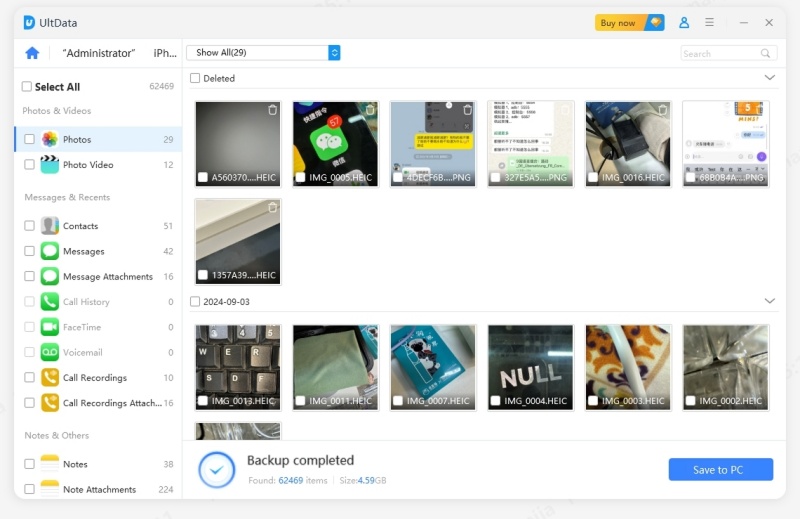
If the iOS 26 update has caused the data loss, you could recover the lost data from iPhone courtesy of the UltData iPhone data recovery. Offering the fastest scanning speed and highest recovery, UltData for iPhone Data makes it look simple to retrieve the lost data quickly.
It provides a fast scanning speed that makes it look like you to scan for lost data, enabling you to recover 35+ types of data quickly.
Features
How to recover iPhone data loss due to iOS 26 via UltData for iPhone Data Recovery?



If you don't back up the critical data before an iOS update, you may end up losing a lot of data. We've listed the outstanding ways to back up before iOS 18.6, and among all these options, using UltData for iPhone Data Recovery remains the best.
With this tool, you've got the chance to back up all types of data without doing much. If the installation of the iOS 26 update has caused the data loss, you could recover the data through UltData iPhone Data Recovery. It supports recovering data of 35+ types and won't take any time scanning for lost data.
then write your review
Leave a Comment
Create your review for Tenorshare articles

By Jenefey Aaron
2025-12-12 / iOS Data Recovery