UltData - Best iPhone Data Recovery Tool
Recover Deleted & Lost Data from iOS Devices Easily, No Backup Needed!
UltData: Best iPhone Recovery Tool
Recover Lost iPhone Data without Backup
You have blocked messages from someone in anger, sadness, or accident. However, you still want to secretly know what messages that person is sending you. This makes you wonder how to see blocked messages on iPhone?
Well, it is not straightforward to see blocked messages on iPhone. You have to test out different ways to see which one helps you view blocked messages. Therefore, this guide will help you master how to see blocked messages on iPhone using four methods. So, let's head right to it!

Unfortunately, Apple built-in way can't see blocked Messages. When you block someone's contact on your iPhone, the iPhone will never receive messages from that person. So, they won't be stored in any hidden folder in your iPhone. If the messages are sent through the carrier's service, they may still be present on the carrier's servers.
But you can still recover block texts on your iPhone, it may need third-party software or iCloud backups. and you can also ask the person to send a screenshot or resend them and you have to unblock that person beforehand to receive messages.
Although there isn't a built-in way to see blocked messages, don't lose your hope. There are still a few ways that can help you address how to see blocked text messages on iPhone. In this perspective, below are four effective methods you can try:
If you want to recover past text messages received/sent before you blocked the person, you can do so directly from your iPhone. This is possible with iPhone data recovery software like Tenorshare UltData.
Tenorshare UltData is the Best Blocked Messages Recovery Software. It can scan and recover lost/deleted/blocked messages directly from your iPhone without backup. Its intelligent design helps you perform a deep scan of your iPhone and recover all or selective messages with simple clicks.




That's all! This way, you can quickly recover messages directly from your iPhone. Try Tenorshare UltData for free and view blocked texts messages on iphone right away.
As mentioned above, you can only get messages from the blocked person once you unlock it. Here's how to see blocked messages by unlocking messages with contact list:
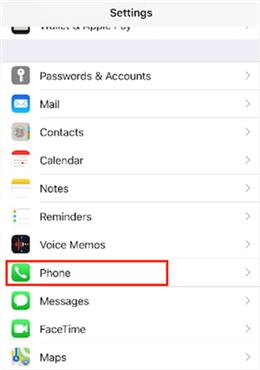
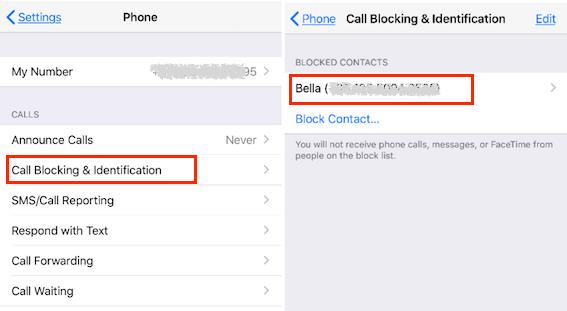

Now, you will be able to see the new messages from that person.
Even if you have blocked the person, you may find some of the blocked contact's past messages in the notifications bar. This is possible only if you haven't cleared the notification for some time.
Follow the below steps to learn how to see blocked text messages on iPhone by checking the notifications:
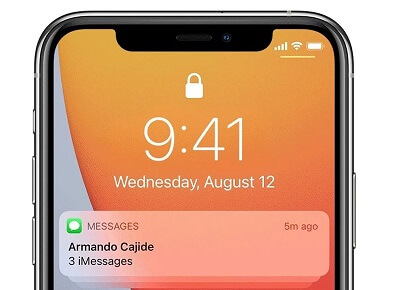
This way, you can easily see blocked messages on iPhone from the notifications.
If you want to retrieve deleted messages on the blocked contact, you can restore the iCloud backup to your iPhone. Here, you must note that recovering an iCloud backup for your iPhone requires you to factory reset your phone first. This implies that the backed-up data will replace your existing iPhone data.
Here's how to see blocked messages on iPhone by retrieving them from iCloud:
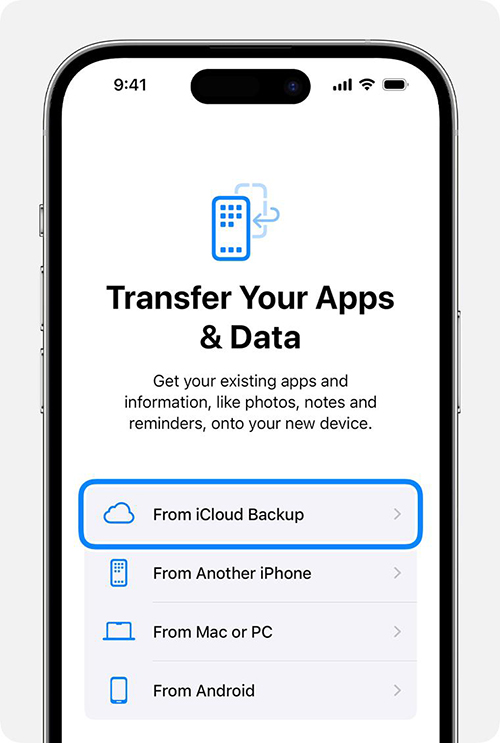
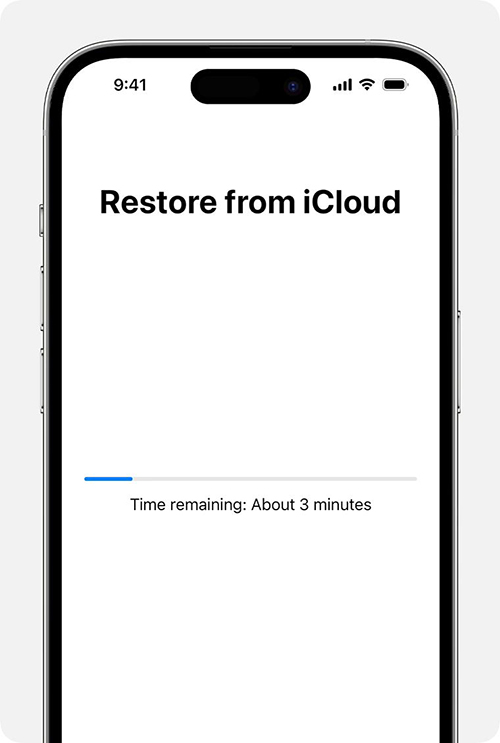
This way, you can recover deleted messages from blocked contacts from iCloud.
If you have changed your mind and want to unblock messages, the process is straightforward. Simply follow the below steps to learn how to unblock text messages on iPhone:
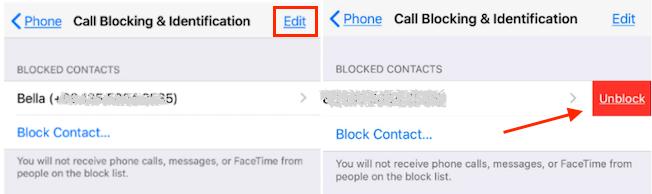
This way, the contact is now unblocked, and you can start receiving messages/calls from that contact.
After blocking someone, many iPhone users explore the web for how to see blocked messages on iPhone. As mentioned above, there isn't a built-in way for iPhone users to see blocked messages. However, the above methods provide some ways you can use to view those messages. If your main purpose is to retrieve deleted messages from blocked contacts, then Tenorshare UltData is the best method. Its click-based interface, deep scanning, and preview-based recovery make it best to recover deleted messages.
Yes, the iPhone allows you to "Hide Alerts" for specific contacts. Simply, open the conversation in the Messages app, click the avatar, and enable "Hide alerts". Alternatively, navigate to Settings > Notifications > Messages > Show Previews > Never.
iPhone users cannot hide messages. There is no such hidden messages folder on the iPhone. What users can do is only hide alerts of messages for specific contacts.
When you text someone who has blocked you, your messages will not be delivered to them. They will not know if you have sent them messages. So, it may seem that your messages are sent from your end, but they will not receive them.


Tenorshare UltData - Best iPhone Data Recovery Software
then write your review
Leave a Comment
Create your review for Tenorshare articles

By Jenefey Aaron
2025-12-12 / iPhone Recovery