UltData - Best iPhone Data Recovery Tool
Recover Deleted & Lost Data from iOS Devices Easily, No Backup Needed!
UltData: Best iPhone Recovery Tool
Recover Lost iPhone Data without Backup
I accidentally deleted FaceTime call log a week ago from my iPad and didn't realize that because my iPhone is associated with the same AppleID I will lose the log on all devices. Since then the iCloud backup was run so the latest backup I'm showing on both devices is after the date the log was deleted. Is there any way to bring this call log back? It's missed calls on a specific date from a specific person. TIA for your help! ”
Is there a way to retrieve deleted FaceTime history on iPhone? The answer is “Yes”. When FaceTime calls are "deleted," they aren’t permanently erased but are instead stored as coded data in a hidden location. In this guide, we'll cover three effective methods for how to find FaceTime history that's been deleted. The exciting news is that you can recover deleted FaceTime call history on iPhone/iPad with or without a backup. Let’s explore the steps to retrieve those lost records!
FaceTime call history on an iPhone typically goes back as far as the device's storage allows. However, iOS only shows the most recent 1000 calls in the call log, including FaceTime calls. Older call history may be overwritten as new calls are made. If you need to recover older FaceTime call history, you might be able to retrieve it from an iCloud or iTunes backup or the data recovery software.
It’s not an easy thing to recover deleted FaceTime call history, especially for those unfamiliar with the operation of iPhone. So, why not try using a FaceTime history recovery tool to help you?
Tenorshare UltData is a professional iPhone data recovery tool, which is the market leader and fully compatible with all iPhone models. With this tool, you can easily recover lost FaceTime call history from iPhone.
Connect your iPhone to the computer via the USB cable. Navigate to “Recover from iOS Device” on the interface. You need to unlock your iPhone and tap on "Trust" to trust the computer.

Then tick a file type you want to recover. Here we should tick FaceTime and then click Scan. Then there will pop up a window. Read the note carefully and then click continue. During the scan process, you may be asked to unlock your iPhone. Please keep watching on the processing bar.

After scanning is done, you can view the history of FaceTime calls listed chronologically. Check the calls you want to get back and then click Recover option on the lower right corner. You can either save them on the PC or export them to your iPhone/iPad.
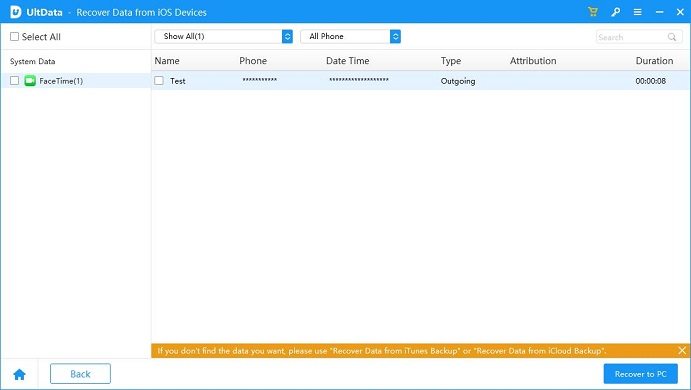
If you have the habit to back up iPhone regulaly, congratulations, things are even simpler. Just restore the backup files to get deleted FaceTime call history back.
If you have backed up to iTunes, you can simply connect your iPhone to iTunes and then restore the backup file. It should be noted that iTunes only support restoring the whole backup file instead of the FaceTime call history, thus it will overwrite all data on your iPhone.
Click the iPhone icon and you will see the option of “Restore iPhone” on the right interface.
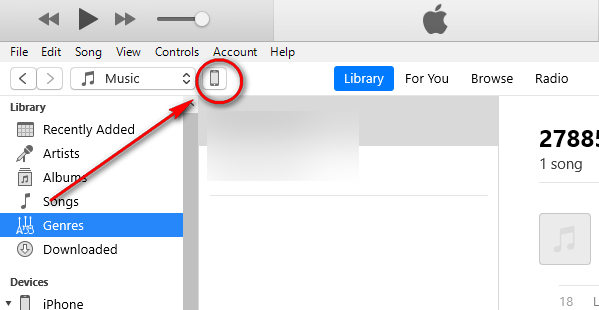
Click Restore Backup. Then the iTunes backup will be restored to your iPhone and your current data will be overwritten.
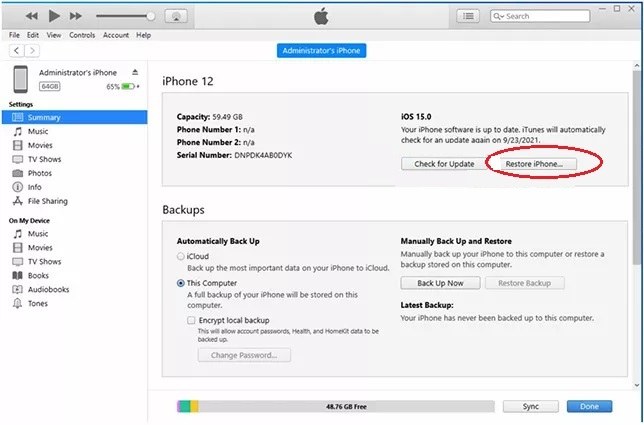
If you've already turned on iCloud backup on your iPhone, then you can restore the backup to your iPhone.You don't need to visit iCloud.com, just do it on your iPhone.
Note that you need to erase all the content and settings on your iPhone to restore the backup. Follow the steps below:
Go to Settings > General > Transfer or Reset > Erase all Contents and Settings.
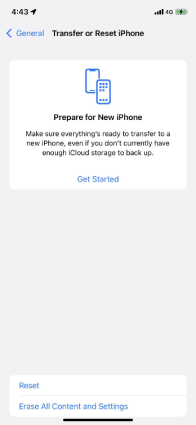
Sign in to your iCloud account and select the backup and confirm to restore. Then you just need to wait and when the process is completed.

Check if you can see your FaceTime call records. If not, go back to the first part to use UltData.
FaceTime call log missing is beacause they're overwritten by new coming call history. Or, sometimes you delete the call logs by accident.
No, when you receive a FaceTime, it won't show up as 'Face Time' on your phone, but iPhone will keep the call record.
Apple provides solutions to retrieve deleted FaceTime calls history on iPhone/iPad, but they will cause data loss after recovery because those backup files will replace current data on their device. Tenorshare UltData solves this problem perfectly, it gets back lost or deleted FaceTime calls and also keeps your existing data on the iPhone/iPad. This tool also works for messages recovery, contacts recovery, photos recovery, videos recovery, and other data recovery.
Hope you get a better understanding of how to recover Facetime history and other deleted files from iPhone/iPad.


Tenorshare UltData - Best iPhone Data Recovery Software
then write your review
Leave a Comment
Create your review for Tenorshare articles

By Jenefey Aaron
2025-12-05 / iPhone Data