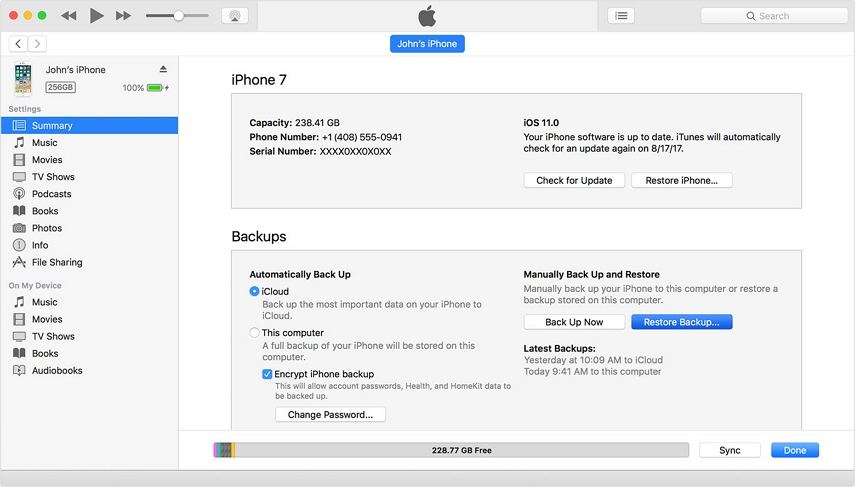4 Ways to Recover Data from a Dead/Broken iPhone that Won't On
My iPhone went dead, and won't turn on.Is it possible to recover data from iPhone that won't turn on without backup?”
It's incredibly frustrating when your iPhone won't turn on.You may be worried about losing precious data and searching for effective ways to recover data from a dead iPhone. Fortunately, this article is here to help.We'll detail 3 methods to recover data from dead iPhone and 5 solutions to fix iPhone that won't turn on. Follow the guide below to fix and recover data from a broken iPhone that won’t turn on.
- Part 1: How to Recover Data from iPhone That Won't Turn On
- Part 2: Why Won't My iPhone Turn On
- Part 3: What Do I Do If My iPhone Won’t Turn On [5 Ways to Fix]
- FAQs
Recover Data from Dead/Broken iPhone Without Backup
If you don't have a backup but want to recover data from iPhone that won't turn on, consider using an iPhone data recovery tool such as Tenorshare UltData. UltData can help you recover lost or deleted data from a dead, damaged, or disabled iPhone, including system data (like photos, videos, contacts, messages, call history, safari bookmarks, notes, calendars) , and third-party app data from WhatsApp, Instagram,LINE, Viber, Kik, WeChat.
Step 1.Download, install and launch Tenorshare UltData on your computer and choose the ''Recover Data from iOS devices''
Step 2.Connect the iOS device to the computer, and the software tends to detect the tool quickly.
Step 3.Select the file type you want to recover by clicking on the checkbox next to them, and then click on the ''Scan''option at the bottom right corner of the window.
Step 4.Once you're done scanning for the lost data, you can preview all data. Check and recover what you want.


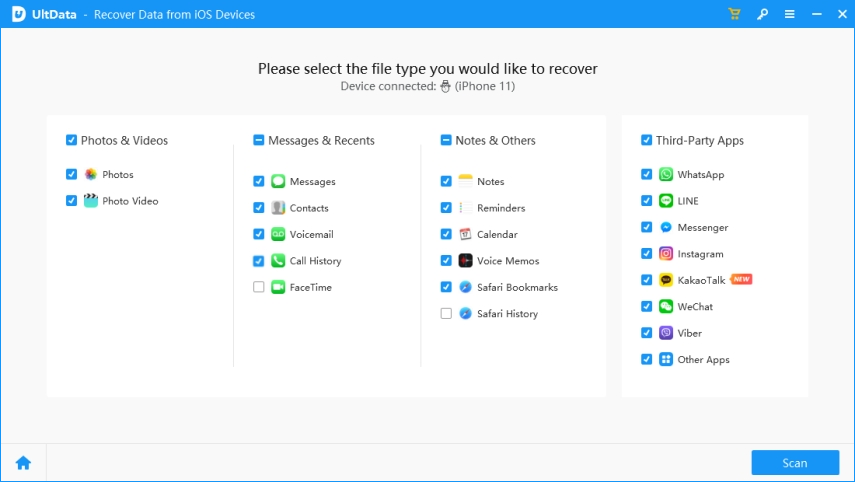
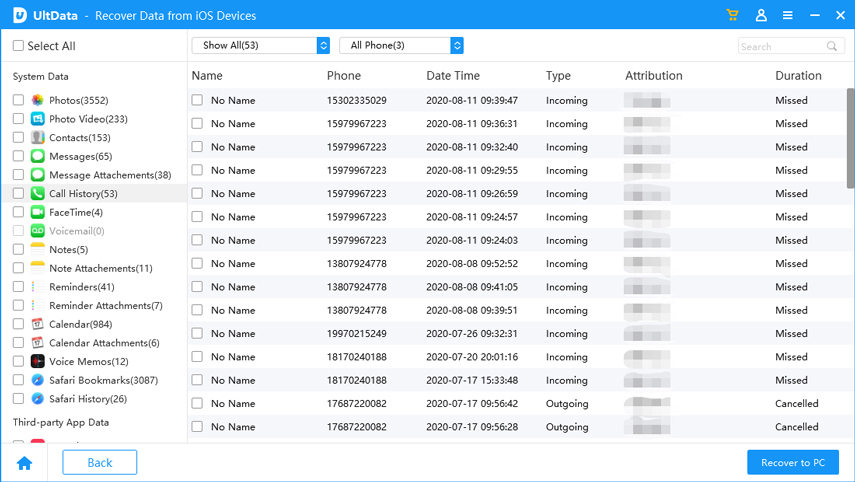
Retrieve Data from iPhone that Won't Turn On Via iTunes Backup
Before the iPhone gets dead,If you regularly back up your iPhone to iTunes/Finder,you can easily restore your dead iPhone data from a previous iTunes/Finder backup.
Steps to retrieve data from dead iPhone with iTunes or Finder
- 1.Connect your iPhone to your computer and open iTunes or Finder.
- 2.Open iTunes and click on the iPhone icon in the top-left corner,Tap the Summary tab.Or open Finder and click your phone's name under Locations.
- 3.Click Restore Backup.Select a backup that might contain the data you need.and wait for the process to complete.
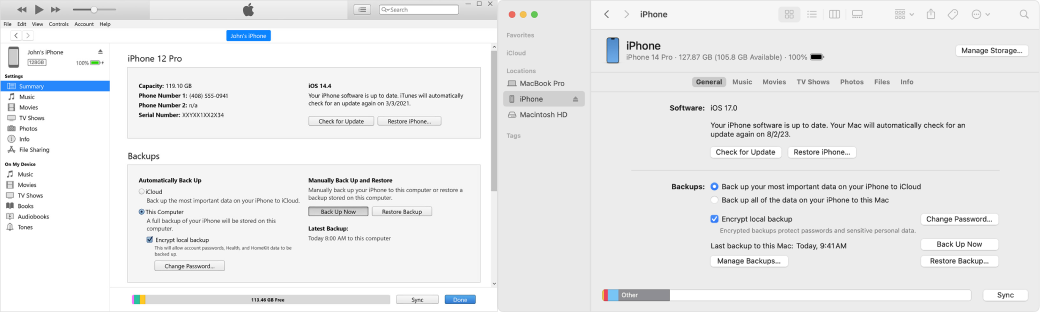
Extract Dead iPhone Data from iTunes Backup With UltData
Although you can get data from iPhone that won't turn on via iTunes backup, you cannot preview the iTunes backup to confirm whether it contains the data you want to restore. Moreover, iTunes only allows you to restore the entire backup to your iPhone, and the existing data on the iPhone will be overwritten. You cannot selectively restore only the data you want.However, with Ultdata, you can view iTunes backups to find and selectively restore iPhone data from iTunes backup to your iPhone or computer without erasing or lossing any data.

Restore Data from iPhone that Won't Turn On Via iCloud
Before your iPhone won't turn on, If you have synced the iPhone data with iCloud online storage, you can easily restore the iPhone data from iCloud.
- 1.Visit iCloud.com.
- 2.Sign in with the Apple ID that you use on your iPhone that won't turn on.
- 3.On the iCloud homepage, scroll down to choose Data Recovery.
- 4.Select the wanted data from your dead iPhone to recover.
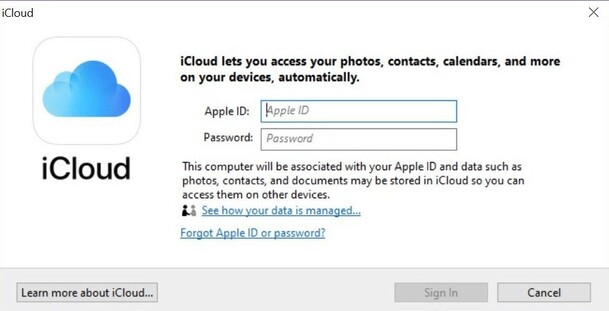
![]() Note:
Note:
We can only retrieve photos, calendar, contacts, and Safari bookmarks from iCloud.com.
Why Won't My iPhone Turn On?
There are several common reasons why your iPhone won't turn on. You can check them out first:
- Battery-Related Issues: Low or dead battery,faulty charging cable or adapter, or damaged battery.
- Software Issues
- System glitches or crashes
- Corrupted software or apps
- Incompatible iOS update
- Hardware Issues
- Physical damage: cracked screen, water damage, or other physical damage.
- Internal component failure: damage to critical internal components such as the motherboard or processor.
- Other Factors:extremely hot or cold temperatures
How to Fix iPhone Won't Turn On [5 Ways Recommended]
It's not easy to recover data from an iPhone that won't turn on. So, you might want to try some methods to fix your iPhone that won't turn on or is frozen first, then recover your iPhone data.
Way 1. Charge Your iPhone
If the battery is low or at zero charge, the iPhone screen may go black and won't turn on. Therefore, the first thing you should do is try to charge your phone: connect your iPhone to a USB cable and power adapter, plug it into a power outlet, charge it for at least 30 minutes, and then restart your iPhone.
If your iPhone won't turn on or charge after this, try these tips: Check the charging cable for signs of damage or try replacing it, try charging from a different outlet (preferably a wall outlet), check that the connection between the charging cable, iPhone, and outlet is secure, check the charging port on the bottom of the iPhone for signs of debris or damage (if the charging port is damaged, you should send your iPhone in for repair), force restart, and charge for another half an hour.
Way 2. Solve iPhone Won’t Turn On without Data Loss
If you want to fix the described issue without losing data on your iPhone, then you have to use a professional system recovery software.The internet will provide several options, but we recommend the use of Tenorshare ReiBoot. It is an exceptional program; there is no risk of data loss and works efficiently and this is the most effective way to fix the iOS system without losing any data. After that, the iPhone is supposed to be working fine.Let’s check out how it works.
- Download and Install ReiBoot: Install ReiBoot on your computer from Tenorshare’s official website

- Connect Your Device: Connect your iOS device to the computer using a USB cable.
- Select Repair Mode: Open ReiBoot and select either "Standard Repair" or "Deep Repair" depending on the severity of the issue.

- Follow the Instructions: The tool will guide you through the process. It will download the appropriate firmware and repair your system.

Way 3. Force Restart to Fix iPhone Won’t Turn On
If you are having trouble to retrieve data from iPhone that won’t turn on, then you can Force Restart the device.Force Restart is an effective way to fix iPhone issues, including this one. But the Force Restart procedure varies, depending on the iPhone model you are using. Don’t worry; we have detailed all different methods in the article below.
iPhone 6 or Earlier
- Press and hold the Home button and the Sleep button simultaneously.
- Let go of the button when the Apple logo is visible.
iPhone 7 and 7 Plus
- Hold the Volume Down button and the Side button together.
- When theApple logo is visible, release the buttons.
iPhone 8, X and Later
- Quick tap on the Volume Up button and then a quick tap on the Volume Down button.
- Then, hold the Side button until the Apple logo is visible.
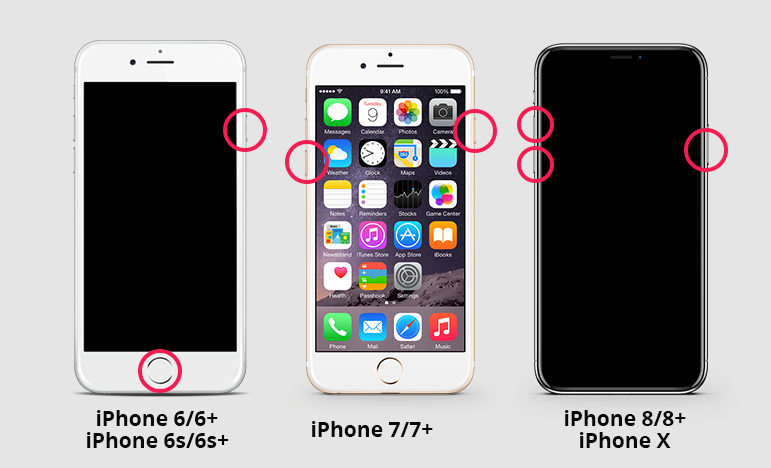
Way 4. Restore iPhone Won’t Turn On with iTunes
You can also restore the iPhone using the official iTunes app if it still won’t turn on. Using the iTunes app is very simple. Just make sure that you are using the latest version of the app on your computer.Now, check out the steps below.
- Connect the iPhone to the computer and launch the app.
- On the iTunes panel, click on the ‘Devices’ option.
-
After that, choose the option ‘Restore from Backup’.Then, a list of eligible iTunes backup files will be displayed on the screen. Choose the backup file you want and click on the ‘Restore’ button.

Way 5. Contact Apple Support
Tried everything and your iPhone still won't turn on? At this point, it is very likely that something is wrong with your iPhone. It could be a bad circuit board, broken screen, broken button, or faulty component. In this case, the best way is to contact Apple and get your iPhone repaired.
FAQs
1.Can you recover data from a dead iPhone?
Yes, you can often recover data from an iPhone that won't turn on, but it depends on the situation. You can try force restarting the iPhone, charging the iPhone again, etc. to get the iPhone to turn on first. You can log in with your previous Apple ID and login, download data from iCloud. And an iPhone data recovery tool like UltData can help you recover your data. In most cases, it is possible to recover data from a dead iPhone, but it's not possible if the NAND is corrupt or the CPU is cracked.
2.Can you backup an iPhone that won't turn on?
Backing up an iPhone that won't turn on can be difficult. We can't identify the device and access data when the phone won't turn on. You can contact Apple or a repair shop to repair your phone, and you will most likely need data recovery.
Conclusion
So, Can you recover data from an iPhone that won't turn on? Definitely, you can. A third-party iOS data recovery tool(like Tensorshare UltData) can assist you recover deleted or lost data from a dead iPhone that won’t turn on.And,generally speaking, If you always backup your iOS device to iTunes or iCloud, you will also have a chance to get your data back.
Speak Your Mind
Leave a Comment
Create your review for Tenorshare articles