ReiBoot - No.1 Free iOS System Repair Software
Fix 150+ iOS Issues without Data Loss & Safely iOS 26 Upgrade/Downgrade
ReiBoot: No.1 iOS Repair Tool
Fix 150+ iOS Issues, No Data Loss
Recently I tried to open an URL using Safari browser on my iPhone X, and it showed 403 forbidden error out of nowhere. I can't access the website! Is there any way to solve this problem?
After updating to iOS 12 beta 6, I am getting a 403 error continuously on my iPhone while using Safari. Everything is stuck and I can't even browse websites. Why is this happening and how can I fix this issue? Please help!
Sooner after Apple launched the iOS 12 beta 6, many users had experienced a small bug of getting forbidden error 403 when using Safari, and they cannot open page or links as usual. Read on this article and you will be able to fix this problem easily.
Actually, The 403 forbidden error on Safari is a common issue faced by many iPhone users. Maybe almost all iPhone users faced this issue atleast once. So, if you are also looking for an answer to this question "how to fix 403 forbidden on iPhone?", then you are at the right place. We are here with many ways by which you can permanently fix this issue. But first, let's look at the common causes of this 403 error.
The error 403 is basically a runtime error and can be caused by a number of reasons. They are as follows:
Troubleshooting each and every cause can help you get over the problem easily.
There are many ways to solve the "request failed: forbidden (403) error". Here are some steps that can resolve the issue.
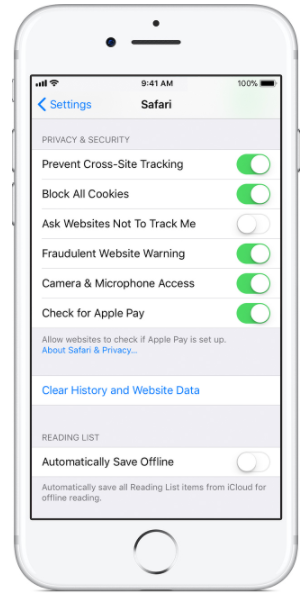
You can also clear your cookies without deleting the total browsing history.
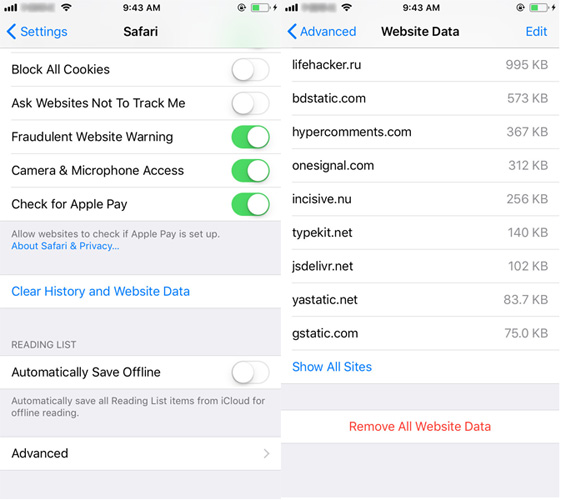
This will make sure that your browsing history stays intact.
Many users complained that while using Wi-Fi to open websites they got the http error 403 forbidden in Safari. But while opening the same website with the phone's own network connection, the site opens up without any hiccups. So, if that's the case, formatting your router settings and updating the firmware can help matters. This might solve the issue permanently.
Try the above steps one by one, and you will surely get the 403 forbidden error fix, and you will also be able to pinpoint the root of the issue.
If you encounter other iOS 12 (beta also) errors or any type of iPhone system crashes you can get help from Tenorshare ReiBoot. It is a very powerful software specifically designed to help you get out of iPhone screen unresponsive, iPhone Apple logo, and iPhone errors without any type of data loss whatsoever. It takes you to recovery mode and can easily get you into and out of the recovery mode with just a single click.

then write your review
Leave a Comment
Create your review for Tenorshare articles

By Jenefey Aaron
2025-12-29 / iPhone Fix