Notes Disappeared from iPhone 8/7, How to Fix
Notes suddenly disappeared from your iPhone 7 and make you crazy? Since Apple introduced Notes to iPhone, it has become an indispensable app for iPhone users to takes notes of important things. Now this article will show you how to retrieve the notes that have disappeared from your iPhone X/8/7/SE/6s (Plus)/6 (Plus)/5s/5?
- Part 1: Why Do Notes Disappear from Your iPhone 8/7
- Part 2: 2 Efficient Ways to Recover Disappeared Notes from Your iPhone 8/7
Part 1: Why Do Notes Disappear from Your iPhone 8/7
iPhone data can easily get missing for any reasons. Below are some common reasons why notes disappeared or missing on your iPhone.
- Notes disappeared from iPhone after failing iOS 12/11.3/11 update or jailbreak.
- Accidently delete or factory reset your iPhone data and cause notes lost.
- Notes missing after syncing to your Email account (This is due to the wrong setting of Email account you use to sync notes, to prevent this from happening again, go into your iPhone settings. Click on Notes. Then change the default account to "My iPhone").
- Notes lost after email account deleted.
Part 2: 2 Efficient Ways to Recover Disappeared Notes from Your iPhone X/8/7
There are 2 efficient ways for you to get missing notes back on your iPhone. Now take a brief look at them.
Way 1: Restore lost iPhone notes from "Recent Deleted" folder
Apple has introduced the "Recent Deleted" folder for iOS 9 and later. If you find notes get lost on your device, firstly go to Notes app > Recently Deleted > Edit > Select the notes or Move all > Move to another folder.
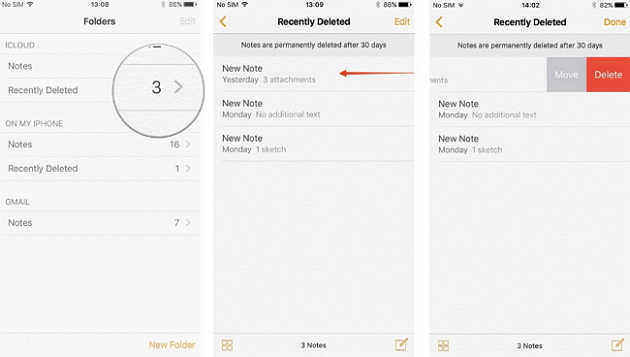
Way 2: Recover Missing Notes from iPhone with Free iPhone Note Recovery
Can't find your important notes on the "Recently deleted folder"? Or "Recently deleted folder" missing from Note app? Tenorshare UltData (iPhone Data Recover) is the best and reliable data recovery tool for you to recover permanent deleted notes from iPhone without backup, even when your notes disappeared from the "recently deleted folder". Don't write new data to your iPhone 7 after data loss to avoid any data overwriting.
Firstly, free download and install iPhone Data Recovery on your computer.


Step 1: Run iPhone Data Recovery and connect your device with your computer via an USB cable. Click "Start Scan" to scan your device.

Step 2: After scanning, the program will list all your existing and lost notes under "Notes" category. You can easily find your disappeared notes.
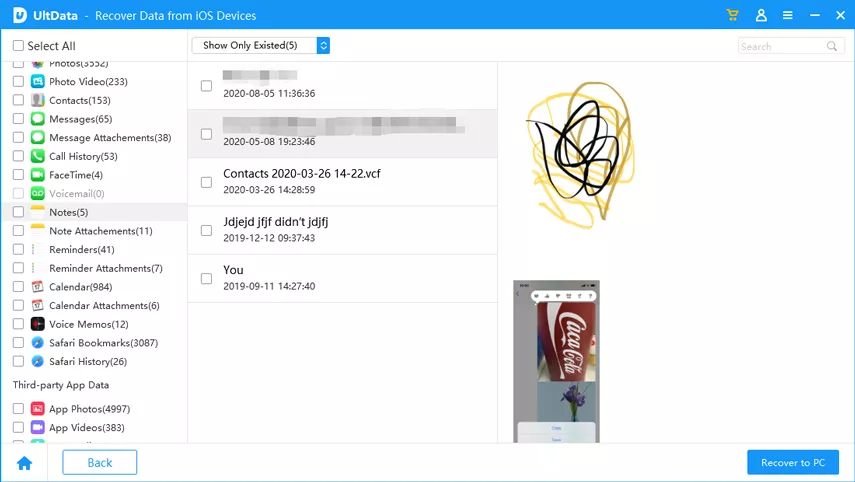
Step 3: Check out the notes you want to recover and click "Recover". You can either recover lost notes to your iPhone or recover lost iPhone notes to local computer.
iPhone Data Recovery also allow you selectively recover lost notes from iTunes and iCloud backup files. For more details on how to recover notes disappeared from iPhone 8/7, you can read on iPhone Data Recovery Guide.


Speak Your Mind
Leave a Comment
Create your review for Tenorshare articles





