Top 4 Solutions to Fix iPhone 7/7Plus Stuck on Restore Screen
Hi! my iPhone 7 just recently froze, got update interruption and is now stuck on restore screen. Couldn't update or restore through iTunes, kept getting error 9 or 18. Any advice? Thank you!!"
-- Apple Support Community
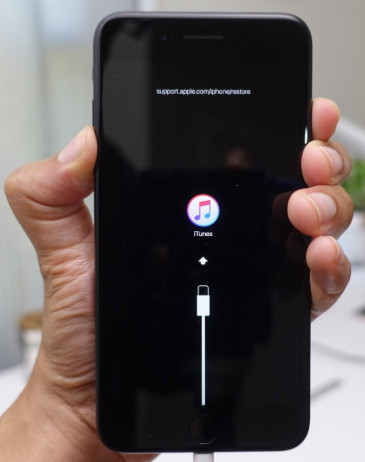
iPhone 7 stuck on restore screen? This problem usually occurs when you attempt to update your iOS system to the newest version like iOS 14.3(2020 Released). The reasons of this phenomenon are various. Fortunately, you can try these below methods to fix iPhone 7 plus stuck in recovery mode.
- Method 1. Repair iPhone 7 Stuck on Restore Screen via Free Tenorshare ReiBoot
- Method 2. Fix iPhone 7 Stuck on Restore Mode by Force Restart
- Method 3. Fix iPhone 7 Stuck on Restore Screen with iTunes Restore (Data Loss)
- Method 4. Recover iPhone System to Fix Recovery Mode Loop without Data Loss
Method 1. Repair iPhone 7 Stuck on Restore Screen via Free Tenorshare ReiBoot
The first method is to use a freeware - Tenorshare ReiBoot. With the help of ReiBoot iPhone Recovery Mode toool, you can get your iPhone 7 out of recovery mode by one click without losing any data. Here is a video tutorial about how to fix iPhone 7 recovery mode stuck.
Method 2. Fix iPhone 7 Stuck on Restore Mode by Force Restart
Once iPhone 7 or iPhone 7 Plus stuck in restore mode, do not restore it immediately because you will lose data. Consequently, is there an easy way to deal with this problem? Of course yes, try to solve the issue with these following steps for iPhone 7:
- Press the sleep/wake/power and volume down button on your iPhone 7/7Plus at the same time.
- Once the screen turns black, release these two buttons immediately.
- Press power button for a while until you see the white screen with the black Apple logo. At last, you will see the main interface of your iPhone 7.
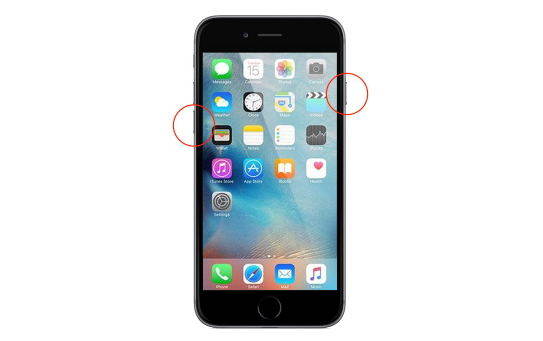
More Info: How to Force Restart/Hard Reset iPhone 7 and iPhone 7 Plus
Method 3. Fix iPhone 7 Stuck on Restore Screen with iTunes Restore(Data Loss)
iPhone/iPad stuck in restore mode loop after update or jailbreak? If there is no important data in that iPhone 7, or you don’t care about the data loss, just attempt to restore the smart phone and erase your data. You are about to restore iPhone using iTunes by following these instructions:
- Connect iPhone to iTunes in your PC/Mac with a lightning cable. Then iTunes will launch automatically.
-
In the “Summary” settings, click on “Restore iPhone…” button in the right side of the window.

- After that, it will pop-up a confirm Window and you can just click “Restore” button, finally it is going to restore your iPhone.
- When the process is down, set up your iPhone as new.
Method 4. Recover iPhone System to Fix Recovery Mode Loop without Data Loss
iPhone stuck on restoring screen and won’t restore in iTunes? You may try to use Tenorshare ReiBoot Pro to repair iPhone system without data loss. No matter iPhone 7 stuck in restore mode, DFU mode, headphone mode, loading screen, or any other common stuck problem, you can always use Tenorshare ReiBoot Pro, the invincible opponent of stuck issue, to fix them.
Now you can see how to use this software to fix your problem as below.
-
Download and install Tenorshare ReiBoot to your computer. Then connect your iPhone/iPad/iPod touch to it via USB cable, it will recognize your device.
-
Upgrade it to Tenorshare ReiBoot Pro and click ”Start” button to get started. Then in the next interface, select and then tap on “Standard Repair” button.

-
Then in the next interface, select and then tap on “Standard Repair” button.

-
You can choose to download firmware package or insert your local firmware package. Click 'Download' to proceed.

-
Once the firmware is downloaded,click 'Start Standard Repair' to start the repair process.

-
After a few minutes, the repair process will be done. Your iPhone 7 is going to as normal as usual.

All the solutions above are found effective to fix iPhone 7/7Plus stuck on restore screen. If the issue persists, please do not hesitate to let us know. It’s our pleasure to be of assistance. Thanks for reading.
Speak Your Mind
Leave a Comment
Create your review for Tenorshare articles














