How to Fix iPhone 7/7 Plus Stuck on White Screen
"I get this white screen on my iPhone four or five times a day, it's absolute crap. No any icons or apps can be seen, I can do nothing with my iPhone. How do I get rid of iPhone7 flashing white screen?"
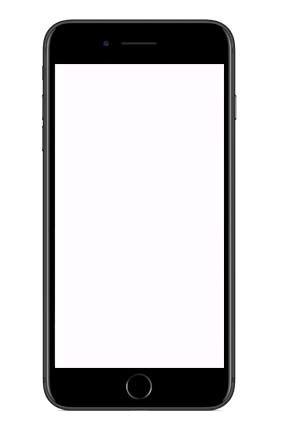
What causes this event? In general, it can be caused by various factors. For example, when you failed to update and jailbreak you iPhone, this phenomenon will occur. Besides, it may be caused by some hardware problems. iPhone 7 white screen of death (white screen with apple logo) seems to be a troublesome problem. In fact, you can try the following four solutions to fix it.
- Solution 1: Hard Reset iPhone 7/7Plus to Get Rid of White Screen Death
- Solution 2: Repair iPhone 7/7Plus White Screen Frozen without Losing Data
- Solution 3: Get out of White Screen Problem by Entering DFU Mode
- Solution 4: Fix iPhone 7/7Plus Stuck on White Screen by Restoring Your iPhone
Solution 1: Hard Reset iPhone 7/7Plus to Get Rid of White Screen Death
Generally, Hard Reset is the simplest way for resolving common iPhone issues. A force restart needed to be performed in the event that you encounter iPhone stuck on white screen with apple logo.
Step 1 Press and hold the Volume Down button and Power button simultaneously until the Apple logo appears.
Step 2 Once the Apple logo appears on the screen, you can release the buttons. The iPhone 7/7Plus will reboot automatically and turn to be normal.
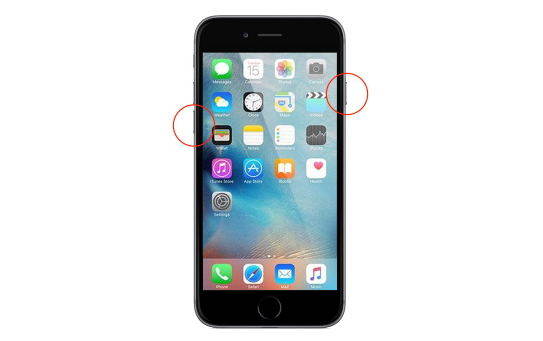
Solution 2: Repair iPhone 7/7Plus White Screen Frozen without Losing Data
If a hard reset failed to work, you can try an easy iPhone repairing tool called Tenorshare ReiBoot. It's able to fix iPhone stuck on white screen after dropping, water damage or screen replacement without data loss. The specific steps are as follows:


Step1 Download and install Tenorshare ReiBoot on your computer. Then connect your iPhone 7/7 Plus to a computer by USB cable. Run Tenorshare ReiBoot and click "Fix All iOS Stuck" button.
Step 2 Tap on "Fix Now" button in the new interface. After that, you can click "Download" button to download firmware package.

Step 3 When the downloading process completes, click "Start Repair" to start system recovery. After several minutes, the repair process will be done and your iPhone 7/7plus is going to be normal.

Solution 3: Get out of White Screen Problem by Entering DFU Mode
DFU mode is also an easy method you should try when iPhone 7 screen is white, but note, this operation could cause damage to your data. You can just follow the steps below:
Step 1 Connect your iPhone 7/7 Plus to a computer via the USB cable and then run iTunes. Press and hold both the power and volume down buttons for about ten seconds.
Step 2 Release the power button but keep the volume down button pressed until iTunes shows a popup that says: "iTunes has detected an iPhone in recovery mode." Then the volume down button should be released.

Step 3 If the screen turns to be completely black, it means that you have successfully been in DFU mode. And then you can use iTunes to restore your device from backup.
Solution 4: Fix iPhone 7/7Plus Stuck on White Screen by Restoring Your iPhone
Sometimes even if you have tried the above methods but the problem still can't be solved, you might encounter a serious problem. You can reset your iPhone 7/7Plus to factory defaults. Please note that the process will clear all the settings and data on your iPhone, you can backup your iPhone before factory reset if necessary. Now let's try it following the instructions below:
Step 1 Use a USB cable to connect your iPhone 7/7 Plus to the computer and run the iTunes. Click "Restore iPhone" button in the "Summary" settings.
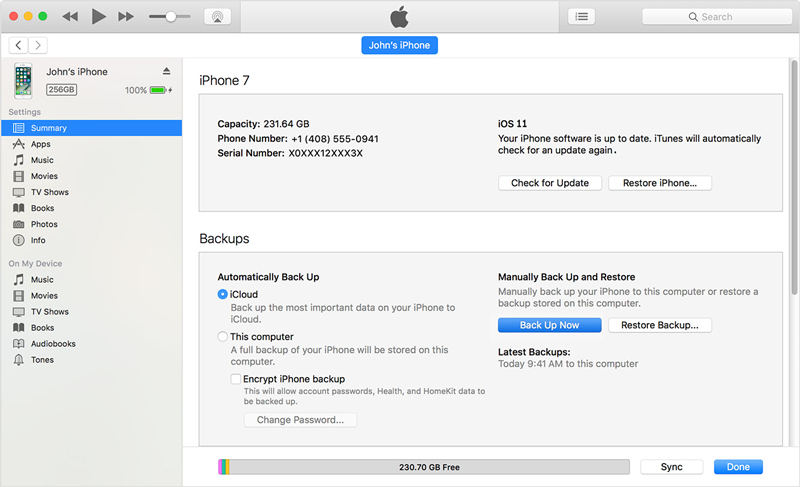
Step 2 Then, iTunes will popup a dialogue box and you can click "Restore" button in the interface. Then iTunes will clear all the contents and settings on your iPhone 7/7 Plus.
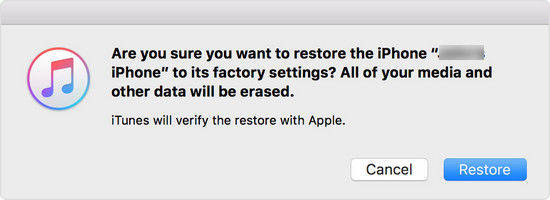
Step 3 After that, you can reset your iPhone 7/7 Plus.
The above -mentioned solutions are available for you to repair iPhone 7/7 Plus frozen on white screen. If nothing seems to work, please do not hesitate to contact us. It's our pleasure to offer assistance. Thanks for your reading.


Speak Your Mind
Leave a Comment
Create your review for Tenorshare articles





