How to Recover Deleted iMessages on iPhone
I accidentally deleted a year's worth of iMessages on my iPhone. Unfortunately, I don't have a backup. Is there a way to recover these lost iMessages?"
-- From Reddit
iMessage has become an essential tool for our daily communication, keeping us connected with friends and family. Its biggest advantages are being free and readily available across all Apple devices. In some cases, it even outperforms other messaging services in speed. However, accidentally deleting important iMessages is a common concern for iPhone users.The good news is that there's hope! We'll explore several effective methods to recover deleted iMessages on your iPhone. This guide will walk you through these methods, helping you retrieve those precious messages.
- Can you Recover Deleted iMessages on iPhone?
- 5 Methods to Retrieve Deleted iMessages
- Method 1:Checking Recently Deleted Messages to Find Deleted iMessages
- Method 2:Recover Deleted iMessages without Backup HOT
- Method 3:Restore Deleted iMessages from iCloud(without Computer)
- Method 4:Get Deleted iMessages Back from iTunes(with Computer)
- Method 5:Retrieve Deleted iMessages from Other Apple Devices
- Tips for Prevent iMessages Loss
- FAQs about Recover Deleted iMessages
Can you Recover Deleted iMessages on iPhone?
Yes, it is possible to recover deleted iMessages on iPhone. if you have a backup. You can restore your iPhone from a recent iTunes or iCloud backup that contains the messages you want. if you don't have a backup, there's still a chance to retrieve the messages. Deleted messages may still reside in your iPhone's storage until they are overwritten with new data. In this case, consider using a professional data recovery software such as UltData. Here are 5 ways to recover deleted iMessages.
How to Retrieve Deleted iMessages from Recently Deleted Messages
In the Messages app ,In iOS 16 or later,you can recover messages that you deleted within the last 30 to 40 days on your iPhone.
- Open the Messages app.
- Tap ''Edit''; in the top left corner.
- Tap ''Show Recently Deleted''.
- Choose the conversations with the messages you want to restore, then tap ''Recover''.
- Tap ''Recover Messages''.
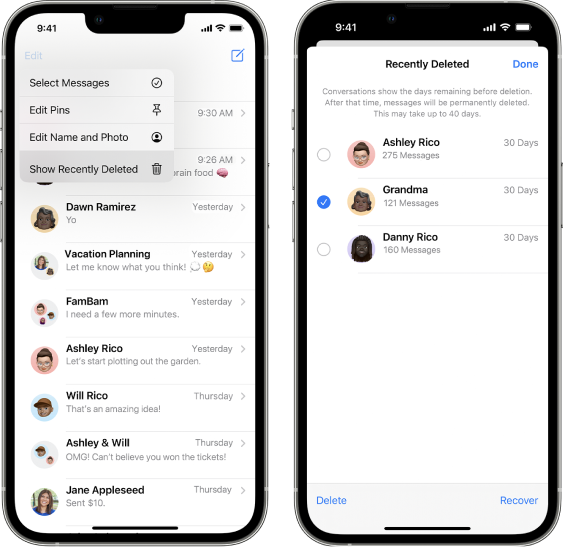
How to Recover Permanently Deleted iMessages without Backup
In reality,If you've deleted your iMessages and don't have a backup, official methods won't be able to help. To restore your lost messages, you'll need the help of a third-party data recovery tool like Tenorshare UltData. It can retrieve even permanently deleted messages even without a backup.
Tensorshare UltData is an effective iPhone data recovery software with a high data recovery rate, which can help you easily get back deleted/lost messages from iPhone/iPad, iTunes or iCloud backup.
Key Features of Tenorshare UltData:
- Recover deleted iMessages,text messages,photos,videos,and 20+ file types,even without a backup.
- Recover deleted iMessages without overwriting existing data.
- Preview deleted data/iTunes backup files before saving it.
- Supports selectively restore only what you want instead of all.
- Support to retrieve WhatsApp, Messenger, Instagram, LINE, KakaoTalk etc.
- Fix various iOS/iPadOS system issues, such as stuck on the Apple logo, black screens, update issues, network errors,and more.
Recover Deleted iMessages directly from iPhone/iPad
- Step 1.Download, install and launch Tenorshare UltData on your computer and choose the ''Recover Data from iOS devices''
- Step 2.Connect the iOS device to the computer, and the software tends to detect the tool quickly.
- Step 3.Select the file type you want to recover, you can choose messages you want to recover by clicking on the checkbox next to them, and then click on the ''Scan''option at the bottom right corner of the window.
- Step 4.Once you're done scanning for the lost data, you can preview all deleted messages. Check and restore the messages you want to recover.




Selectively Recover Deleted iMessages from iTunes Backup With UltData
If you've backed up your iPhone via iTunes, you can restore your lost iMessages from the backup. However, you might encounter difficulties,You can't actually view what's in that backup to make sure your messages are there. And, even worse, if you restore, it wipes your entire phone! So, not only can't you just get back your lost messages, but you risk losing all your current stuff too.
Ultdata offers a convenient solution for recovering lost data from iTunes backup files.It automatically scans your computer for all available iTunes backups allowing you to preview and view iTunes backups to locate your lost data. and you can also selectively restore only the data you want without restoring.

Easily Restore Deleted iMessages from iCloud With UltData
Ultdata can also help you effortlessly recover data from iCloud.It can retrieve data that has been synced to your iCloud account, and local storage to locate and recover lost or deleted data.

Related Read: How to Retrieve Deleted Text Messages on Android?
How to Restore Deleted iMessages from iCloud(Without Computer)
If your iPhone is set up to back up to iCloud, you may be able to recover deleted text messages from a recent backup.follow these steps:
- 1.Open Settings and tap your name at the top > Select iCloud > Ensure Messages is turned on > Under iCloud Backup, check for a recent backup.
- 2.Go back to Settings and select General > Reset > Erase All Content and Settings.Follow on-screen instructions to confirm and reset your iPhone.
- 3.Follow the onscreen setup steps until you reach the Apps & Data or Transfer Your Apps & Data screen, choose Restore from iCloud Backup.
- 4.Sign into iCloud to access your backups, then choose the last backup created before you deleted the messages you want to recover.
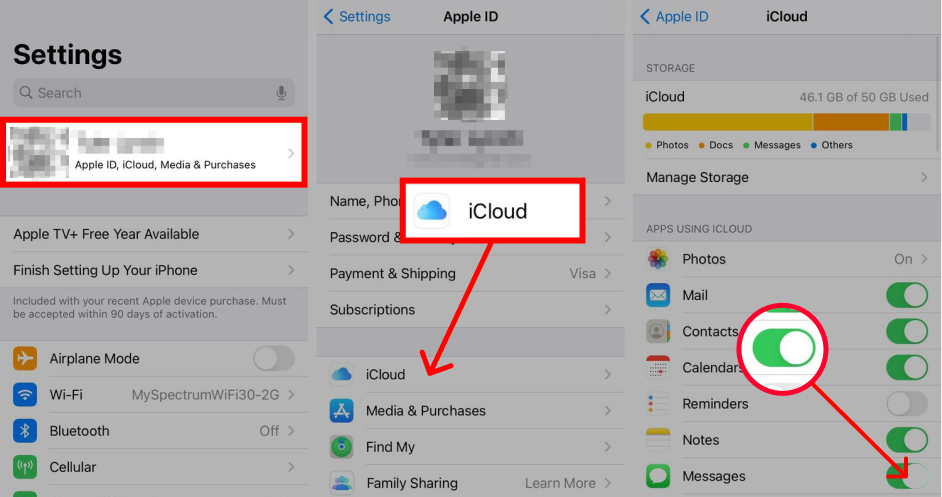
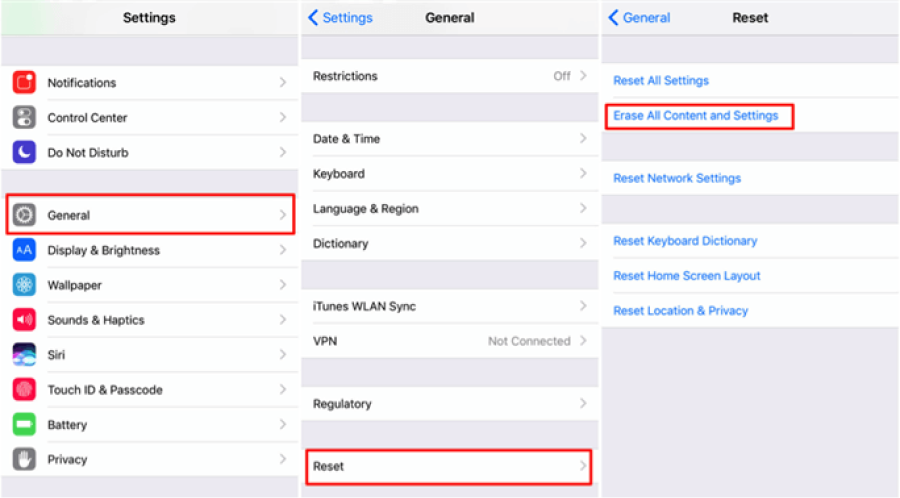
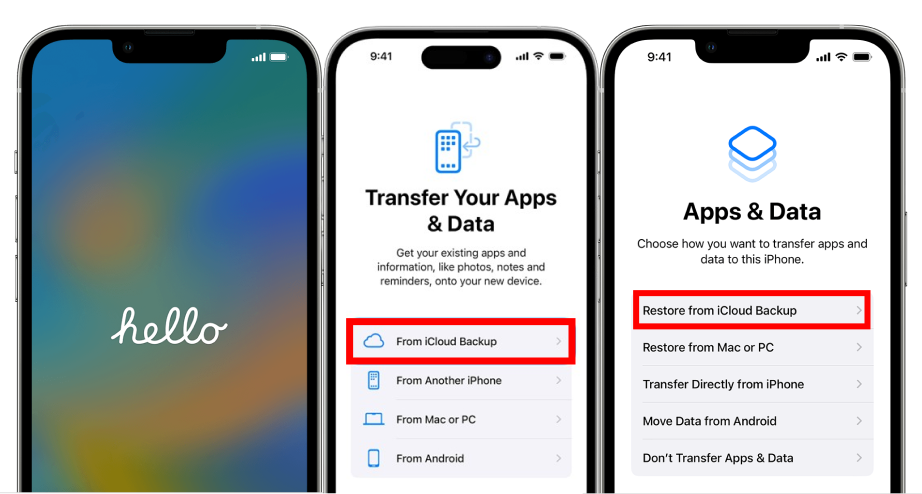
![]() Note:
Note:
Restoring from iCloud backup will overwrite all current data on your iPhone.This means you could lose any new data that wasn’t included in the last backup.Always ensure you have a recent backup of your current data before performing a restore.
How to Get Back Deleted iMessages from iTunes/Finder Backup
If you regularly sync your iPhone with iTunes or Finder on your PC/Mac, it’s likely that your iMessages are included in these backups. You can restore your iPhone to a previous state when the messages were still on your device from iTunes/Finder.
![]() Tips:
Tips:
To determine if your iTunes backup contains the deleted iMessages, you can use a specialized iPhone backup viewer to inspect the backup file contents.
Steps to retrieve deleted iPhone messages with iTunes or Finder
- 1.Connect your iPhone to your computer and open iTunes or Finder.
- 2.Open iTunes and click on the iPhone icon in the top-left corner,Tap the Summary tab.Or open Finder and click your phone's name under Locations.
- 3.Click Restore Backup and wait for the process to complete.
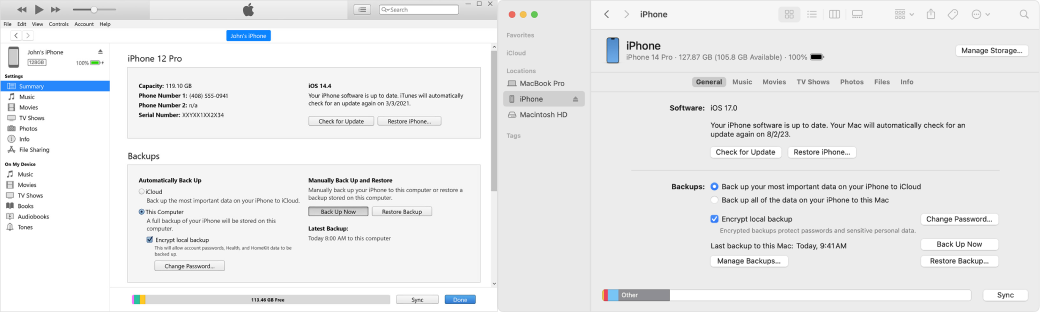
How to See Deleted iMessages from Other Apple Devices/iCloud Messages
If your iPhone is signed in with the same Apple ID as other Apple devices like an iPad or Mac, and iCloud Messages is enabled, your messages will sync across your iPhone, iPad, and Mac. You may still be able to access deleted iMessages on these devices or through your iCloud.This method relies on having iCloud Messages enabled before deletion.
Accessing Deleted iMessages from Other Synced iOS Devices
- 1.On another iOS device or Mac signed in to the same Apple ID or iCloud account,open the Messages app
- 2.Check the conversations to find the deleted iMessage.If found,you can forward it to yourself or take a screenshot.
Recover Deleted Messages with iCloud Messages
- 1.Verify iCloud Messages: Open Settings on your iPhone, tap your name at the top, select iCloud, and make sure the Messages toggle is on.
- 2.Resync iCloud Messages: Scroll down in the iCloud settings and toggle Messages off. A pop-up will appear asking if you want to keep or delete messages on your device. Choose Keep Messages. Now, toggle Messages back on. This will initiate a resync with iCloud, potentially downloading deleted messages back to your device.
- 3.Check Messages App: Open the Messages app. You might see a notification saying "Downloading Messages from iCloud..." while the resync happens. Once complete, check your message history for the recovered messages.
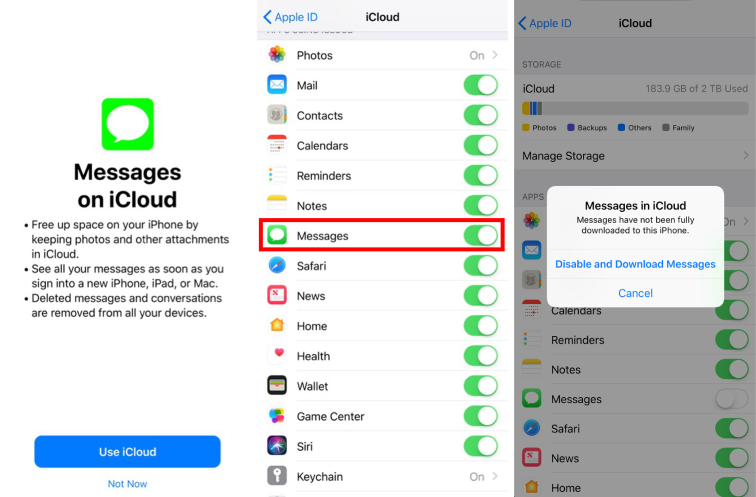
Tips for Prevent iMessages Loss
1.Regularly Backup Your iPhone
Enable iCloud Backup: Go to Settings > [Your Name] > iCloud > iCloud Backup and turn it on. Your iPhone will automatically back up when connected to Wi-Fi and a power source.
Manual Backups via iTunes: Regularly connect your iPhone to your computer and back up using iTunes or Finder.
2.Using Third-Party Backup Service
You can also use a third-party backup service like Google Drive or Dropbox to store your iMessages.
FAQs about Recover Deleted iMessages
1.Is it possible to recover imessages that are past the 30 days and permanently deleted from iPhone?
Generally, no. Once messages are permanently deleted, they are usually unrecoverable. However, third-party data recovery tools like UltData may be able to recover permanently deleted Messages with a high success rate.
2.Can I recover deleted iMessages without backup?
Yes,It's possible, You can consider using professional data recovery software like UltData to successfully recover iMessages without a backup.
3.How to Find iMessages on Mac/Macbook?
Navigate to the ~/Library/Messages folder on your Mac, where you'll encounter the Archive folder, Attachments folder, and a file named 'chat.db.'The Archive folder houses all your past messages that you've closed or saved, while the Attachments folder contains images, videos, audio, and other files sent or received via iMessage on your Mac. The 'chat.db' file serves as the database storing all your messages.
- Open the iMessage app and click on ''Preferences'' on your Mac.
- Ensure you've enabled the option ''Save history when conversations are closed'' in General settings.
- Launch Finder, click on ''Go'' in the menu bar, and then select ''Go to Folder.''
- Type in ~/Library/Messages to access old iMessages on your Mac.
Conclusion
No matter how you lost your iMessages, whether you have a backup or not, you can choose one of the above-mentioned methods to recover your deleted iPhone messages. If you have any comments or suggestions about this article or other iPhone data recovery-related issues, please leave a comment and let us know. Your feedback is greatly appreciated! Finally, if you want to recover your iPhone iMessages and other data with a high success rate, you can download Tensorshare UltData for a free trial!
Speak Your Mind
Leave a Comment
Create your review for Tenorshare articles









