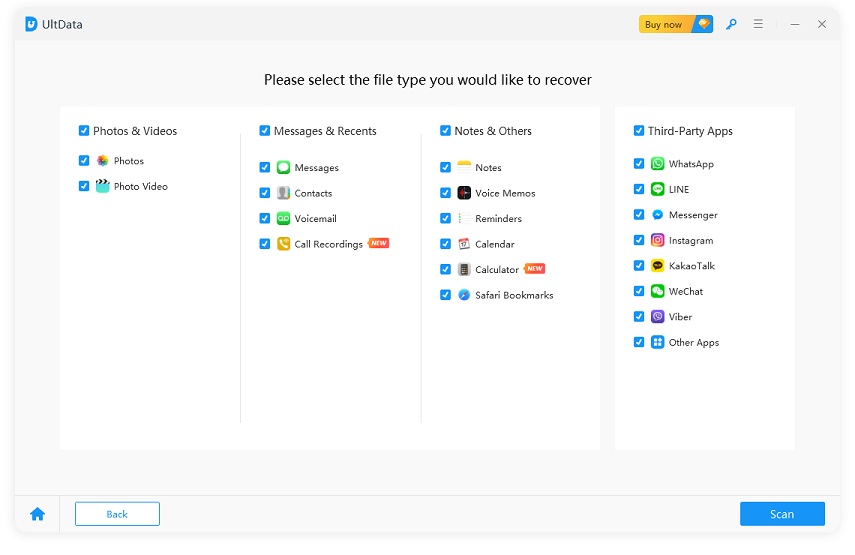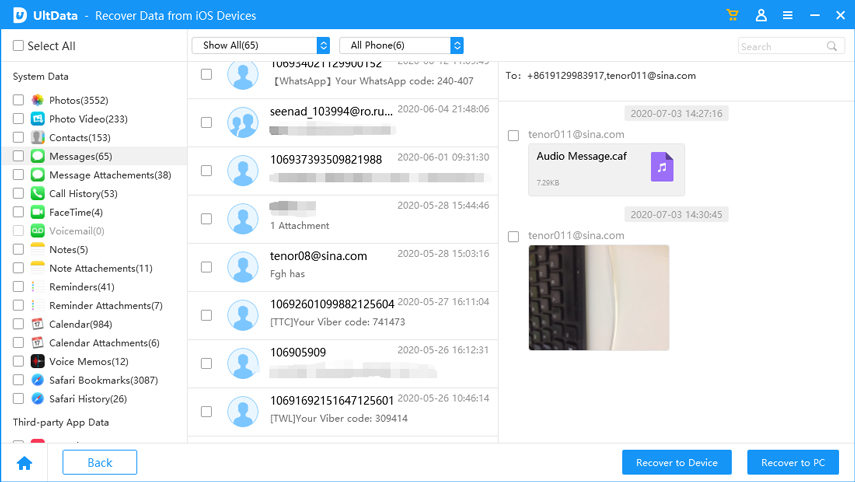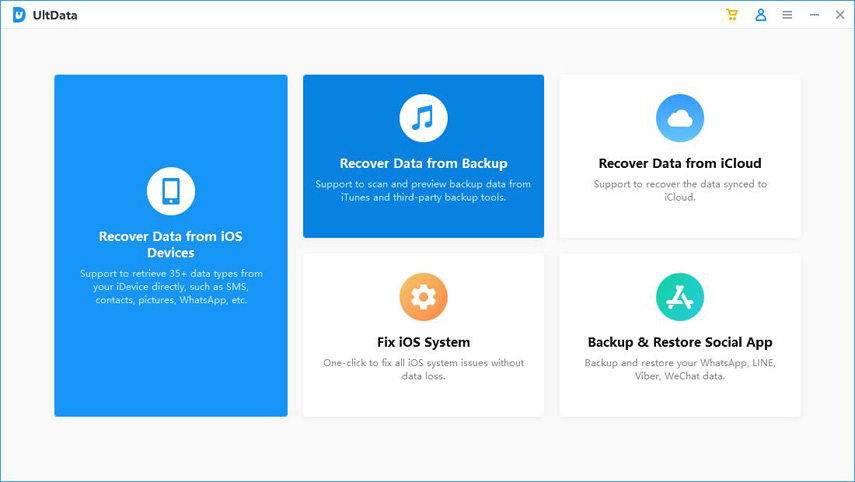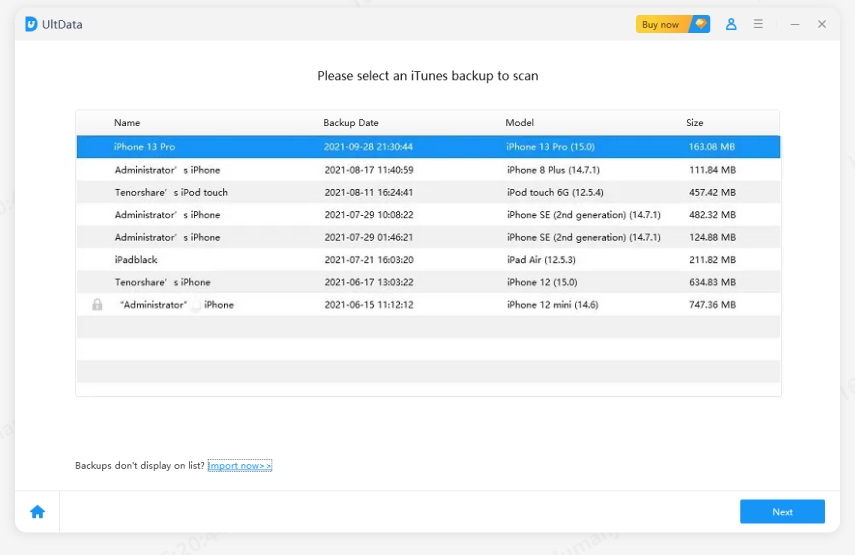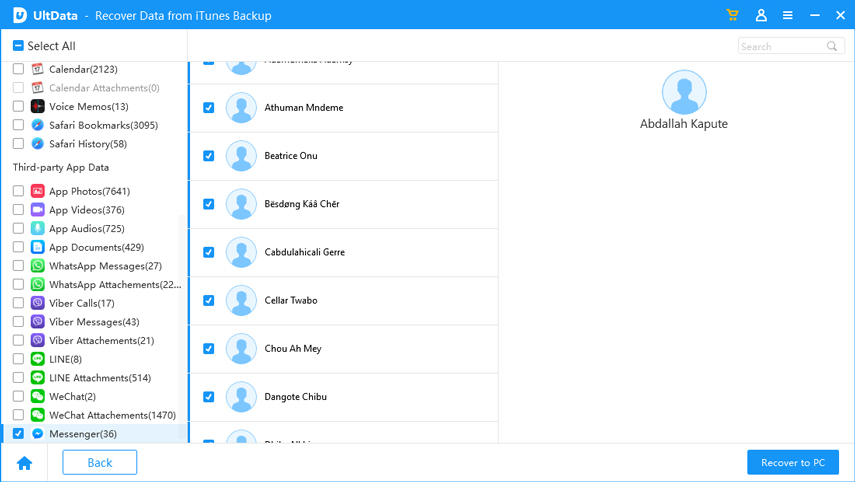[Can't Miss]How to View iPhone Text Messages on Computer without/with Phone
If you are looking to learn how to view iPhone text messages on computer, you have come to the right place. It is very inconvenient to get off of your computer only to read a message on your iPhone and the guide below shows how you can view iPhone texts on computer so you don't need to get away from your desk.
The guide shows four ways of viewing iPhone 12/11/XS/XS Max/XR/X/8 texts on a computer and let's get started:
- Method 1: Directly Check iPhone Messages from Computer (PC and Mac)
- Method 2: Read iPhone Texts on computer from iTunes Backup
- Method 3: View iPhone Text Messages on Mac via Messages in iCloud
- Extra Tip: How to View iPhone Text Messages on Computer without Phone
Method 1: How to View iPhone Text Messages on Computer Directly
There is actually a way that allows you to check iPhone messages from computer directly without requiring you to do anything too technical. Tenorshare UltDatacan scan your iPhone 12/11/X/8, and show you the messages you have got on your device. It's easy, fast, and an efficient way to check messages on your computer.
What's more, the method works on both Windows as well as Mac. Let's see how you can use it on your computer/laptop:
Download and launch Tenorshare UltData software on your computer. Connect your device to your computer and click on "Recover from iOS Devices".

Then, select Messages & Attachments and hit the Start Scan button.

After the software has scanned your device, you should see your text messages on your screen. Select the messages you want to fully read on your computer and click on Recover.

The selected messages will be recovered to your computer for you to read them. You can now read iPhone texts on computer as all of your text messages are now available on your computer.
Method 2: How to View iPhone Text Messages on Computer from iTunes Backup
If your text messages are saved in an iTunes backup and you wish to learn how to read iPhone text messages on computer, this section will help you out.
An iTunes backup can be extracted to find the messages that you are looking for, however, doing so manually is not possible as there's no built-in tool on your computer that can help you do that. Fortunately, there's a software called Tenorshare UltData that can help you read texts from an iTunes backup.
Here's how you can do that:
Download and launch the software on your computer. Click on Recover from iTunes Backup file option.

Select your iTunes backup from the list, and hit the Start Scan button to scan your backup.

You should be able to preview files from your iTunes backup. Choose what you would like to recover and click on the Recover button in bottom-right corner.

Now that you have all of your messages on your computer, you can view them as you would do on your iPhone.
Method 3: View/Read iPhone Text Messages on Mac via Messages in iCloud
Starting with iOS 11.4, you can use a feature called Messages in Cloud that allows you to sync your messages on the cloud and your messages will become available on all of your synced devices. Enabling and configuring the feature is extremely easy and is shown below.
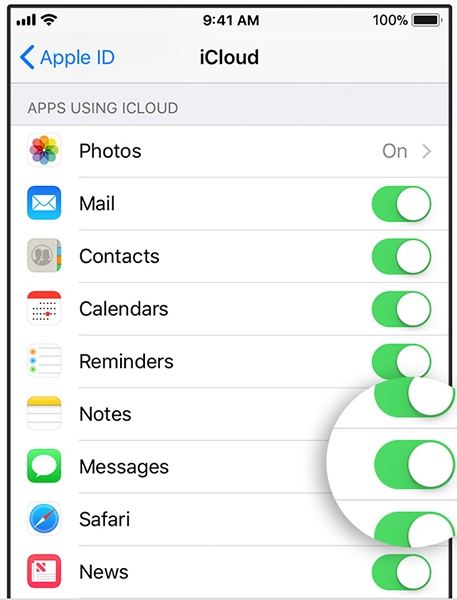
On your iPhone running iOS 11.4 or later, open the Settings app and tap on your iCloud account. Then, turn the toggle for Messages to the ON position and the feature will be enabled.
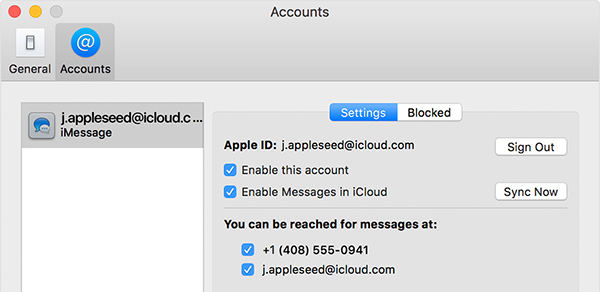
Enabling the feature on a Mac is equally easy and you can do that by firing-up the Messages app. Then, head to Messages > Preferences > Accounts. Enable the option that says Enable Messages in iCloud and click on the Sync Now button. The feature has been successfully enabled on your Mac.
Extra Tip: How to View iPhone Text Messages on Computer without Phone
If you want to read iPhone text messages on computer without phone, then it's probably that you need need a phone spy service or software. Like Cocospy, is a great tool for you to have a try.
- Step 1: Sign up Cocospy and subscribe a plan you want.
- Step 2: Follow the pop-up screen instructions to proceed the next step.
- Step 3: Click 'Start' and begin to monitor.
Conclusion
If you have been wondering how to transfer text messages from iPhone to computer, you now have an answer to your question. You have not just one but a number of ways to get messages to your computer to view them. We hope you like the methods we have shown above to view iPhone text messages on computers.
Speak Your Mind
Leave a Comment
Create your review for Tenorshare articles