iCareFone - Free iOS Backup tool & Easy Data Manager
Backup/Transfer/Restore/Manage iOS Data with Simple Clicks
Backup/Manage iOS Data Easily
Backup/Manage iOS Data in Clicks
The iPhone 17 has finally arrived, bringing exciting upgrades in performance, design, and iOS features. However, just like with earlier iPhones, some users are reporting problems when trying to connect their new iPhone 17 to a Windows PC or Mac.
If your computer isn’t recognizing the device, don’t worry—you’re not alone. In this guide, we’ll explain the common reasons behind the “iPhone 17 not connecting to PC” issue and show you practical fixes to get your device detected again.
If your new iPhone 17 connected to pc but not showing, you’re not alone. Many users have run into situations where their PC doesn’t recognize the device at all, or the connection keeps dropping. This can be stressful—especially if you want to transfer files, back up data, or update iOS through your computer.
Here are the most common reasons why your iPhone 17 may not connect to a Windows PC or Mac:
Not all Lightning/USB-C cables are created equal. If you’re using a third-party or damaged cable, your computer may only charge the iPhone without recognizing it for data transfer. Also, dust or debris inside the USB port can prevent a proper connection.
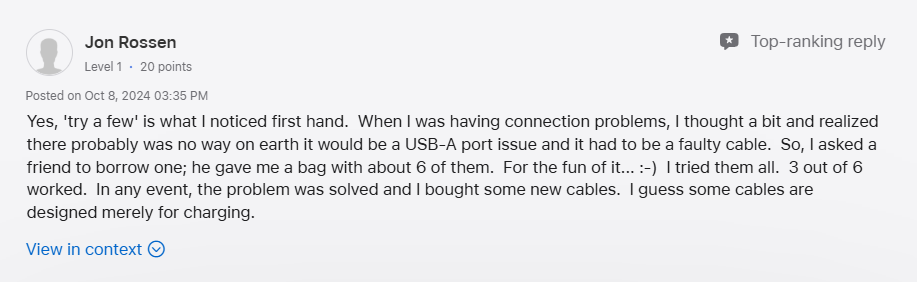
For Windows users, an outdated version of iTunes often causes detection issues. On macOS, your system relies on Finder or built-in drivers. If they’re not updated, your iPhone 17 may fail to connect properly.
If you’re on a Windows PC, your computer needs the correct Apple Mobile Device USB driver. If this driver is missing, outdated, or corrupted, the iPhone will not appear in iTunes or File Explorer.
Sometimes, the issue isn’t with the computer but with the iPhone itself. Temporary iOS glitches or system bugs in the iPhone 17 can cause it to fail when establishing a stable connection.
The first time you connect your iPhone 17 to a PC, you should see a “Trust This Computer?” popup. If you accidentally tapped Don’t Trust or the prompt never appeared, your computer won’t have access to your device.
On some PCs, third-party antivirus or security software may block iTunes or Apple services, preventing the iPhone 17 from being detected.
In most cases, the problem comes down to either a cable/driver issue or a temporary glitch in iOS. The good news is, you can usually fix this at home with some quick troubleshooting, which we’ll cover in the next parts of this guide.
Most of the time, "iPhone 17 won't connect to pc" issue can be resolved with a few simple checks. Try the following fixes one by one to see which works for you:
A faulty or non-data cable is one of the most common reasons your iPhone 17 fails to connect. Some third-party cables only charge but don’t transfer data.
How to do it:
Sometimes, a simple restart clears temporary glitches in iOS or Windows/macOS that block detection.
How to do it:

Outdated software may not recognize the newest iPhone 17. Updating ensures compatibility.
How to do it:
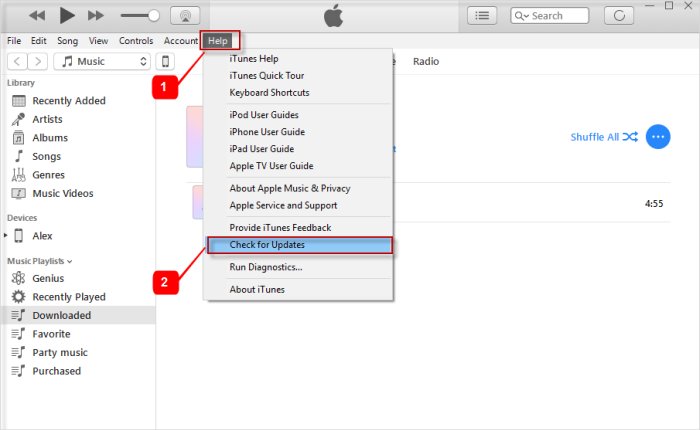
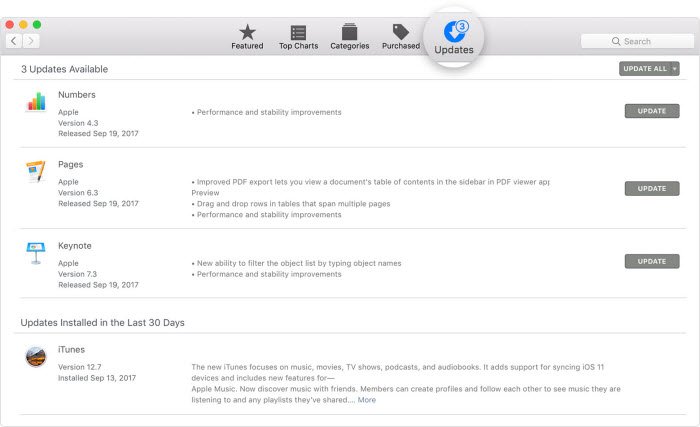
If the Apple Mobile Device USB driver is missing or corrupted, your PC won’t detect the iPhone.
How to update apple usb driver:
devmgmt.msc, and hit Enter.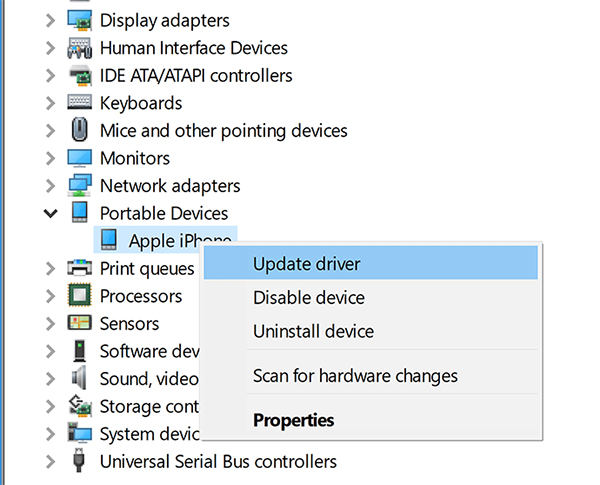
If you didn’t select Trust when prompted, your PC won’t be able to access your iPhone 17.
How to do it:
If the Trust prompt never shows up, resetting these settings can force it to reappear.
How to do it:
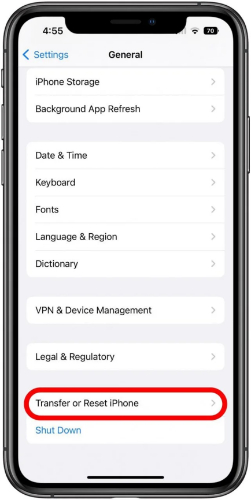
If your iPhone 17 still won’t connect to your PC after trying all the above methods, the issue may come from deeper iOS glitches.
Instead of going for a risky factory reset, you can use Tenorshare ReiBoot. It’s a trusted iOS repair tool designed to fix over 150+ iPhone system issues—including device not recognized by PC—without wiping your personal files. For many users, ReiBoot provides the peace of mind that simple resets or iTunes reinstallation can’t.
Here is how to fix iPhone 17 not connecting to pc only charging by ReiBoot:
Download and install Tenorshare ReiBoot on your PC or Mac. Connect your iPhone 17 to the computer and launch ReiBoot.

Then choose the Standard Repair option.

Download the latest iOS firmware. Wait for the file to complete (around 5GB).

Once the firmware is ready, choose "Start Standard Repair" to begin the system recovery.


Many users try to connect their iPhone 17 to PC mainly for data-related tasks—such as backing up photos, transferring music, or managing files through iTunes. But if your iPhone 17 not connecting to itunes on pc, it can quickly turn into a major headache. iTunes is also known for being slow, restrictive, and complicated for simple transfers.
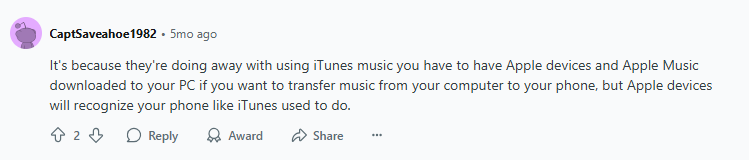
To make things easier, you can use Tenorshare iCareFone, a professional iOS data management tool. Unlike iTunes, Tenorshare iCareFone allows you to freely transfer files between your iPhone 17 and computer without sync limitations. It supports selective iPhone photo transfer, faster backups, music transfer, and works even when iTunes cannot recognize your iPhone.
Key benefits of iCareFone:
How to use iCareFone:



With iCareFone, you don’t have to rely solely on iTunes to manage your iPhone 17. It’s faster, simpler, and ensures you stay in control of your files at all times.
Connecting your iPhone 17 to a PC can be tricky due to cables, drivers, or iOS glitches. Tenorshare ReiBoot helps fix system issues without data loss, while Tenorshare iCareFone makes transferring and backing up data easier than iTunes. Together, they ensure a smooth, hassle-free connection and data management experience.


Tenorshare iCareFone - Best iOS Backup Tool and File Manager
then write your review
Leave a Comment
Create your review for Tenorshare articles

Best Free iPhone Transfer & iOS Backup Tool
Easily, without iTunes
By Anna Sherry
2025-12-12 / iPhone 17