ReiBoot - No.1 Free iOS System Repair Software
Fix 150+ iOS Issues without Data Loss & Safely iOS 26 Upgrade/Downgrade
ReiBoot: No.1 iOS Repair Tool
Fix 150+ iOS Issues, No Data Loss
Setting up a new iPad should be smooth, but sometimes you hit an annoying roadblock—your iPad setup stuck on update restrictions screen. It can freeze, fail to move past the update screen, or keep showing “update requested” without completing. Whether you’re upgrading to a new iPadOS or restoring your device, this issue can be frustrating, leaving your iPad unusable.

The good news? You can fix this problem easily. In this guide, we’ll explain what update restrictions mean, why your iPad gets stuck, and 8 proven ways to unfreeze your iPad when setup restrictions stop working.
Before fixing the issue, it’s important to understand what “update restrictions” actually mean. Update restrictions are built-in iOS settings or limitations that can block your iPad from completing a system update or setup process. These restrictions often come from parental controls, Screen Time configurations, device management profiles, or even temporary system conflicts.
Understanding these causes helps you choose the right solution to resolve iPad update restrictions errors effectively.
Now that you know what causes the problem, it’s time to move on to the solutions. The good news is that there are multiple ways to fix an iPad setup stuck on update restrictions, ranging from simple quick fixes to more advanced methods. Depending on whether the issue is caused by minor glitches, network problems, or deeper iOS system conflicts, you can try different approaches to get your iPad running normally again.
Below, we’ll walk you through 8 proven methods step by step so you can unfreeze your iPad and complete the setup without losing your data.
A force restart can clear minor glitches but won’t fix deeper system or configuration conflicts. Still, it’s worth trying as the first step.
How to Force Restart:
For iPads withFace ID:

For iPads witha Home button:

After rebooting, check if the setup can move past the update restrictions screen.
If your iPad remains stuck even after restarting, the most reliable way is to use a professional iOS repair tool like Tenorshare ReiBoot.
In just one click, ReiBoot bypasses setup locks and clears update restriction errors without deleting your photos, apps, or settings. It automatically enters the appropriate recovery mode, downloads the exact iPadOS firmware you need, and repairs corrupted system files that block progress. Whether you’re seeing “Unable to Verify Update” or can’t move past the restrictions prompt, ReiBoot restores normal setup flow in minutes—no data loss, no guesswork.
Try Tenorshare ReiBoot now for a one-click fix!
Steps to Fix iPad Setup Stuck on Update Restrictions with ReiBoot:
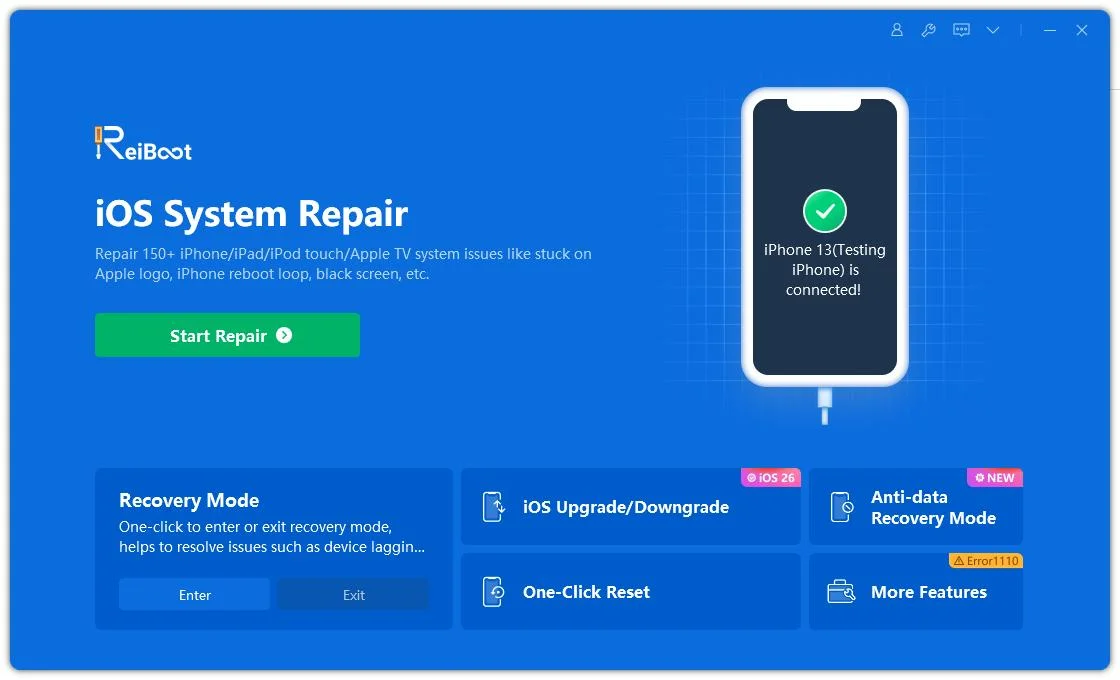
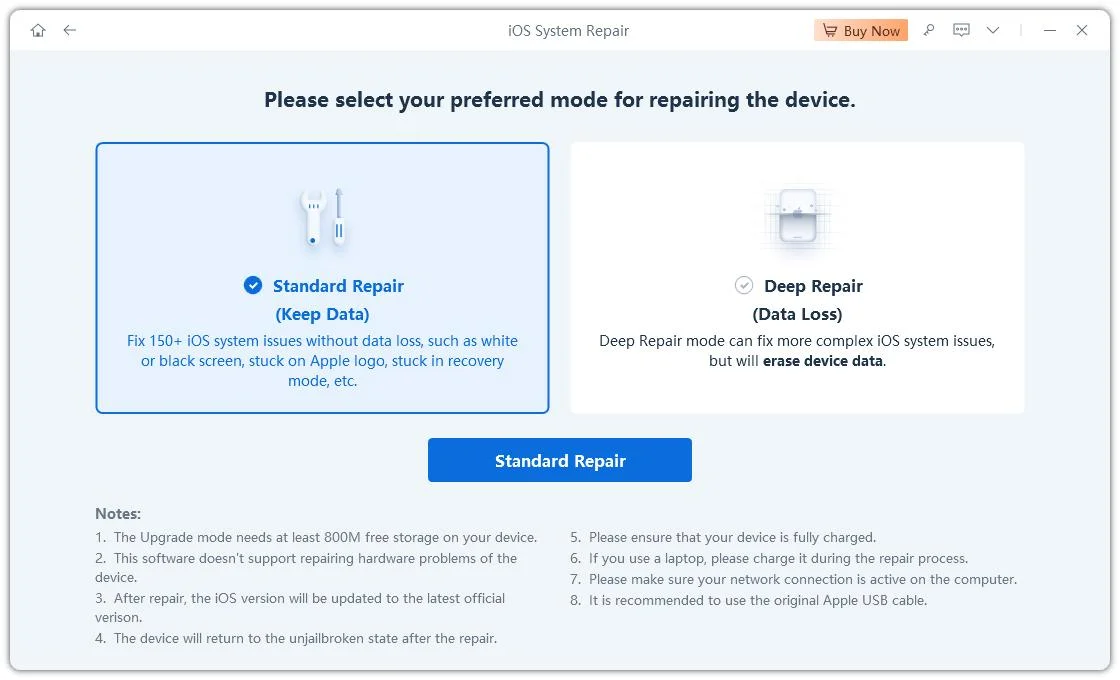
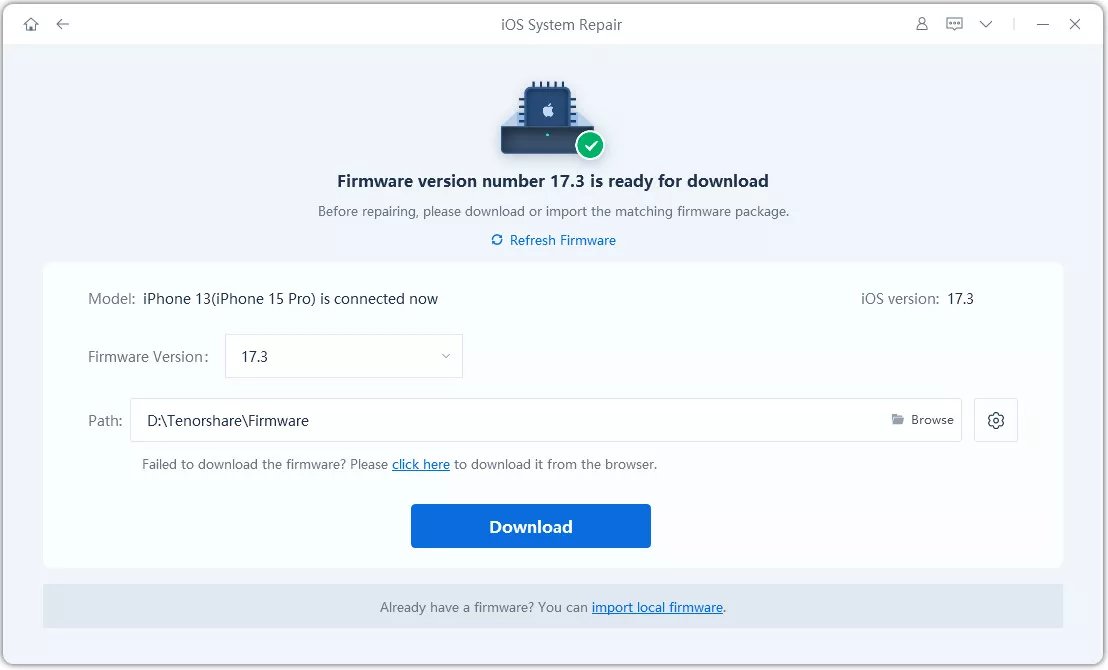
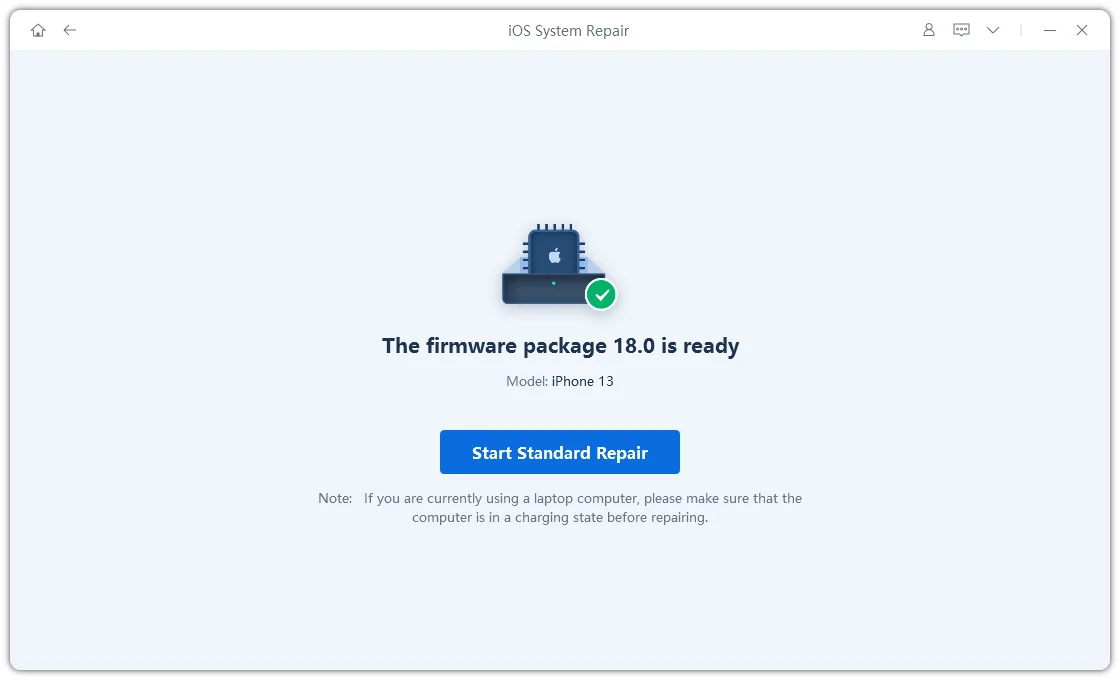
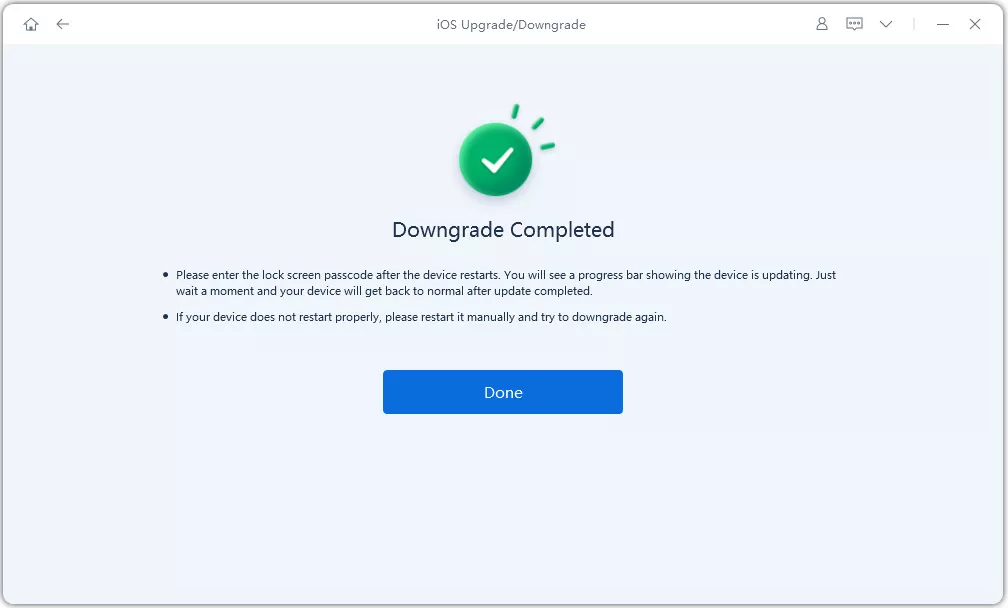
If the issue is caused by parental controls or Screen Time settings, disabling them might help. This won’t work if the problem is firmware-related but is useful for restrictions errors.
Steps:

If your iPad setup won’t pass update restrictions after this, move to the next solution.
Sometimes, your iPad might be stuck simply due to insufficient battery power. While the success rate is low, ensuring your iPad is fully charged can prevent the update process from freezing.
Steps:
If your iPad is frozen on software update, restoring via iTunes can force it back to working condition. However, this will erase all data unless you have a backup.
Steps:


This method resolves deep system issues but should be a last resort if you don’t want to lose data.
Sometimes the iPad gets stuck because it’s trying to install an outdated iPadOS. Manually updating to the latest version may resolve compatibility issues.
Steps:


This can be time‑consuming but may resolve lingering update restrictions iPad not working errors.
An unstable Wi-Fi connection can cause the iPad to be stuck on update screen indefinitely.
Steps:
If network issues persist, combine this fix with others for better results.
If nothing works, booting your iPad into Recovery Mode can help bypass setup glitches.
Steps:
This method can help when the update restrictions iPad not working problem is tied to corrupted firmware.
Let’s quickly answer some of the most frequently asked questions to clear up any confusion and help you better understand how to handle this issue.
Your iPad may have Screen Time, parental controls, or configuration profiles blocking updates. It can also happen due to network or system glitches.
Go to Settings > Screen Time > Content & Privacy Restrictions and toggle them off. If the problem persists, use a repair tool like ReiBoot.
Yes, older iPad models eventually stop receiving updates due to hardware limitations. Once Apple stops supporting the device, it won’t get the latest iPadOS versions.
Being stuck during setup is frustrating, but you now know how to fix iPad setup stuck on update restrictions with ease. From simple solutions like force restarting, checking network, or disabling restrictions, to advanced fixes like restoring via iTunes or using professional tools, there’s always a way to get your iPad running again.
For the fastest, safest, and most reliable fix, Tenorshare ReiBoot is highly recommended. It resolves all iPad setup and update issues in one click without erasing your data—saving you time and stress.
Unfreeze your iPad now—Download Tenorshare ReiBoot and fix update restrictions in minutes!

then write your review
Leave a Comment
Create your review for Tenorshare articles

By Jenefey Aaron
2025-12-12 / iPad