ReiBoot - No.1 Free iOS System Repair Software
Fix 150+ iOS Issues without Data Loss & Safely iOS 26 Upgrade/Downgrade
ReiBoot: No.1 iOS Repair Tool
Fix 150+ iOS Issues, No Data Loss
Have you ever opened your Photos app only to see a blurry thumbnail or a spinning loading icon? Many iPhone users encounter the unable to load photo on iPhone error when trying to view photos or videos. It often appears with messages like “An error occurred while loading a higher quality version of this video” or simply leaves your screen stuck. Whether you’re trying to view iCloud photos, open a saved video, or access recent captures, this issue can be frustrating.
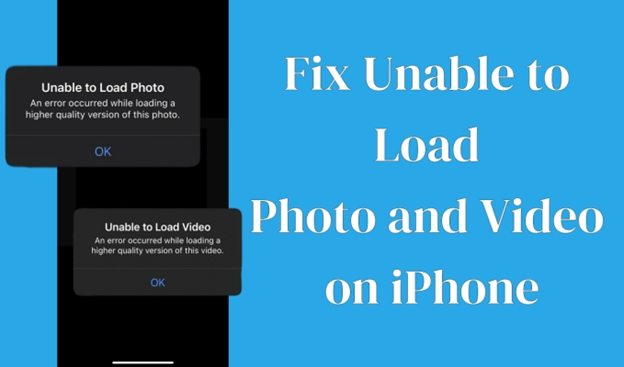
But don’t worry—this problem is fixable. In this guide, we’ll explain why photos and videos are not loading on iPhone and share 10 proven solutions to get your media working again. And if all else fails, we’ll show you a powerful one-click fix that resolves the problem without data loss.
When you see “Unable to Load Photo” or “Unable to load higher quality photo iPhone”, it usually means your device can’t retrieve the full-resolution version of the file. This could happen for several reasons:
In short, this issue often relates to either network, storage, or system conflicts, which we’ll fix step by step.
Now that you understand why this issue appears, it’s time to fix it. The good news is that most cases of unable to load photo iPhone errors are caused by minor glitches or syncing delays, which can be resolved with simple troubleshooting. From checking your internet connection to updating iOS, these solutions work for both photos and videos stuck on the loading screen.
Here are 10 quick and effective ways to get your iPhone photos and videos loading properly again.
Since many photos are stored in iCloud, a weak network is one of the main reasons photos and videos not loading on iPhone.
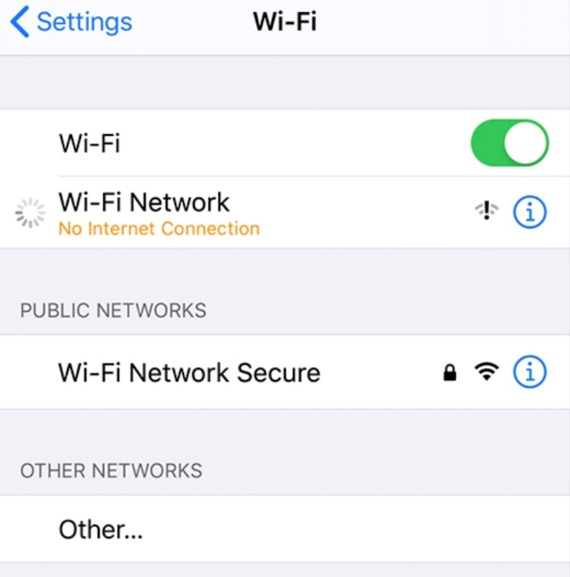
Steps to fix:
Sometimes, a simple restart clears minor glitches that cause iPhone unable to load photo errors.
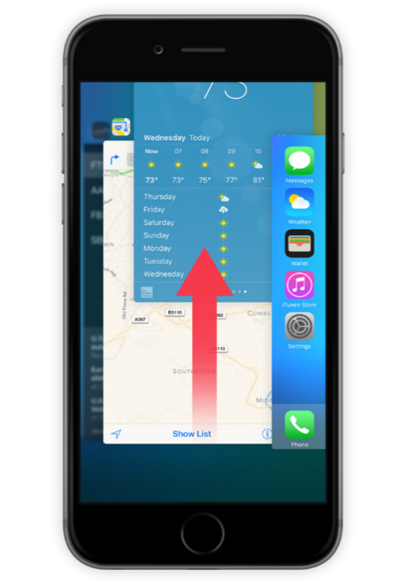
Steps to fix:
If a particular image won’t load, deleting and restoring it from iCloud can help.
Steps to fix:
When storage is nearly full, your iPhone can’t properly cache new photos.
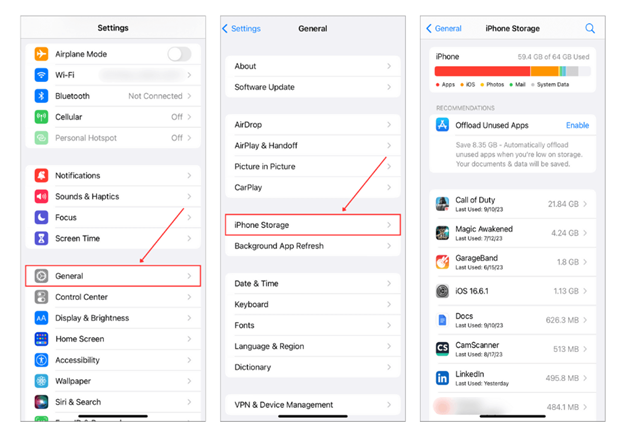
Steps to fix:
If Optimize iPhone Storage is enabled, only low-res versions are saved locally. Turning it off forces your iPhone to download the original full-resolution files.
Steps to fix:
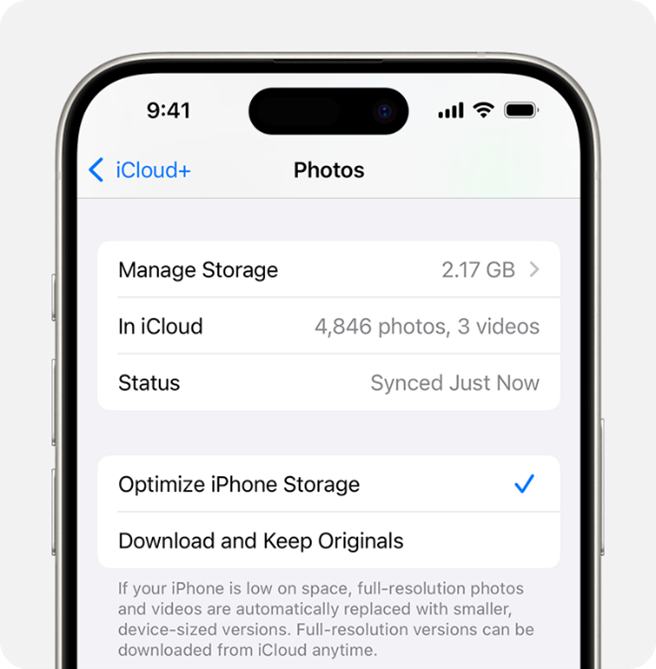
Some users found success by duplicating the problematic image, which triggers the system to reload it.
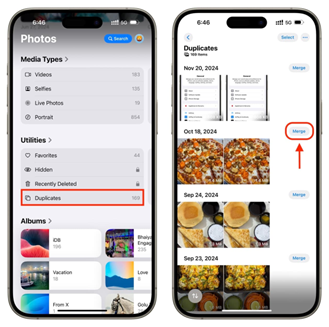
Steps to fix:
If you see “An error occurred while loading a higher quality version of this video”, the video format may not be fully supported.
Steps to fix:
Low Power Mode or Low Data Mode can interrupt syncing and background downloads, leading to failed to load photo errors.
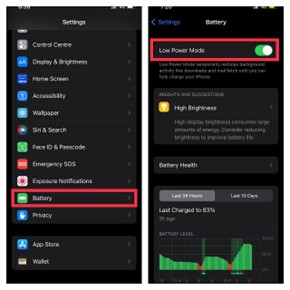
Steps to fix:
Outdated iOS versions may contain bugs causing photos and videos not loading on iPhone.
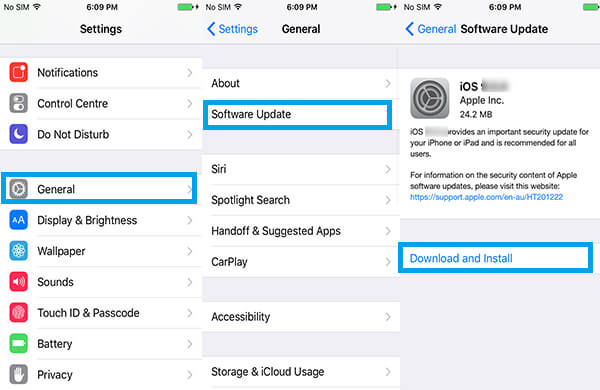
Steps to fix:
If syncing issues persist, signing out of iCloud and logging back in may refresh your photo library.
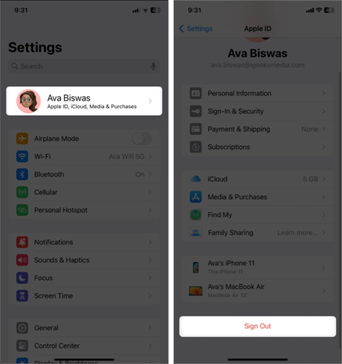
Steps to fix:
If none of the above fixes work, it likely means your iPhone is dealing with deeper iOS system conflicts or corrupted files that are preventing photos and videos from loading properly. At this stage, manual troubleshooting can become time‑consuming and frustrating.
This is where Tenorshare ReiBoot comes in as the ultimate solution. ReiBoot is a professional iOS repair tool that can fix unable to load higher quality photo iPhone errors, as well as other iOS-related glitches, in just one click—without erasing any of your data. It works by repairing the entire iOS system, resolving hidden bugs that affect the Photos app and iCloud syncing.
With ReiBoot, you don’t have to worry about losing your memories or spending hours on complicated steps. It’s fast, safe, and effective for all iPhone models.
Steps to repair with ReiBoot:
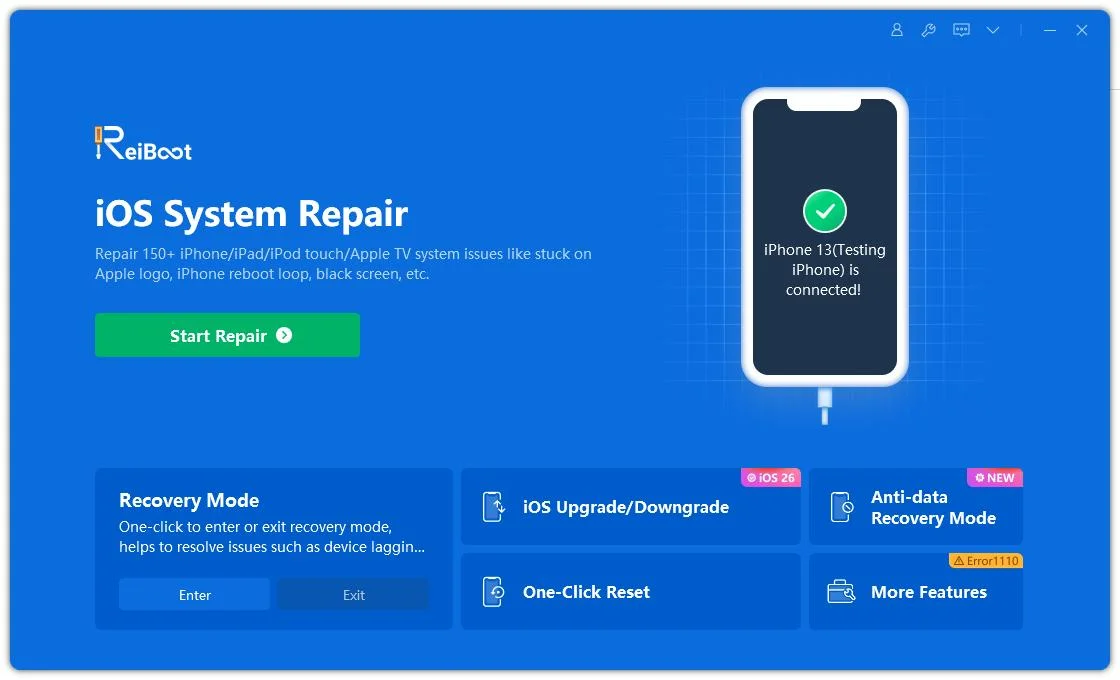
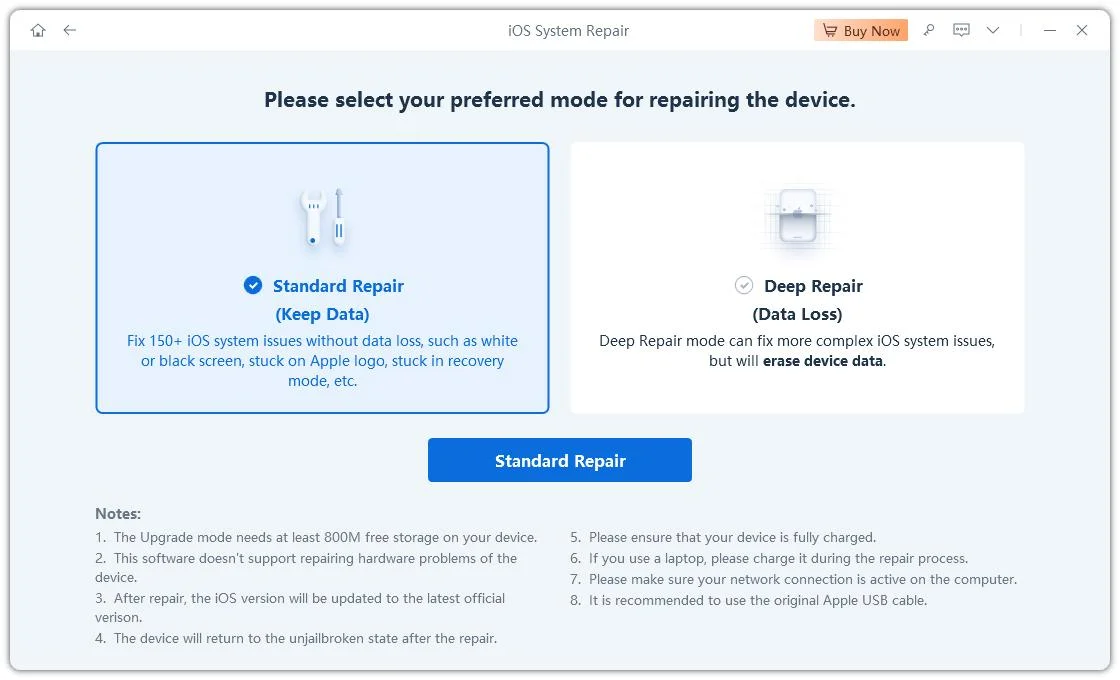
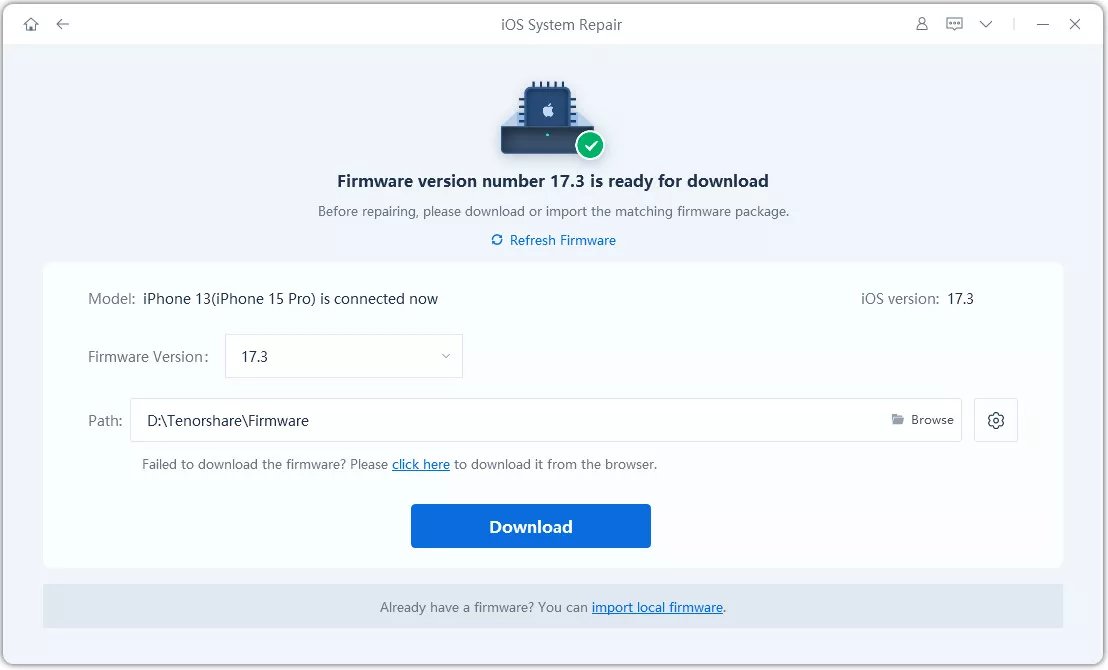
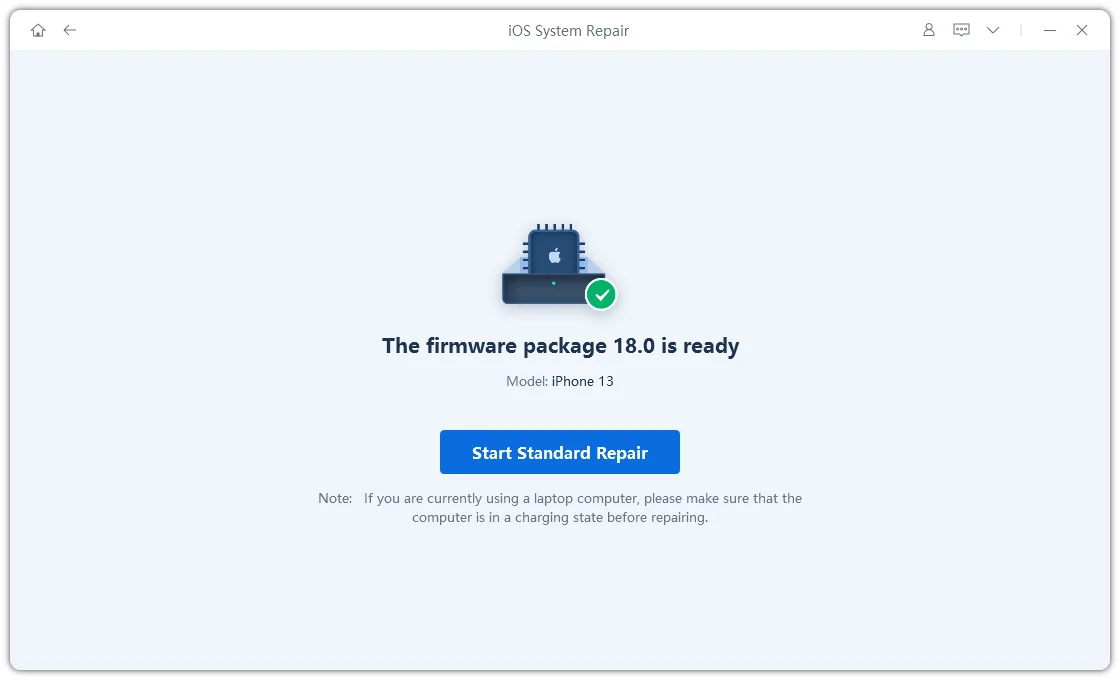
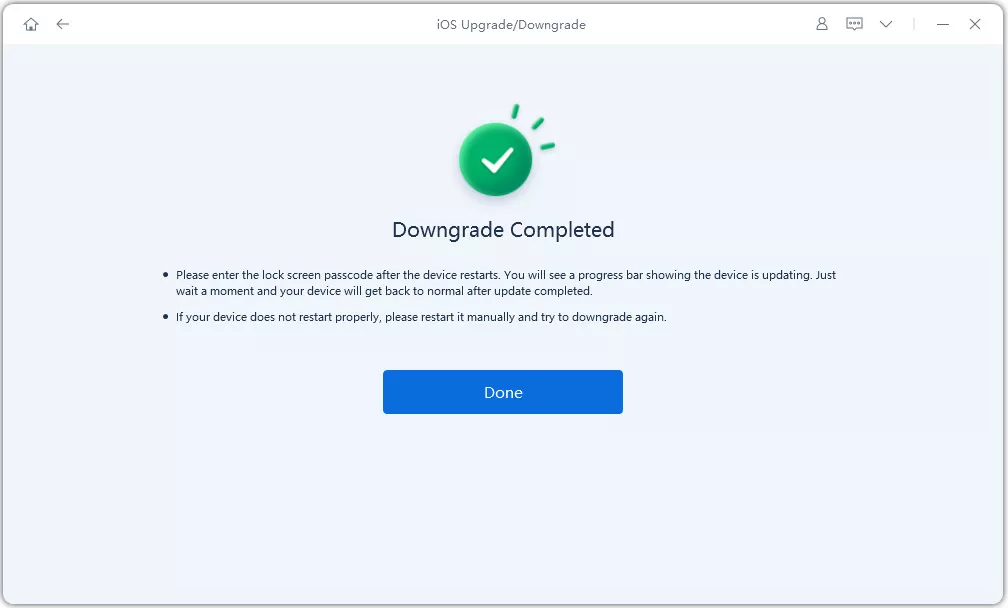
Sometimes, new iOS updates cause syncing issues with iCloud. Try reconnecting to Wi-Fi, disabling Low Power Mode, or using ReiBoot to repair any update glitches.
You may not be connected to the internet, or iCloud Photo Library might be disabled. Go to Settings > Photos and enable iCloud Photos.
It indicates the photo is stored in iCloud but hasn’t fully downloaded. Tap it while connected to Wi-Fi to retrieve the original version.
Dealing with unable to load photo iPhone errors can be annoying, especially when you need to access important memories. Thankfully, you now know exactly how to fix this issue—whether it’s by checking your network, freeing up storage, disabling optimization, or updating iOS.
But if your iPhone is unable to load photos due to system glitches, the fastest and safest solution is Tenorshare ReiBoot. With just one click, it repairs your iPhone without erasing data, ensuring your photos and videos load instantly.
Don’t wait—fix your iPhone now with ReiBoot and say goodbye to photo loading errors forever!

then write your review
Leave a Comment
Create your review for Tenorshare articles

By Jenefey Aaron
2025-12-12 / Fix iPhone