ReiBoot - No.1 Free iOS System Repair Software
Fix 150+ iOS Issues without Data Loss & Safely iOS 26 Upgrade/Downgrade
ReiBoot: No.1 iOS Repair Tool
Fix 150+ iOS Issues, No Data Loss
Your iPhone 17 may sometimes refuse to charge or take longer than usual, which can be really frustrating. Even when it shows the charging icon, the battery might not increase.
This guide will help you with easy and effective tips to when iphone 17 not charging properly again, so your device stays ready whenever you need it.
Sometimes your iphone 17 not charging or turning on. Common reasons include:
Force restarting your iPhone 17 can fix software glitches that sometimes prevent charging. iOS occasionally freezes or stops recognizing the charger, and a simple restart resets system processes without affecting your data. Many Apple support guides recommend this as the first step when an iphone 17 not charging.

A common reason an iphone 17 won't charge is a faulty charging cable or adapter. Apple-certified Lightning cables and adapters are tested to deliver the correct voltage and current.
Damaged or non-certified accessories can prevent proper charging or even harm your device. If your iPhone 17 Pro is not charging, try using a certified cable and adapter. Replacing worn or broken accessories often resolves the issue immediately.
Charging issues can occur if the Lightning port is blocked. Dust, lint, or debris inside the port can prevent the cable from making a proper connection. Apple recommends gently inspecting and cleaning the port with a soft, dry brush or compressed air. Avoid sharp metal objects to prevent damage.
Software glitches are a common reason your iPhone 17 Pro is not charging when plugged in. Updating iOS ensures your device has the latest performance improvements, bug fixes, and security patches, which often resolves charging issues.
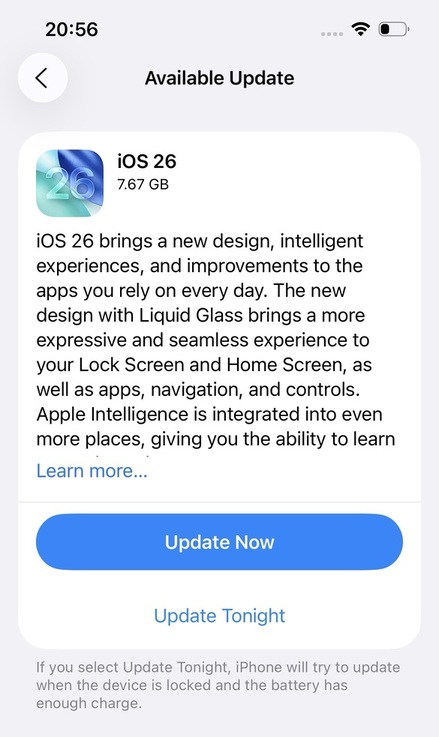
Charging troubles might be caused by underlying software issues that upgrades alone cannot resolve. Tenorshare ReiBoot is a trusted iOS repair tool designed to fix over 150 system issues on all iPhone 17 models, including Air, Pro, and Pro Max, without deleting your data. It can resolve problems like iphone 17 charging issues, frozen screens, boot loops, Apple logo freezes, battery drain, and more.
ReiBoot is reliable, with a 99% recovery rate and an average repair time of 4 minutes. It supports iOS/iPadOS 26, allows safe upgrades or downgrades, and lets you enter or exit Recovery Mode for free.
Key Features of Tenorshare ReiBoot:
Steps to fix iphone 17 not charging when plugged in with ReiBoot:





1. Restore iPhone via iTunes
Restoring your iPhone through iTunes can eliminate software glitches that prevent charging, such as the device saying it’s charging but not gaining power. Before starting, back up your iPhone to avoid losing important data.

2. Contact Apple Support or Visit an Authorized Service Center
Hardware problems can prevent charging even after software fixes. Apple-certified technicians can safely inspect the battery, charging port, and internal components.
Follow these tips to reduce the chances of iPhone 17 Pro not charging and keep your device running smoothly:
No. Using non-certified chargers can damage the battery or slow charging. Always use Apple-certified accessories.
Only if it’s Apple-certified and compatible. Some older chargers may not provide optimal charging speed.
Yes, if the computer USB port provides stable power. Charging may be slower compared to a wall adapter.
No one likes an iPhone 17 not charging, especially when you need it most. Tenorshare ReiBoot offers a simple way to fix iOS issues, repair glitches, and restore normal charging without losing any data. With ReiBoot, your iPhone 17 charges reliably, runs smoothly, and stays ready whenever you need it.

then write your review
Leave a Comment
Create your review for Tenorshare articles

By Jenefey Aaron
2025-12-12 / iPhone 17