iCareFone - Free iOS Backup tool & Easy Data Manager
Backup/Transfer/Restore/Manage iOS Data with Simple Clicks
Backup/Manage iOS Data Easily
Backup/Manage iOS Data in Clicks
When switching to a new Samsung phone, transferring your data, like contacts, photos, and messages, is one of the first things you’ll want to do. You’ve probably heard that Samsung Smart Switch is a free tool that makes this process easy. But the big question is: how do you use Smart Switch?
In this 2025 guide, we’ll teach you how to use Smart Switch on Android/Samsung/iPhone to transfer to a new Samsung. Besides, if the transfer gets stuck or Smart Switch stops functioning, we’ve shared some troubleshooting tips to resolve that!
If you’re wondering, “How do you use Samsung Smart Switch,” there are some things you must know before you learn the usage method. Especially if you don’t know what a Smart Switch is and how to download it, here we’ve given an overview of both:
Smart Switch is a Samsung app that helps you move data like contacts, photos, messages, and apps from your old phone to a new Samsung Galaxy. It functions with Android, iPhone, and some other devices using Wi-Fi, USB cable, or a computer. Before using it, make sure your new phone has enough space.
Also, it operates best with Samsung devices, though it also supports some non-Samsung phones. Keep in mind that some iPhone data, like paid apps or Safari bookmarks, may not transfer. For a faster and more stable transfer, use a USB cable, and wireless transfers need both phones on the same Wi-Fi.
You can download Smart Switch for both Samsung and non-Samsung devices, iPhone, and a Windows/Mac computer. Here’s how:
Proceeding further, here’s your answer to the query, “How do you use Smart Switch to transfer data?” We’ve shared three methods to use Smart Switch: via WiFi, USB cable, and a computer:
You can use Smart Switch to transfer data from your non-Samsung Android to Samsung and from an iPhone to Samsung using Wi-Fi. You’ll have to make sure both phones have Smart Switch and are on the same Wi-Fi. Though this method doesn’t require a USB cable or computer to operate, its speed is quite slow, especially for large files. Here’s how to use Smart Switch wirelessly:
From Android/Samsung to Samsung:
Here’s how to transfer data from Samsung to Samsung wirelessly and from Android to Samsung:

From iPhone to Samsung:
If you’re thinking, “How do you use Smart Switch between phones, when one is an iPhone and the other is a Samsung,” here’s your answer:

If you want a faster and secure transfer with Smart Switch, especially for larger and sensitive files, then use a USB cable. There’s no risk of a signal drop or unauthorized access with this method. However, you’ll have to use a USB-C cable (or adapter for older devices), and many times, USB transfer isn’t supported between an iPhone and a Samsung. Here’s how to use Smart Switch without WiFi with a USB cable:
From Android/Samsung to Samsung:
Here’s how to use Smart Switch on Samsung phones and Android to Samsung via a USB:
From iPhone to Samsung:
Here’s how to use Smart Switch to transfer data from an iPhone to a Samsung:

You can also use Smart Switch to transfer data from your computer to your Samsung phone. However, you’ll need to back up your Android phone to your computer, then restore it to your Samsung using Smart Switch.
For iPhone users, you must back up your iPhone to your computer using iTunes/Finder, then use Smart Switch to restore the data to your Samsung. This method is ideal for full-device backups without erasing old files and doesn’t depend on the phone storage. However, this method requires a USB. Follow the instructions beneath to use Smart Switch on a Windows/macOS computer:
From old Samsung/Android/iPhone to new Samsung:

If you want to transfer data between an iPhone and a computer, then Smart Switch isn’t for that. So, Tenorshare iCareFone is the best replacement for Samsung Smart Switch in 2025 and for good reason. Here are its benefits:
Follow the steps beneath to transfer data from your iPhone to your computer:
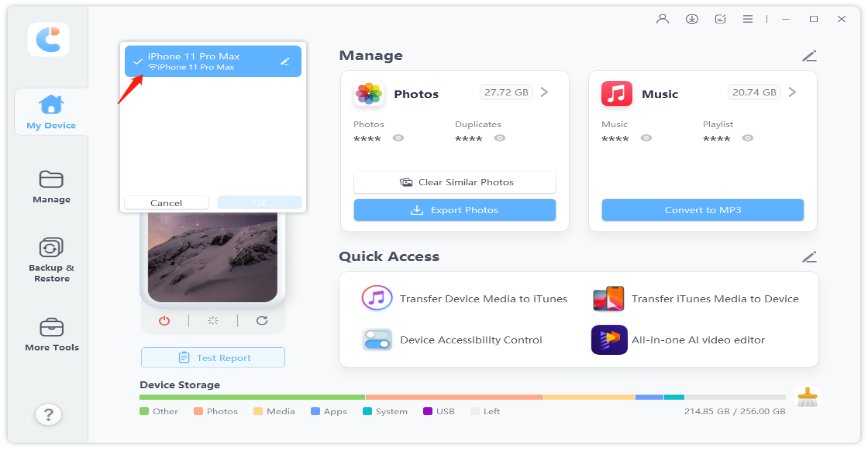

While using Smart Switch, your data transfer might get stuck, or the Switch may not operate at all. If that happens to you, here’s how you can troubleshoot:

If your wireless connection is weak, check if your device is already connected to another one via Wi-Fi, which could cause interference.

This will restore the app to its default settings. If that doesn’t help, try uninstalling and reinstalling the app.


Samsung Smart Switch is completely free to use. You can download it from the Google Play Store or Apple App Store without any cost, and there are no hidden charges for transferring data between devices.
Smart Switch is mainly made for moving data to Samsung Galaxy phones. However, it can pull data from many other devices, like iPhones, Android phones, and some older Windows or BlackBerry phones, and transfer it to Samsung. But you can’t use Smart Switch to send data to non-Samsung devices like an iPhone.
Transfer times can vary depending on the data size, connection type, and device speed. Wireless transfers may take hours for large files and rely on a stable Wi-Fi connection. Employing a USB cable is usually faster but may require you to unplug your device from the charger. Transfers with external storage like a microSD or USB drive depend on how fast and large the storage is.
Smart Switch can transfer many types of data, like contacts, photos, videos, messages, call logs, calendars, and settings. Most data moves easily from Android, especially between Galaxy devices, including some app data.
From iOS, contacts, photos, and calendars transfer well, but iTunes-protected music, some app data, and iMessage history might not. Backups for “Secure Folder” are no longer supported. It’s also best to check what’s supported based on your device and how you’re connecting.
If you were wondering before, “How do you use Smart Switch,” we’ve explained the method in this post. Smart Switch supports transfer from Android, iPhone, and some older devices to Samsung using Wi-Fi, USB, or a computer.
However, it can have issues like slow speed, app errors, or problems with iPhone transfers. For a smoother experience, especially when moving data from an iPhone to a PC or transferring files selectively, Tenorshare iCareFone is a great alternative. It’s faster, more flexible, and gives you better control over your data.


Tenorshare iCareFone - Best iOS Backup Tool and File Manager
then write your review
Leave a Comment
Create your review for Tenorshare articles

Best Free iPhone Transfer & iOS Backup Tool
Easily, without iTunes
By Jenefey Aaron
2025-12-19 / Transfer