then write your review
ReiBoot - No.1 Free iOS System Repair Software
Fix 150+ iOS Issues without Data Loss & Safely iOS 26 Upgrade/Downgrade
ReiBoot: No.1 iOS Repair Tool
Fix 150+ iOS Issues, No Data Loss
Nothing gets under your skin like your brand new iPhone 17 in a boot loop, rebooting over and over again as if its possessed. So, what gives? Well, in this post, we’ll break down what usually causes this issue, throw out some quick fixes you can try. If those flop, we also have a couple of advanced solutions that are proven to work. So, let’s get your iPhoen 17 out of reboot purgatory.
If your iPhone 17 is stuck in a reboot loop, it could be because of the following reasons:
Sometimes, the boot loop on iPhone 17 is due to minor software glitches, or battery or SIM-related bugs. If you fix them, the issue will be gone without requiring an advanced solution. Here’s how to perform basic checks on your continuously rebooting iPhone 17:
If your iPhone 17 Pro Max is stuck in a boot loop but starts up even briefly, you can examine whether this issue is caused by the battery. Here’s how:
If the battery is functioning fine, another reason could be low charging behind the boot loop. So, plug your iPhone 17 into an official Apple charger and cable for at least 30 minutes, as low power can cause restart loops. If you’re comfortable opening the device, you can also check whether the battery connector is secure, but this should be done carefully since it involves disassembly.
iOS glitches can also lead to an iPhone 17 Pro in a boot loop. However, you can fix them by force restarting your phone. To do so:

Many times, your iPhone 17 might be stuck in a reboot loop because of SIM-related bugs, like its carrier issue. But you can remove the SIM to rule out SIM-related problems. Here’s how:

If your iPhone 17 Pro is still stuck in a boot loop, after the basic checks, the issue might be more severe. So, here are 6 advanced solutions to fix the reboot loop:
Rather than using methods that requires technical skills, an iOS Repair tool like Tenorshare ReiBoot offers to fix boot loop on iPhone 17 in a few clicks. The tool is user-friendly, and will automatically place your phone into Recovery Mode and reinstall iOS to fix the boot loop without technical skills or jailbreaking. It can also repair other iOS problems as well like being stuck on updates, blue/black/white screen, Recovery Mode, or the Apple logo. Here’s a look at its functions:
Here’s how to use the ReiBoot tool to fix the boot loop on your iPhone 17:





If you don’t want to use a third-party software as an iPhone 17 boot loop fix, you can also update or restore it via iTunes/Finder which will reinstall iOS on it. But your data will be lost. So, you must have a backup before employing this method:

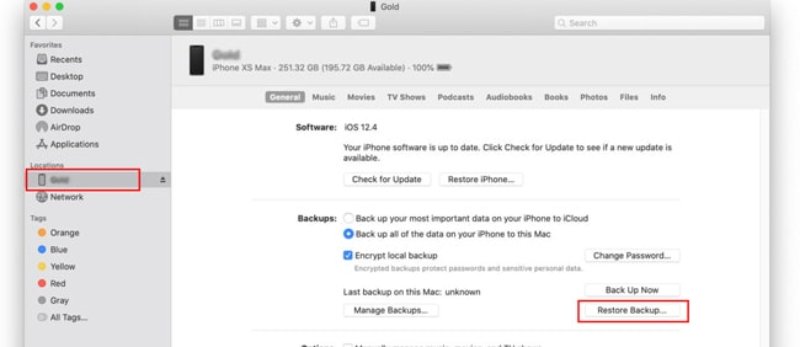
If iTunes/Finder isn’t able to detect your iPhone 17, simply place it into Recovery Mode to restore it and fix the reboot loop. Here’s how:

When your iPhone 17 isn’t still recognized by iTunes/Finder in Recovery Mode, place it into the Device Firmware Update (DFU) Mode to fix the boot loop. It bypasses the normal boot procedure to go deeper to restore a device. However, it has complicated steps and it also wipes away all data from your phone. But if you have a backup, here’s how to place your iPhone 17 out of boot loop:

If you’ve got a backup of your phone on iTunes/Finder, you can restore your device from there to fix the iPhone 17 boot loop. However, this method will overwrite your current data. Follow the steps beneath to restore your phone with a backup:
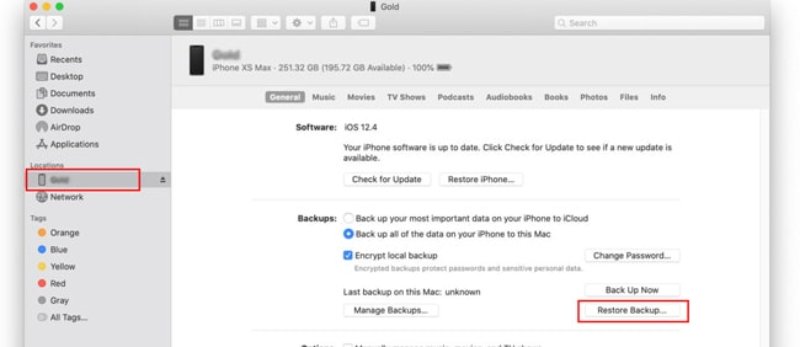
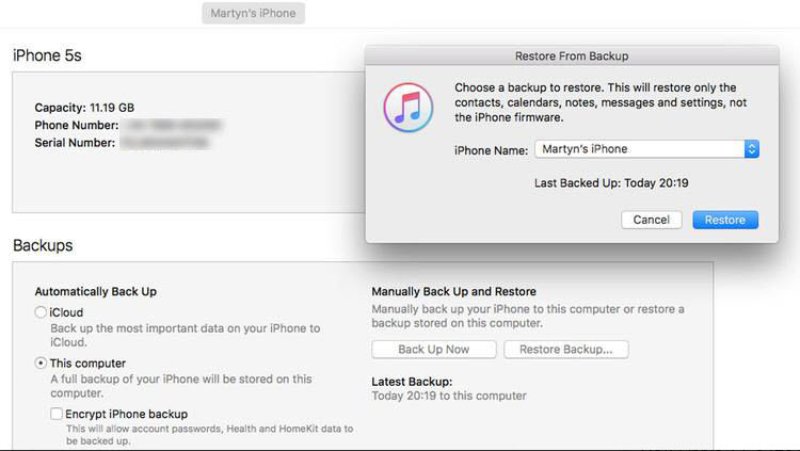
If nothing else seems to fix the the boot loop on your iPhone 17, it may be caused by a serious hardware problem. So, contact Apple Store and share your concerns. If requested, take your phone to them.
Here are some ways you can employ to prevent a boot loop on your iPhone 17 in the future:
You can try force restarting your iPhone or removing the SIM card. But fully fixing a boot loop usually requires a computer to update or restore iOS.
Boot loops are usually caused by software problems, such as corrupted system files or bad updates. But they can also happen due to hardware issues like damaged memory chips or power supply faults.
Yes. Tenorshare ReiBoot features a “Standard Repair” mode that can fix many iOS problems, including boot loops, without erasing your data. For more serious issues, it offers a “Deep Repair” mode, but this will delete all data on the device.
Fix iPhone 17 boot loop issue in one-click without any data loss.
Tenorshare ReiBoot can fix a boot loop in around 5 minutes, but downloading, verifying, and installing the firmware usually adds another 10 minutes to the process.
An iPhone 17 in a boot loop could be due to software glitches, hardware damage, or a faulty SIM. Simple fixes like checking the battery, force restarting, or removing the SIM may do the job. But severe cases might need iTunes/Finder, Recovery or DFU Mode, or a backup restore. However, for an automatic, no-data-loss solution, employ Tenorshare ReiBoot to fix the boot loop in a few minutes. It can also repair 150+ iOS issues in just a few clicks and offers numerous additional features for managing iOS devices.
then write your review
Leave a Comment
Create your review for Tenorshare articles

By Jenefey Aaron
2025-12-05 / iPhone 17