then write your review
ReiBoot - No.1 Free iOS System Repair Software
Fix 150+ iOS Issues without Data Loss & Safely iOS 26 Upgrade/Downgrade
ReiBoot: No.1 iOS Repair Tool
Fix 150+ iOS Issues, No Data Loss
At times, your iPhone 17 might run into problems that regular fixes can’t solve. That’s where iPhone 17 DFU mode comes in. DFU mode lets you restore your device at a deeper level, helping fix serious software issues that won’t go away on their own.
In this guide, you'll learn how to put iphone 17 into dfu mode, why it’s useful, and exit it step by step. Following these easy instructions will help you get your iPhone back to normal quickly and safely.
The iPhone 17's best restore state is DFU (Device Factory Update) mode. It does not launch iOS or the firmware; instead, it connects your phone straight to iTunes or the Finder. Reinstalling the firmware entirely, resolving complex software problems, and making system modifications that other modes are unable to manage are all made easy by this.
DFU Mode vs. Recovery Mode vs. Safe Mode
When to Use DFU Mode
DFU mode (Device Firmware Update) is like a “deep reset” for your iPhone. It’s used when you want to reinstall iOS, fix serious software issues, or downgrade to an older version.
How to enter dfu mode iphone 17 pro max (iPhone 8 and newer — works for iPhone 17 Pro)
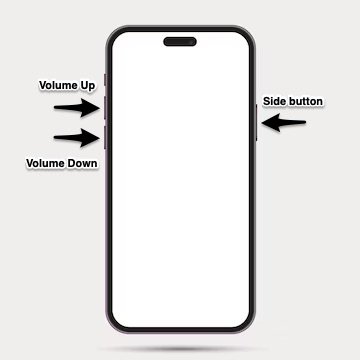
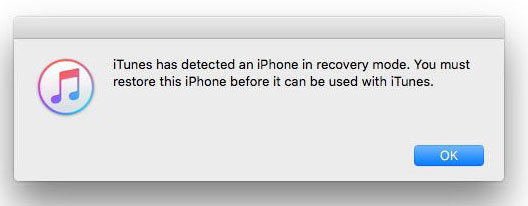
After troubleshooting or restoring your iPhone 17, if it's still in DFU mode, you'll need to exit it before using it normally. Exiting DFU mode is quick and straightforward, but it’s important to follow the correct button sequence. On the iPhone 17 (including Pro and Pro Max models), the process is almost identical to other recent iPhones.
Steps to Exit DFU Mode on iPhone 17:

Stuck in DFU mode with your iPhone 17 refusing to turn on? It’s frustrating and often happens after an update, restore, or even basic troubleshooting. But you don’t have to waste time with trial-and-error fixes. Tenorshare ReiBoot gets your iPhone back to normal in minutes.
ReiBoot is a trusted iOS repair tool that solves DFU mode problems and over 150 other system glitches without risking your data. Just connect your device, click once, and it’s done. No tech skills needed, no complicated steps just a fast, safe, and reliable repair.
Why ReiBoot is the go to fix:
How to use ReiBoot to get out of DFU mode:





When your iPhone has problems, Recovery Mode and DFU Mode are two ways to restore or fix it. Recovery Mode is easier and works for most issues, while DFU Mode is deeper and used for serious problems or advanced fixes. Here’s a simple table to help you see how they differ:
Getting into DFU mode takes good timing. If your iPhone shows the Apple logo or restarts, try again slowly and carefully. Make sure your cable and computer are working.
DFU mode doesn’t delete anything by itself. But if you restore your iPhone using DFU mode, it will erase all data. So, back up your phone first.
No, it doesn’t. After restoring, you still need your Apple ID and password to use your iPhone if Find My iPhone is on.
Being stuck in iPhone 17 DFU mode can be frustrating and worrying, especially if you’re not sure what to do next. Trying manual fixes can take time and sometimes doesn’t work. That’s where Tenorshare ReiBoot comes in. With just one click, you can exit mode DFU iPhone 17, repair over 150 other iOS issues, and keep all your data safe. It’s a quick, easy, and reliable way to get your iPhone working perfectly again without the stress.
then write your review
Leave a Comment
Create your review for Tenorshare articles

By Jenefey Aaron
2025-12-05 / iPhone 17