then write your review
ReiBoot - No.1 Free iOS System Repair Software
Fix 150+ iOS Issues without Data Loss & Safely iOS 26 Upgrade/Downgrade
ReiBoot: No.1 iOS Repair Tool
Fix 150+ iOS Issues, No Data Loss
Setting up an eSIM on iPhone 17 should be simple however, issues such as "esim not working on iphone 17” make the procedure difficult. This problem affects a lot of people, particularly while travelling or changing carriers.
Fortunately, fixing it is simple. We'll cover seven practical ways to get your eSIM operating properly in this tutorial, along with advice on how to prevent such issues in the future.
Setting up an eSIM on the iPhone 17 can sometimes be frustrating. You might see messages like “esim not working after ios update” or notice that your phone has no signal.
Here are the common reasons why this can happen:
eSIM problems on iPhone 17 can be frustrating, especially when activation fails or the phone shows “SIM not supported for eSIM transfer.” One of the easiest ways to fix this is using Tenorshare ReiBoot. This tool is designed to repair iOS issues quickly and safely, without losing your apps, messages, or photos.
It works with the latest iOS versions and can fix over 150 common problems, making it a reliable choice for restoring normal iPhone functionality and getting your eSIM working again.
Why Tenorshare ReiBoot Helps:





Sometimes, the problem is minor and can be fixed in a few clicks. Check your eSIM QR code first. A used or invalid QR code can prevent activation.
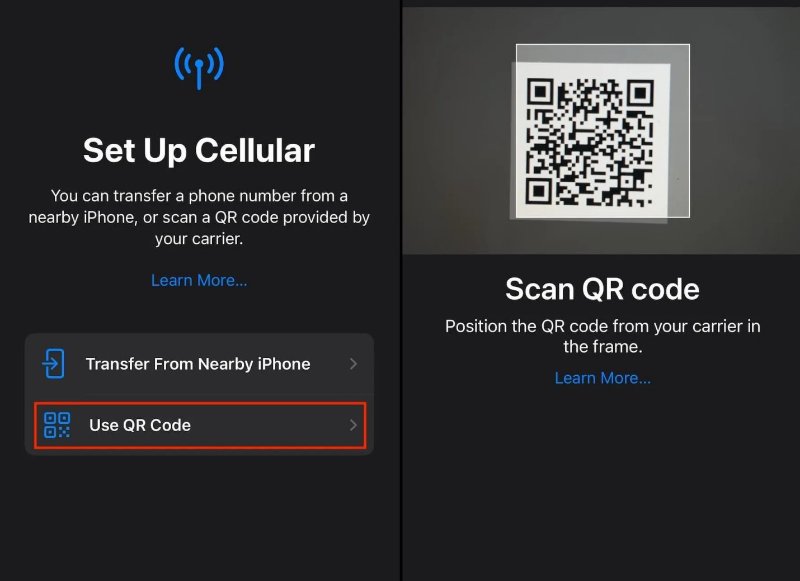
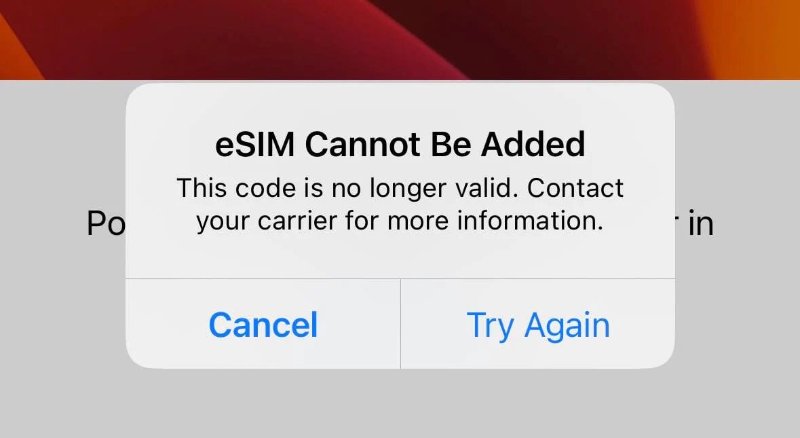
A weak or unstable network can prevent eSIM activation or cause esim disappeared from iphone.
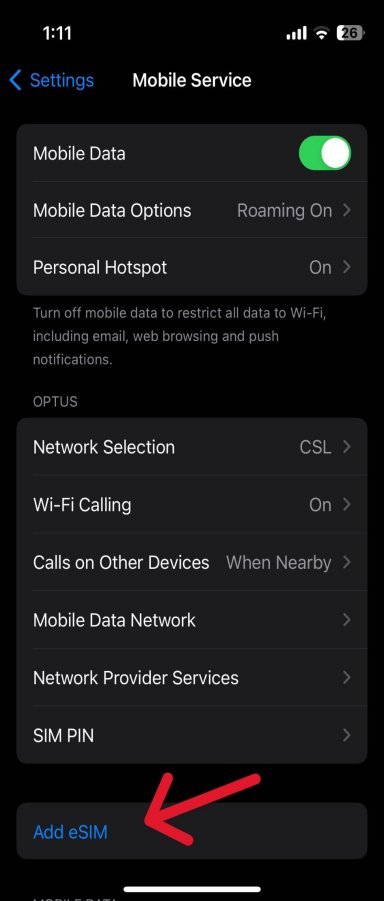
Restarting your iPhone can often clear temporary glitches caused by updates like esim not working after ios update or minor software issues.
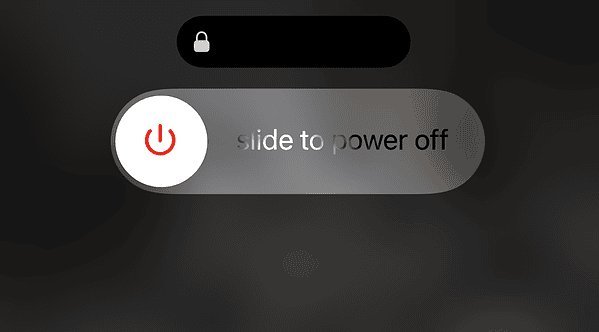
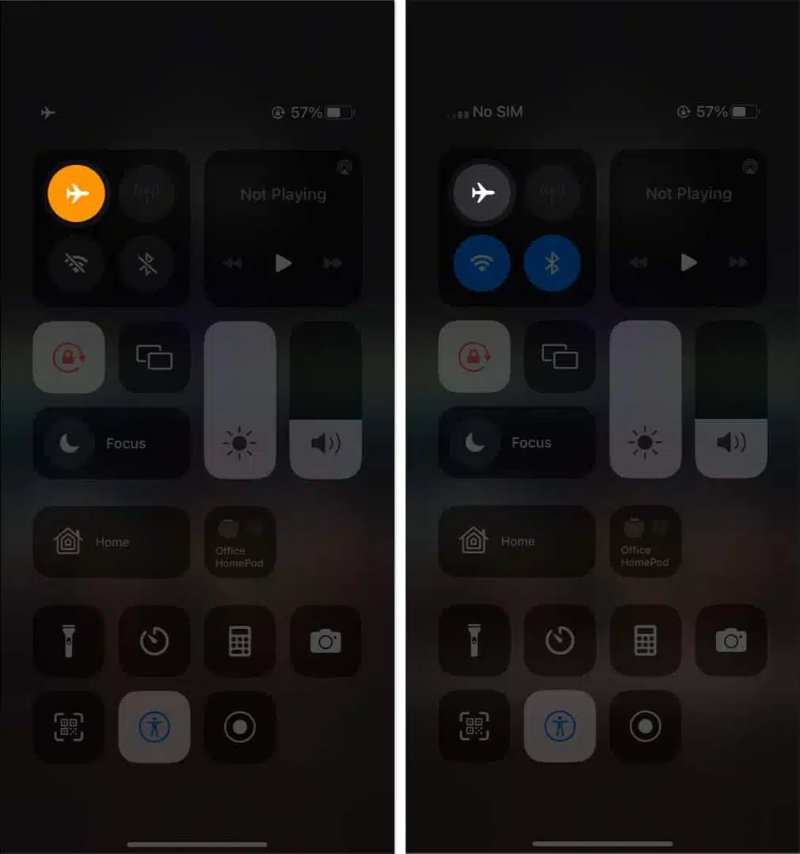
Even after scanning a QR code or transferring an eSIM, it can sometimes be inoperable or "disappear" if the relevant setting has not been properly completed in the systems.
Many users have reported recently that the eSIM disappeared from iPhone shortly after an iOS update because it was not activated completely or the settings were configured incorrectly.
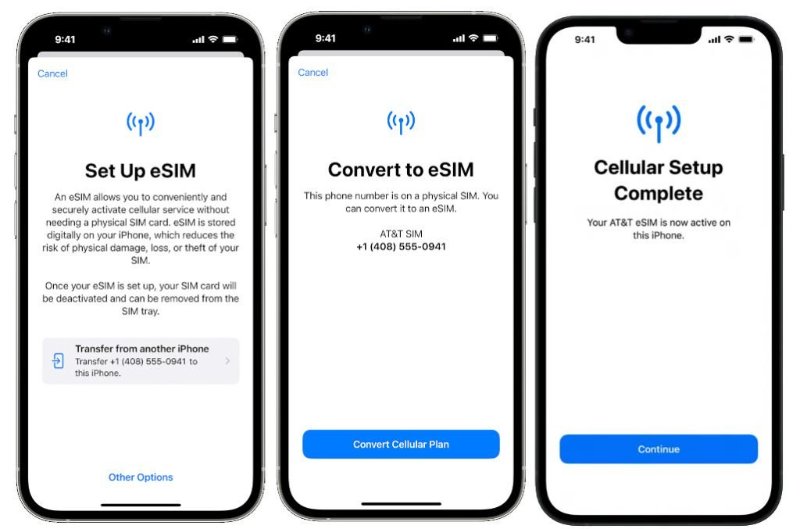
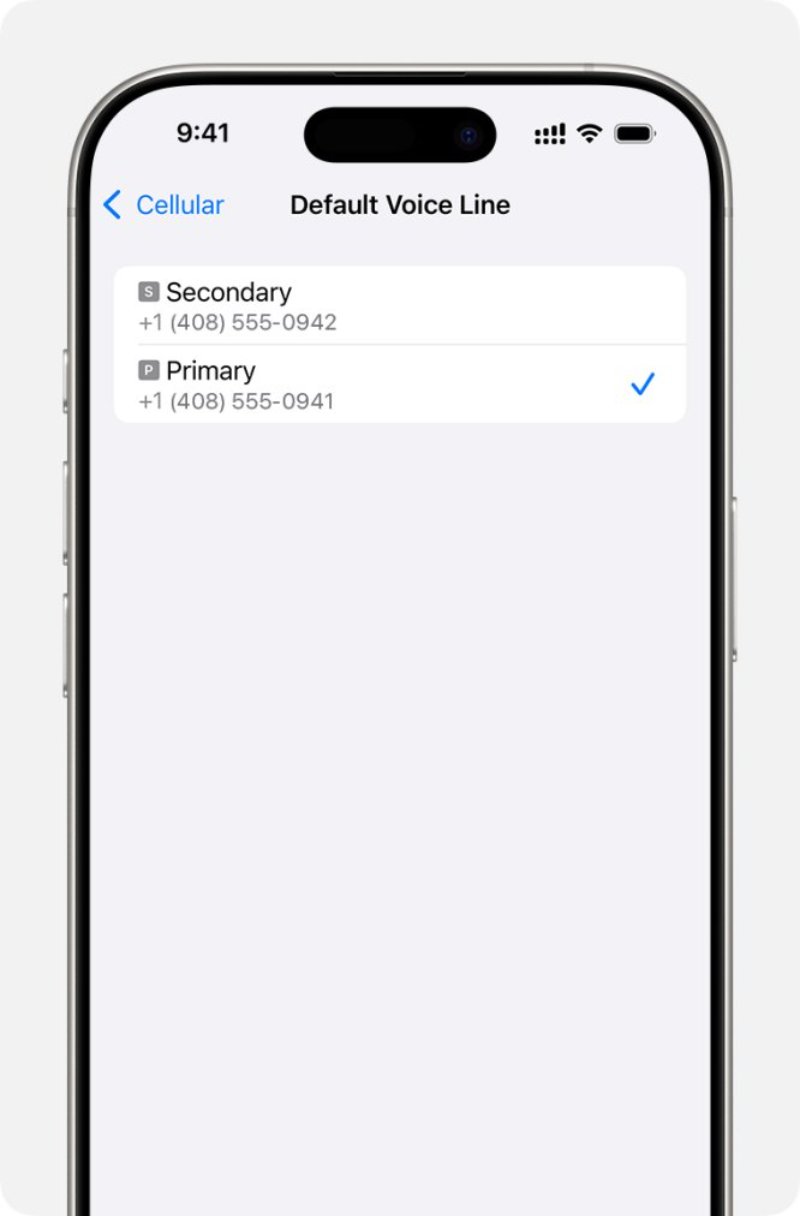
Another cause of the no add esim option on iphone 16 problem might be from the outdated settings of your iPhone or its carrier configurations. Updating these may fix any network-related problems and help your eSIM function properly.
Despite performing all the troubleshooting steps, the eSIM may still not work or disappear from the iPhone. The best option, in such a case, is to visit a professional technician so that further complications can be avoided.
Contact your carrier to ensure that the eSIM you are using can be activated and is compatible with your iPhone. If the carrier provides the green light, then you should contact Apple Support. Mention your iPhone model, iOS version, and explain the issue you are encountering.
Preventing eSIM issues is easier than fixing them. By following a few simple steps, you can make sure your eSIM works smoothly.
1. Pick the Right Device and Carrier
Not all iPhones and carriers support eSIM in every region. To avoid problems: Make sure your iPhone model supports eSIM. Models from iPhone XS and newer usually do.
2. Keep Your iPhone Ready
Your iPhone should be updated and in good working condition to avoid eSIM issues.
3. Set Up eSIM Correctly
Proper setup reduces the chance of errors or the eSIM disappearing.
4. Stay on Top of Network Settings
Keeping network and carrier settings updated helps avoid eSIM problems.
1. Why is my iPhone not reading eSIM? Your iPhone may not detect the eSIM if carrier settings are old. Go to settings and click on General > About and tap the carrier version to update.
2. Are there issues with eSIM? Usually, eSIM works like a normal SIM, but sometimes network or carrier issues can cause glitches.
3. Which regions don’t support eSIM on iPhone 17? eSIM is not available in mainland China, Hong Kong, and Macao. In other regions, availability depends on your carrier.
Fixing eSIMs that don't work at all on iPhone 17 is a simple task with proper tools. Checking carrier settings, updating iOS, and setting up your eSIM could work well, but none is as effective as Tenorshare ReiBoot
in tricky problems. It provides a repair for an iOS system-influenced malfunction, recovery of eSIM, and safety of personal data. ReiBoot makes the whole error fixing process fast and hassle-free for any user having eSIM-related errors on their iPhones.
then write your review
Leave a Comment
Create your review for Tenorshare articles

By Jenefey Aaron
2025-12-12 / iPhone 17