iCareFone - Free iOS Backup tool & Easy Data Manager
Backup/Transfer/Restore/Manage iOS Data with Simple Clicks
Backup/Manage iOS Data Easily
Backup/Manage iOS Data in Clicks
You just bought a brand-new iPhone 17 and are excited to set it up. Naturally, you want to restore all your apps, photos, and settings from your iCloud backup. But now, your iPhone 17 is stuck on restore from iCloud, displaying the same estimated restoration time for some time. If you’re not sure what to do next, don’t worry. In this post, we’ll share 6 working methods to fix your iPhone 17 frozen on iCloud restore. Let’s begin!
The time it takes to restore from an iCloud backup depends on numerous variables, such as:
Here’s a table highlighting the estimated time it takes to restore from an iCloud backup based on file size and internet speed:
Sometimes, the iPhone 17 setup gets stuck on restore from iCloud. If that happens to you, here are the 6 best methods to fix this issue:
Sometimes, when the restore in progress is stuck on iPhone 17, it’s because of minor software glitches, which you can fix by restarting the iPhone restore. Here’s how to do that:
Step 1: Open “Settings” on your iPhone 17. Then, choose “[Your Name].”
Step 2: Tap “iCloud.” Next, select “iCloud Backup.” Click “Stop Restoring iPhone.”
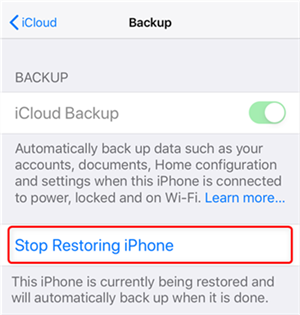
Step 3: Hit “Stop” again to confirm. Wait a few minutes. Then, restart iCloud restore.
If your iPhone 17 Pro Max is stuck on restore from iCloud it could be that Apple servers have outages or maintenance. This can pause or stop the restore. This may also cause Apple ID sign-in issues or prevent backup files from downloading properly. Here’s how to check Apple servers:
Step 1: Visit Apple’s “System Status” page in your browser. Check for issues with “iCloud Backup,” “Account & Sign In,” or “Device Activation.”

Step 2: A green icon displays that a service is available, while yellow/red shows there’s a problem. If there’s an outage, wait for Apple to fix it
Step 3: When all show green, restart your iPhone 17. Try restoring from iCloud again.
When you face a ‘restore from iCloud time remaining estimating’ error, it could be because of a weak or unstable internet connection. Restoring from iCloud downloads all your data from Apple’s servers, so a strong internet connection is important. Weak or unstable Wi-Fi can interrupt downloads and cause the iPhone 17 Pro to get stuck on restore from iCloud. It can also block your iPhone from signing in with your Apple ID to finish the process. So, here’s how you can fix this issue:
Step 1: Test Wi-Fi on another device by browsing, streaming, or downloading. If the results are slow, your Wi-Fi may be the issue.
Step 2: Check the signal strength. If there are few bars, the signal is weak. So, move closer to the router.
Step 3: Restart the router by unplugging it for 30 seconds. Plug it back in. Then try restoring your iPhone 17 from iCloud again.
Step 4: Connect to a different network to see if the problem is your main Wi-Fi.
Step 5: Also, run a speed test for the internet. Compare results with your ISP plan. If much slower, contact your provider.
If your iCloud storage is full or too small for the backup, your iPhone 17 may get stuck on restore from iCloud. In some cases, it might only restore part of the data, leaving your device incomplete or not functioning properly. So, here’s how to check your iCloud storage:
Step 1: Head to “Settings” on your iPhone 17. Then, choose “[Your Name].”
Step 2: Tap “iCloud.” See the storage bar and app usage. Remove unnecessary data and toggle off apps you don’t want to include in the backup.
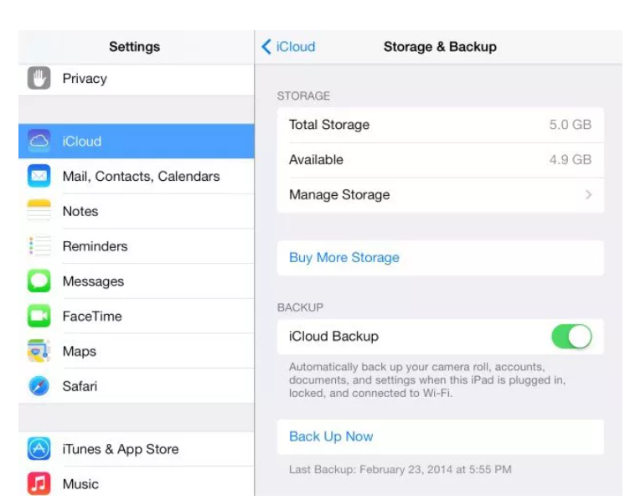
On Mac: Open “System Preferences.” Then, choose “Apple ID.” Tap “iCloud” to view storage.
On PC: Install “iCloud for Windows.’ Then, check the storage there.
On Web: Sign in at “iCloud.com.” Next, tap “Account Settings” to see storage details.
In case your iPhone 17 is still stuck on restore from iCloud screen, restoring from iTunes or Finder is often faster and more reliable than iCloud. Since it uses your computer instead of the internet, it avoids iCloud issues like outages or storage limits. Besides, it functions better for large backups with lots of files. Here’s how to restore your iPhone 17 with iTunes:
Step 1: You must have a backup of your iPhone 17. If yes, connect your phone to a computer with a USB cable (use the PC/Mac you made the backup on).
Step 2: Open Finder (macOS Catalina or later) or iTunes (macOS Mojave/Windows) on the same computer.
Step 3: Select your iPhone 17 from the sidebar (Finder) or top-left icon (iTunes). Trust the computer on iPhone 17 if asked. Then, enter the passcode.
Step 4: Click “Restore Backup.” Next, choose the right backup. Wait while the restore runs and iPhone 17 restarts. Keep it connected until syncing is done.

If your iPhone 17 is stuck on iCloud restore, the best alternative is to use a third-party app like Tenorshare iCareFone that functions offline. It’s also quicker than iCloud/iTunes when transferring large files and allows you to select the file types you wish to restore. Besides, it doesn’t require resetting your iPhone 17. Here are this tool’s core features at a glance:
Follow the steps beneath to restore your iPhone 17 with Tenorshare iCareFone:
Execute iCareFone on your computer. Then, connect the iDevice to the same computer whose backup you wish to create and then restore it on your iPhone 17. Choose “Backup & Restore” on iCareFone. Then, select the data you want to back up. Hit “Backup.”

Select “Backup & Restore” on iCareFone again. Then, choose the latest backup file you created.

Once you have selected the files, click Backup and wait for the process to end to backup iPhone to PC computer.

Your new iPhone might get stuck on restore from iCloud due to the following reasons:
You can cancel an iCloud restore from your new iPhone’s settings. Here’s how to do that:
Switching off iCloud Backup won’t erase photos on your device. If iCloud Photos is on, your photos stay synced to iCloud. However, backups of settings and other non-synced data will stop.
Restoring from iCloud can take minutes or hours based on backup size, Wi-Fi, device speed, and Apple’s servers. But if your iPhone 17 gets stuck on restore from iCloud, you can restart the restore from settings, check server status, fix Wi-Fi, and clear storage.
You can also use iTunes/Finder for restoration. But the quickest and easiest option is to employ a tool like Tenorshare iCareFone. It works offline, restores large files faster, and lets you pick the data to restore.


Tenorshare iCareFone - Best iOS Backup Tool and File Manager
then write your review
Leave a Comment
Create your review for Tenorshare articles

Best Free iPhone Transfer & iOS Backup Tool
Easily, without iTunes
By Sophie Green
2025-12-12 / iPhone 17