then write your review
UltData - Best iPhone Data Recovery Tool
Recover Deleted & Lost Data from iOS Devices Easily, No Backup Needed!
UltData: Best iPhone Recovery Tool
Recover Lost iPhone Data without Backup
Many ask, “Is there any way to recover deleted iPhone call history?” Whether intentional or accidental, regrets over deletion are common. Before facing such dilemmas, arm yourself with solutions. Some methods here involve risks, but we also offer risk-free, time-saving tricks—read carefully!
First, a solution for those with no backup. Data recovery tool “ UltData ” scans your device for quick fixes. It restores 35+ data types, including call logs.
Launch UltData on PC, click “Recover from iOS Device.”

Connect iPhone via cable. Select “Call History,” click “Scan.”

Preview targets, click “Recover.”

Open iTunes, connect iPhone.
Click device icon, select “Restore Backup.”
Choose backup containing call history, click “Restore.”
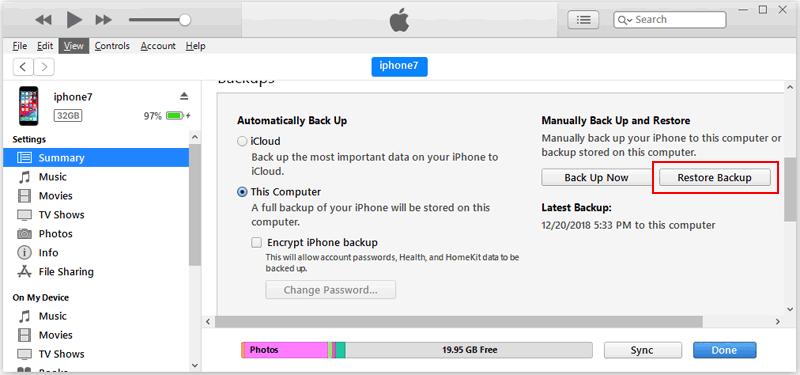
This standard method overwrites your iPhone, causing data loss.
Launch UltData, click “Recover Data from iTunes.”

Select iTunes backup, click “Next.”

Pick “Call History,” click “Scan.”

Preview targets, click “Recover.”

「 UltData ” scans iTunes backups for selective recovery. Avoid full overwrites—use this app to check deleted call history risk-free.
If iCloud backups include call history, reset your iPhone and restore from backup during setup.
Go to Settings > General > Reset > Erase All Content and Settings.
After reboot, proceed with setup.
Under “Apps & Data,” select “Restore from iCloud Backup.”
Choose backup with call history, complete setup.
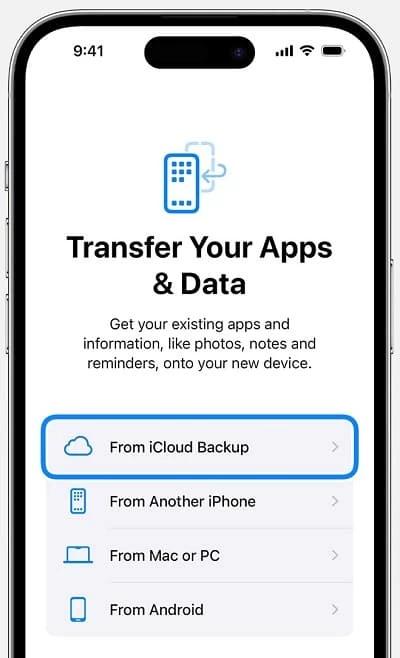
We’ve covered ways to view deleted iPhone call history. While backups enable recovery, standard methods require full overwrites, sacrificing new data. For selective, risk-free recovery, UltData is ideal—it works with or without backups.
then write your review
Leave a Comment
Create your review for Tenorshare articles

By Jenefey Aaron
2025-12-19 / iOS Data Recovery