UltData - Best iPhone Data Recovery Tool
Recover Deleted & Lost Data from iOS Devices Easily, No Backup Needed!
UltData: Best iPhone Recovery Tool
Recover Lost iPhone Data without Backup
iOS 26/18 bug reported: If you own an Apple Watch, you might have noticed a frustrating bug with the Messages app after sharing your watch face. When you try to reply directly to the shared watch face—whether by swiping right or long-pressing the message—Messages crashes for both you and the recipient. This crash can lock you out of the conversation and even affect your messaging with others!
But don’t worry! In this article, we’ll guide you to fix iOS 26/18 message bug without losing data. And if you do happen to lose any messages, we’ll share a simple method to recover them with just one click. Let’s get started
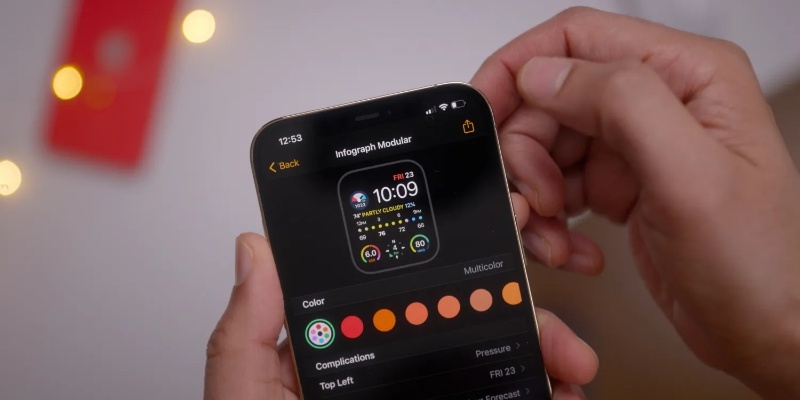
If you encounter this issue, the Messages app will crash repeatedly whenever you try to open the conversation containing the shared watch face. This makes it nearly impossible to continue chatting in that thread or even send messages to other contacts, as the app may keep crashing. This bug affects both users involved in the conversation, creating a frustrating experience.
This problem only occurs on iOS 26/18. Users on iOS 26/18.1 can reply to shared watch faces without any issues. However, those on iOS 26/18.1 beta, iPadOS 18.1 beta, and macOS 15.1 beta may still face crashes when trying to respond.
If someone shares a watch face with you from their Apple Watch, do not reply in the message thread. Following this advice can help you steer clear of the frustrating crashes and keep your messages safe. In the next section, we’ll provide solutions to deal with the issue if you’ve already encountered it!
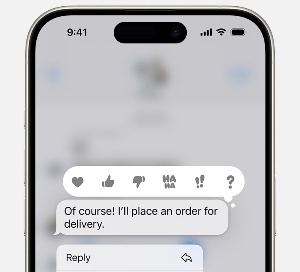
Currently, the only official way to stop the Messages app from crashing is to delete the conversation where the watch face was replied to. This might mean losing a chat that’s been around for years, all because of one reply.
Unfortunately, even restoring the deleted conversation from the "Recently Deleted" folder won’t help—it just brings back the bug. A potential workaround is to erase your iPhone and restore it from a backup made before the watch face reply. However, if you use Messages in iCloud, this could be tricky, as everything—including the buggy reply—might already be synced to the cloud.
For now, the best strategy is to avoid sharing watch faces altogether. If someone does share one with you, don’t reply directly to it, and advise them not to do so either. You can still send separate messages; just avoid using the threaded reply feature for the shared watch face. You can also try to use third-party software to fix this iOS 26/18 crash.
One of the great features of Tenorshare UltData is its professional iOS system update repair. It can fix more than 150+ iOS/iPadOS system issues, such as stuck on the Apple logo, black screens, update issues, network errors, and more. It can also fix the iOS 26/18 message bug without losing data.
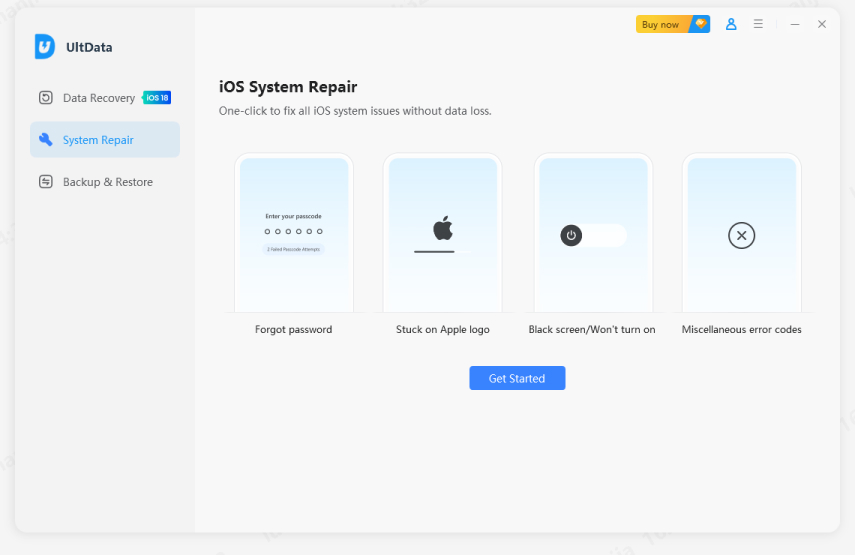

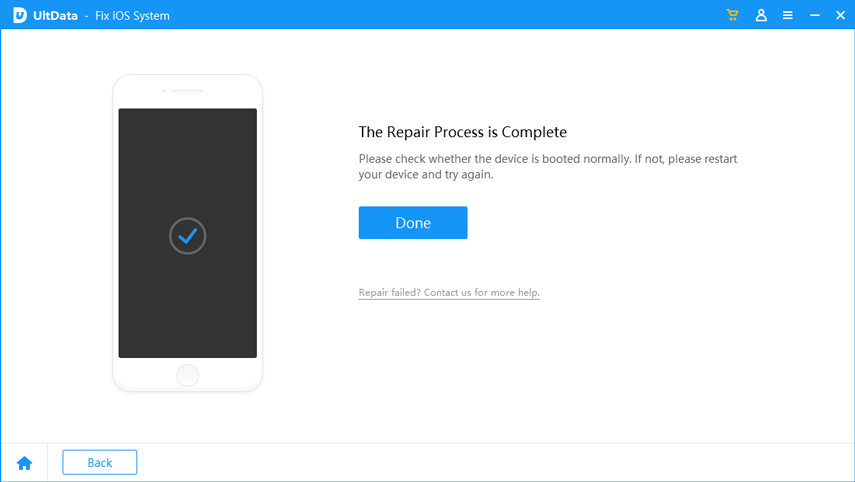
For recovering deleted messages without losing any data, Tenorshare UltData is designed to safely restore lost messages, photos, and other important files from your iOS device. Whether you’re dealing with the iOS 26/18 bug or any other data loss issue, Tenorshare UltData is an excellent solution to keep your data safe and intact.



This article describes how to fix the iOS 26/18 message bug from third-party software without losing any data, as well as how to quickly recover after message loss. An update to iOS 26/18 is expected to officially address the current bug affecting messages. Until a patch is available, avoid opening chat conversations that include a shared Apple Watch face, as this can cause the app to crash. If you have any bug problems caused by iOS 26/18, you can download Tenorshare UltData - a dedicated data recovery and repair expert.


Tenorshare UltData - Best iPhone Data Recovery Software
then write your review
Leave a Comment
Create your review for Tenorshare articles

By Jenefey Aaron
2025-12-19 / iOS 18