[Real Fix] How to Fix iOS 18/26 Battery Drain
If you recently installed the new iOS 18/26 on your iPhone, you may have noticed your iOS 18 draining battery. This is normal with software as it isn't fully optimized yet. You may also meet iOS 18 software update failed. Don't worry though, there are some simple fixes you can try to improve battery life while using the iOS 18/26.
In this guide, we'll share 12 proven solutions to fix battery drain issues with the iOS 18. From turning off unnecessary features to force quitting battery-hungry apps, these tips can help extend your iPhone's battery when running the.
- Part 1. Does iOS 18/26 Drain Battery?
- Part 2. Why is iOS 18/26 Draining My Battery?
- Part 3. How to Fix iOS 18/26 Battery Drain
- Solution 1. Best Solution to Fix iOS 18 Battery Drain
- Solution 2. Restart Your iPhone
- Solution 3. Enable Low Power Mode
- Solution 4. Find Out Which App is Draining Battery
- Solution 5. Update Apps
- Solution 6. Downgrade iOS 18/26 to 17
- Solution 7. Reinstall iOS 18/26
- Solution 8. Reset All Settings
- Solution 9. Reset Network Settings
- Solution 10. Wait for Next iOS Update
- Solution 11. Change Wallpaper
- Solution 12. Turn off Always-on Display
- Part 4. People Also Ask about Fix iOS 18/26 Battery Life Problems
Part 1. Does iOS 18/26 Drain Battery?
Yes, the iOS 18/26 can drain battery life faster than normal. This is a common issue with software before it gets fully optimized for battery efficiency.
Pre-release versions go through many rounds of testing and updates. As a result, the earlys tend to have buggier code and background processes that can cause battery drain iOS 18 faster than the final public release will.
Part 2. Why is iOS 18/26 Draining My Battery?
There are a few key reasons why the iOS 18/26 can cause battery drain issues:
Unoptimized code: software has not been fully tested and optimized for power efficiency yet. The code may have bugs or inefficient processes running in the background consuming more battery.
Background activities: The likely has additional processes and diagnostic tools running in the background to log data and issues for developers. This extra activity uses up battery.
Feature testing: New features in iOS 18/26 may not be optimized and could be consuming more power than they will after further refinement.
Indexing content: After a major update, iOS has to re-index things like photos, messages, and apps which is a battery-intensive task.
Software glitches: Bugs and glitches in the software can occasionally cause battery draining issues until patched.
Part 3. How to Fix iOS 18/26 Battery Drain
Solution 1. Best Solution to Fix iOS 18/26 Battery Drain
One of the best solutions to fix iOS 18/26 battery drain issues is using Tenorshare ReiBoot. This powerful tool is designed to repair various iOS system problems, including battery drain, without losing any data.
ReiBoot is an all-in-one free iOS system recovery software that can help you easily enter and exit Recovery Mode with just one click. It supports the latest iOS 18/26 and can repair over 150 different system issues like being stuck on the Apple logo or black screen of death.
The following are some of the main features of using Tenorshare ReiBoot:
- Free one-click entry and exit from Recovery Mode on iOS devices.
- Repairs battery drain and other iOS 18/26 issues without data loss.
- Supports downgrading and upgrading to the latest iOS versions, includings.
- Allows resetting iOS devices without a passcode, iTunes, or Finder.
- Newly added feature to permanently erase data before selling or trading in a device.
The following are the simple and easiest steps for iOS 18/26 battery drain fix issue:
-
Download and install Tenorshare ReiBoot on your computer, then open the program. Connect your iPhone using a USB cable. Click "Start Repair" after ReiBoot detects your device.

-
On the next screen, choose the "Standard Repair" option. This will fix iOS issues like battery drain without erasing data. Click "Standard Repair" to continue.

-
ReiBoot will now show you the firmware file it needs to download for repairing your specific iPhone model. Click "Download" to get this firmware file.

-
Once the firmware download completes, click "Start Standard Repair" in ReiBoot. Keep your iPhone connected and follow any instructions shown by ReiBoot during the repair process.

-
ReiBoot will display a "Done" message once the standard repair is complete. Your iPhone will then restart itself with the battery drain issue fixed.

Solution 2. Restart Your iPhone
A simple restart can often resolve battery drain issues caused by minor software glitches or stuck processes in the iOS 18/26. Restarting your iPhone gives it a fresh start and clears any errant code that could be draining the battery excessively.
- Press and hold the Power button and either Volume button simultaneously.
- When the "Slide to Power Off" slider appears, slide it to turn off your iPhone.
- After your iPhone turns off, press and hold the Power button again to turn it back on.

Solution 3. Enable Low Power Mode
Low Power Mode is a built-in feature that temporarily reduces power consumption by disabling non-essential features and background processes. Enabling it can provide a nice battery life boost while using the iOS 18/26 until Apple optimizes battery usage.
- Open the Settings app and tap "Battery"
- Tap the toggle next to "Low Power Mode" to turn it on
- A prompt will appear, tap "Continue" to enable Low Power Mode

Solution 4. Find Out Which App is Draining Battery
Certain apps, especially those not yet updated for iOS 18/26, could be running inefficiently in the and causing battery drain. You can check which apps are using the most battery so you can update, force quit, or uninstall power-hungry ones. You can also use the following steps for iPadOS 18/26 battery drain issue.
- Open the Settings app and tap "Battery"
- Tap on the "Battery Usage" option
- Review the battery level and activity details for each app listed
Solution 5. Update Apps
App developers often issue updates with battery life improvements and bug fixes shortly after a new iOS release. Making sure you have the latest versions of apps can prevent battery drain caused by outdated software on the iOS 18/26. Follow these steps if the iOS 18/26 killing battery.
- Open the App Store app
- Tap on your profile icon in the top right corner
- Scroll down and tap "Update All" to install any pending app updates
Solution 6. Downgrade iOS 18/26 to 17
Tenorshare ReiBoot makes it easy to safely downgrade from the iOS 18/26 to iOS 17 without losing any data. ReiBoot fully supports downgrading to stable public releases as well as upgrading to versions.
The following are simple steps to downgrade from iOS 18/26 to iOS 17 to fix the battery-draining issue:
Download and install Tenorshare ReiBoot on your computer, then open the program. Connect your iPhone to the computer using a USB cable. In ReiBoot, select the "iOS Upgrade/Downgrade" option from the main menu.

On the "iOS System Repair" screen, choose the "Downgrade" mode to reinstall the iOS 18/26 and reset the battery calibration.

ReiBoot will now prompt you to download the latest iOS 18/26 software file. Click "Download" to get the firmware package.

Once downloaded, click "Initiate Downgrade" to begin reinstalling the iOS 18/26 on your iPhone.

The program will guide you through the rest of the downgrade process. Keep your iPhone connected and follow the on-screen instructions until it is finished reinstalling the.

Solution 7. Reinstall iOS 18/26
If battery drain persists after trying other fixes, reinstalling the iOS 18/26 can sometimes resolve the issue. This gives your iPhone a fresh install of the software, clearing any potential glitches or corrupt files that could be causing power drain.
- Connect your iPhone to a computer and launch iTunes/Finder
- Put your iPhone in Recovery Mode
- In iTunes/Finder, choose to Restore your iPhone
- Select the latest iOS 18/26 and reinstall it on your device
Solution 8. Reset All Settings
Resetting all settings on your iPhone can clear out any corrupted configuration profiles or settings causing conflicts with the iOS 18/26 that lead to battery drain. This will reset things like Wi-Fi passwords, so be prepared to re-enter them.
- Open the Settings app and tap "General"
- Tap "Reset" then "Reset All Settings"
- Enter your passcode and confirm to reset all settings

Solution 9. Reset Network Settings
Resetting your iPhone's network settings can resolve battery drain related to Wi-Fi or cellular data issues on the iOS 18. This will forget all saved Wi-Fi passwords, so have those handy to rejoin networks.
- Open the Settings app and go to "General" > "Transfer or Reset iPhone"
- Tap "Reset" > "Reset Network Settings"
- Enter your passcode when prompted to confirm
- Your iPhone will reset network settings and restart

Solution 10. Wait for Next iOS Update
If battery issues persist, sometimes the best solution is to be patient and wait for Apple to issue the next iOS 18/26 or public update. Each new version includes further optimizations and bug fixes to improve battery life. You can also apply this if your iPad battery draining fast after iOS 18/26 update.
- Open the Settings app and go to "General" > "Software Update"
- If an update is available, tap "Download and Install"
- Otherwise, check back regularly for the next or public release
Solution 11. Change Wallpaper
Believe it or not, having a very high-resolution or animated wallpaper can actually drain battery faster on iOS devices. Changing to a simpler still image wallpaper may provide a bit of extra battery life.
- Go to Settings > Wallpaper > Choose a New Wallpaper
- Select a pre-loaded still image or simple photo from your albums
- Set it as both the Home Screen and Lock Screen wallpaper
Solution 12. Turn off Always-on Display
The Always-on Display feature on newer iPhones, while convenient, does use up a bit more battery life. Disabling it temporarily while on the iOS 18/26 can buy you some extra battery.
- Open the Settings app and go to "Display & Brightness"
- Tap the toggle next to "Always-On" to turn it off
- Exit Settings, and Always-on Display will be disabled
Part 4. People Also Ask about Fix iOS 18/26 Battery Life Problems
Q1. Should i upgrade to iOS 18/26?
It's generally not recommended to upgrade to a version of iOS unless you are a developer or an advanced user willing to deal with potential bugs and issues. The iOS 18/26 is still an unfinished version undergoing testing, so it may have iOS 18/26 battery life problems, app compatibility issues, and other glitches.
Q2. Is iOS 18/26 bad for iPhone 14?
Based on some user reports, yes the iOS 18/26 does seem to have caused battery drain and other issues specifically for iPhone 14 models so far.
Final Word
Dealing with battery life issues on the iOS 18/26 cause charging your phone over and over again. From battery-hungry apps and features to software bugs and lack of optimization, there are many potential reasons behind the excessive power drain.
While trying the tips like restarting, enabling Low Power Mode, and updating apps may help, they don't always fully resolve battery woes. That's where a powerful tool like Tenorshare ReiBoot can come to the rescue.
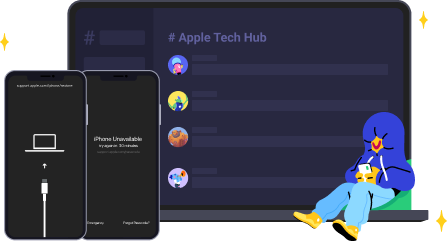
Speak Your Mind
Leave a Comment
Create your review for Tenorshare articles


















