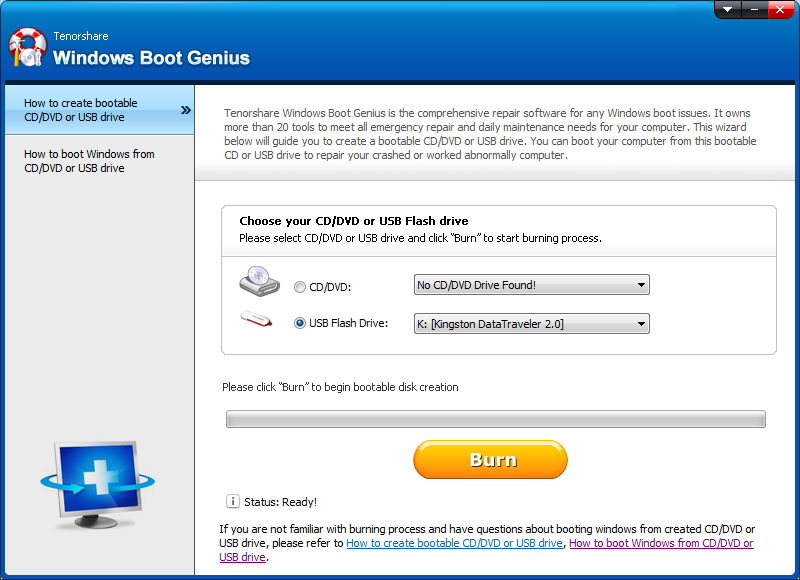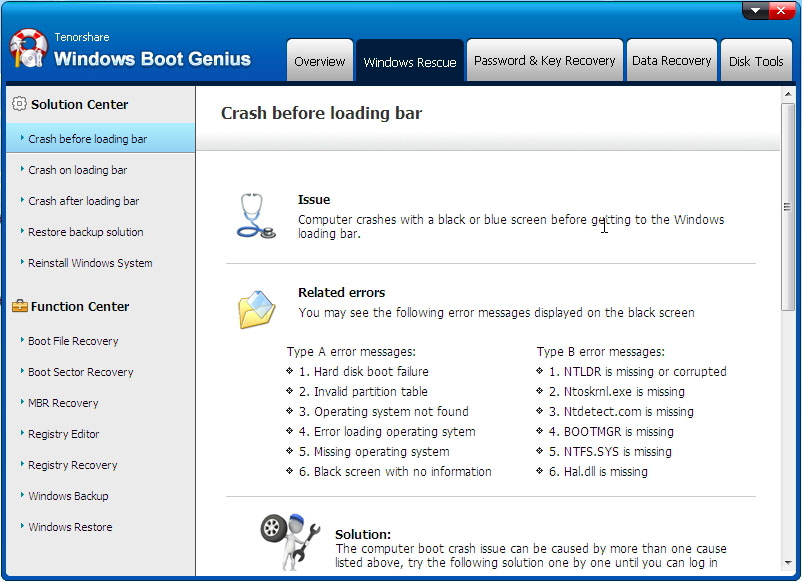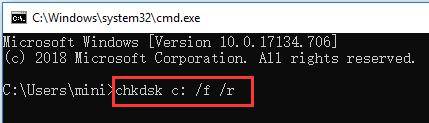Fix Kernel Data Inpage Error By Yourself with 5 Common Ways
If you have used the computer system, you may or may not have faced this issue. Kernel data in page error is also named as the blue screen of death code error. It happens when the computer system encounters severe hardware or software failure and becomes unable to treat it. To avoid any further system damage, the system “force stop” the operating system and the blue screen of death appears with the error code on it.
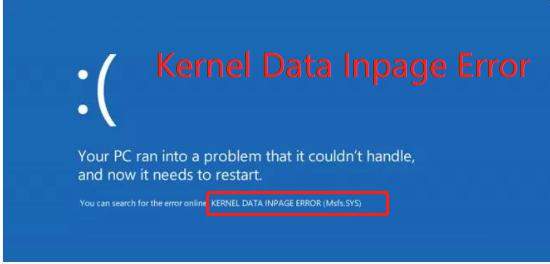
Part 1: How to Fix A Kernel Data In page Error Windows 10/8/7?
It is a common type of problem that most of the computer users face, and sometimes they become worried when they see it for the first time. We know that blue screen of death can be frustrating for lots of people so that’s why we are here to guide you how you can fix this blue screen of death error code from windows 7/8/10. Without any further ado, let’s get started by following different methods.
- Fix 1. Unplug All External Device and Restart Your Computer:
- Fix 2. Try Windows Boot Genius If Stuck on Blue Screen Won’t Turn on:
- Fix 3. Run Windows Memory Diagnostic Tool to Check Memory:
- Fix 4. Run CHKDSK Tool to Check Hard Drive:
- Fix 5. Run A Virus/Malware Scan:
Fix 1. Unplug All External Device and Restart Your Computer:
If you want to resolve the issue of the kernel in page error, the time when you see this error on your screen, you should disconnect all the external attached devices from your computer system and then restart the system. Restarting the system is the general solution of kernel data in page error, and usually most of the times this problem gets solved with restarting.
Fix 2. Try Windows Boot Genius If Stuck on Blue Screen Won’t Turn on:
When we say that restarting the computer system is a general way of solving kernel data in page error, we don’t mean that it is that most effective way. When you restart your computer after seeing the blue screen of death, the data opened in different application and software inside the computer system is lost because the system doesn’t allow these applications to store data before restarting. In this way, lots of sensitive is at the risk of loss.
The software tool that we are talking about is Tenorshare Windows Boot Genius. This incredible software tool can help you do a lot of things other than fixing blue screen issue. It can also fix your booting issues and repair the corrupted window by using bootable USB/CD/DVD.
Features of Tenorshare Windows Boot Genius:
Let’s not forget to have a look at the sparkling features of Tenorshare windows boot genius. This fantastic software tool can
- Boot up your computer system
- Fix the booting failure, kernel data in page error, and system crash etc.
- Fix different other errors like “NTLDR is Missing” and “BOOTMGR is Missing” etc.
- Fix the crashed MBR and corrupted registry.
- Gives you an amazing data recovery package
- Clone hard drive, backup and restore the files and system
- Restore windows password and product key.
Steps to use Tenorshare windows boot genius to fix kernel data in page error:
First of all, insert a writeable CD/DVD or a USB flash drive into the computer system and launch the software tool.
When you would launch the software, it will automatically detect your attached device. A window will pop up in front of you, and you have to hit “burn” option to create the disk to boot up the blue screen of death computer.

The next step you have to do is to set up the BIOS. For this purpose, you have to move the disk that you burned and set the BIOS to boot up your computer from the burned USB Flash Drive/ CD/ DVD.

Now, you have to select the “rescue window” in the window shown in front of you. You will be given four options from which you have to choose one mode only to proceed. Once you select the mode, you have to follow the instructions given by the software tool to fix the issue.

Fix 3. Run Windows Memory Diagnostic Tool to Check Memory:
Let’s discuss another way of solving the blue screen of death issue at your computer system. In this process, you have to check the memory issues of your computer system. You can do it by using your windows’ native memory diagnostic tool, or you can also opt for the third-party software tool to perform the memory testing. Although the windows memory diagnostic tool is not that accurate and efficient, the people who don’t want to download any testing software tool and who haven’t have much time can use it.
Follow the steps that we are mentioning below:
- First of all, press the Windows key, hold it and press R at the same time.
Type mdsched in the bar and then press enter.

Click the option “restart now and check for the problems (recommended)”

At this time, if you see any errors in the process or if you feel like it is not working, then you have to follow the following steps:
- Press windows key for once.
Type “memory diagnostic tool” in the start search bar
Go to the option bearing “Windows Memory Diagnostic”, right-click on it and hit “run as administrator.”
Hit “restart now and check for the problems (recommended)
After this, RAM checking would start on its own; you don’t have to do anything after that. After the checking has come to an end, you can see the results in the windows. This entire procedure would tell you about the condition of your RAM. If you see any negative results, you should change your RAM.
Fix 4. Run CHKDSK Tool to Check Hard Drive
- First of all, open the RUN window. Then press window key in combination with R.
- Search “cmd” and then press ok.
Type “chkdsk c: /f /r” and hit “enter”. The one thing to keep in mind is to change the letter “c” with the exact drive letter of OS drive.

Fix 5. Run A Virus/Malware Scan:
Running a virus scan can also help you deal with the blue screen of death errors. You either use Windows Defender tool or any other third party tool with an active subscription and updated definitions.
This procedure would help you scan your computer deeply to find out the errors and fix them.
Part 2: How to Recover Lost Files on Computer due to Stop Code Kernel Data In page Error?
As we have told you before, the kernel data in page error fixing procedure might damage your data, but there is nothing worry at. Tenorshare Windows Boot Genius has a in-built funtion, which is able to get back your lost files.
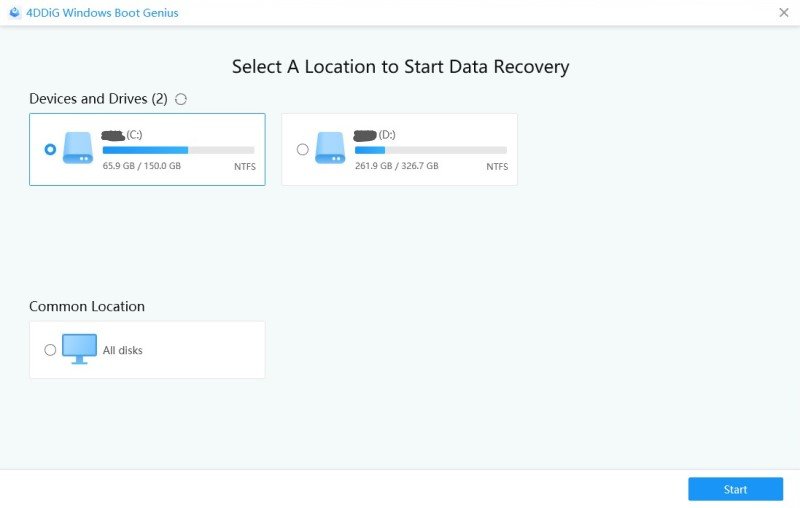
Related Questions about Kernel Data In page Error Windows 7/8/10:
Q1. What Is Kernel Data In page Error?
It is a window error code that displays on the blue screen. The computer automatically compiles some diagnostic data and then restart. It covers hardware failures related to memory modules and hard drive.
Q2. What Cause the kernel data in page error?
- RAM that is repeatedly used for reading/write attempt
- Damaged files in the system.
Speak Your Mind
Leave a Comment
Create your review for Tenorshare articles