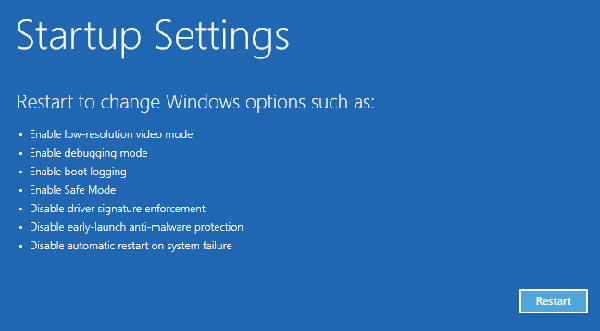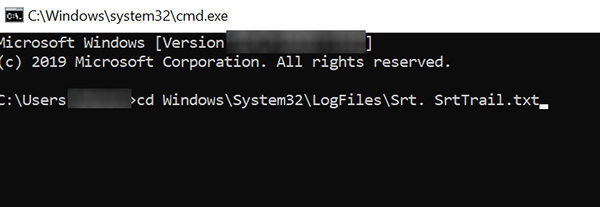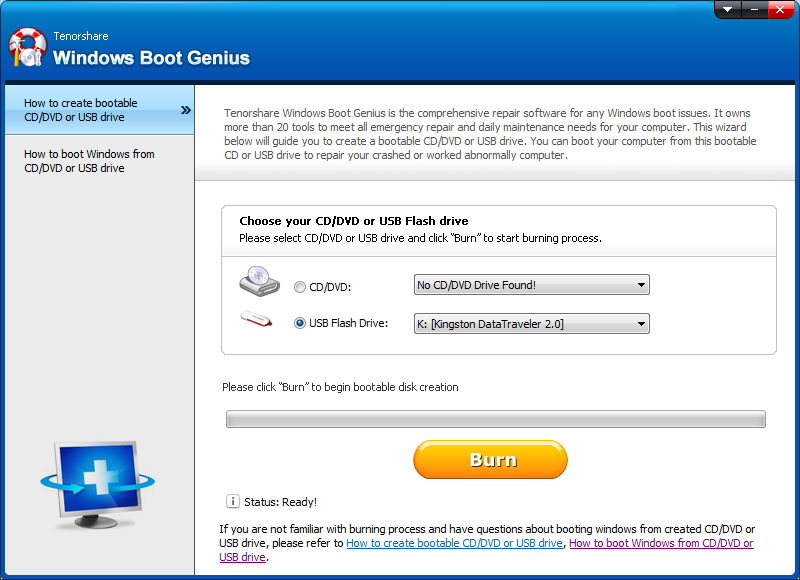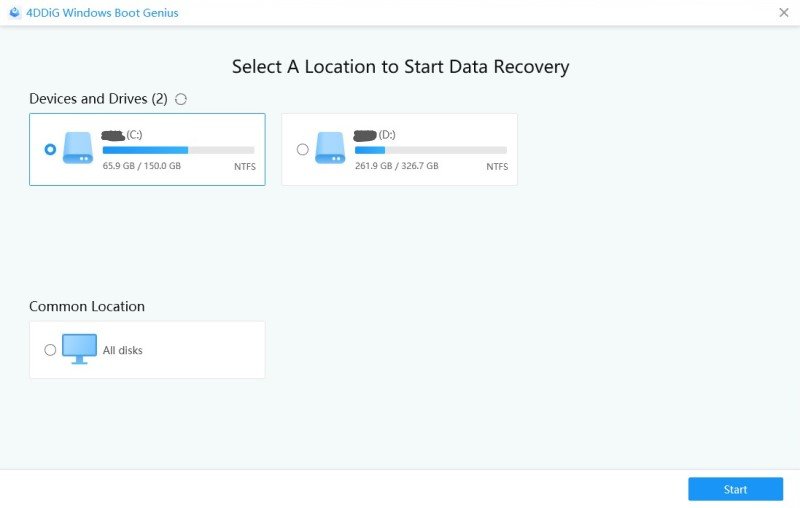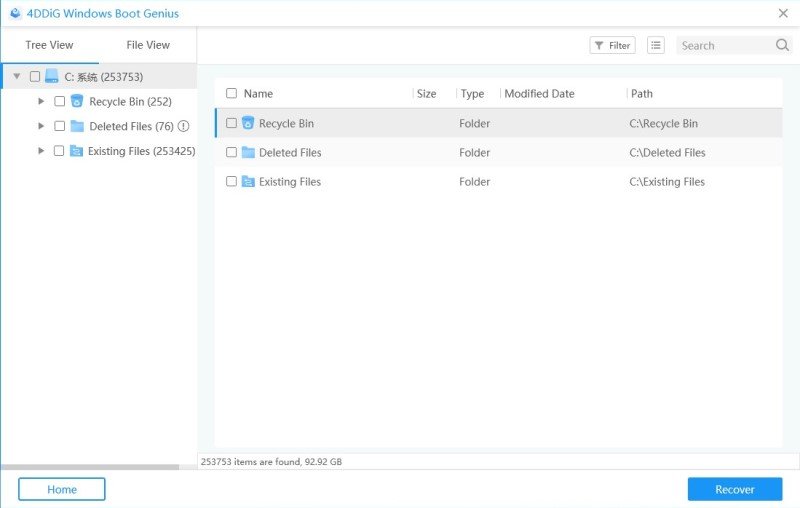How to Fix Getting Files Ready for Installation Stuck Windows 10
Just built a custom pc that works with windows 10. Every time I try to install windows 10, it goes through with Windows 10 clean install stuck at getting files ready for installation but stops at 75 - 76%. Please help."
Getting files ready is one of the stages you go through when you install the Windows 10 operating system on your computer. Sometimes, though, getting files ready for installation stuck Windows 10 occurs. This causes you to be stuck on the process screen and it will not let you get past that.
If you have found yourself in this situation, and you have the getting files ready for installation stuck issue, this guide will be of great use to you.
- Part 1. How Long Does It Take for Windows 10 Getting Files Ready for Installation?
- Part 2. How to Fix Windows 10 Stuck at Getting Files Ready for Installation
- Part 3. How to Recover Important Files When Getting Files Ready for Installation Stuck
Part 1. How Long Does It Take for Windows 10 Getting Files Ready for Installation?
There are many factors that affect how long it takes for Windows 10 to get the installation files ready. On some fast computers, this takes less time compared to old computers.
Usually, this process should not take more than two hours. In case it does, you can classify it as a stuck issue and you need to then find solutions to fix the problem.
Part 2. How to Fix Windows 10 Stuck at Getting Files Ready for Installation
Now that you know the normal time the procedure should take, you can easily identify if your screen is actually stuck or not.
If you find your Windows 10 stuck at getting files ready for installation, the following methods should help you potentially fix this problem on your machine.
Fix 1. Restart Your PC and Disconnect It from the Internet
One of the workarounds to fix it when your computer is stuck on getting files ready screen is to reboot your computer. Doing so helps fix many minor glitches on your computer.
Also, this is relatively easy to do and you do not need any prior tech experience to be able to pull this.
- Turn your computer off.
- Unplug the power cable from your computer and let your computer sit idle for about an hour.
- Eject the Ethernet cable from your computer if you have one connected. Basically, you need to disconnect your computer from the Internet.
- Turn your computer on, make sure it does not have the Internet, and wait for the setup process to finish.
Fix 2. Reset the BIOS
It might be that there is an issue with your BIOS and this is causing Windows not to be able to gather all the files it needs for Windows installation. Resetting your BIOS to the default settings should likely fix the problem for you.
- Turn your machine off.
- Turn your machine back on and press the key that helps access the BIOS menu.
- In BIOS, look for the option that says Load Default Settings and select it. If you do not find this exact option, your system might be using another but similar name.
Fix 3. Boot Your Computer into Safe Mode and Check Problems
Your computer has a mode called safe mode that you can reboot into to find possible causes of the issue and fix them. Basically, safe mode only loads the essential files to turn your computer on, and this lets you investigate third-party apps and such other content to see if they are causing the Windows 10 stuck at getting setup files issue.
- Turn your computer off and then turn it back on a few times.
- When you see a menu, navigate to Troubleshoot > Advanced options > Startup Settings, and click Restart.
Select the Safe mode option using the F4 key to enter the mode.

- If your computer works just fine in safe mode, the issue is likely with your installed apps. You need to remove them one by one to see which is the culprit.
Fix 4. Delete Problematic Files
If Windows 10 getting files ready for installation process will not move forward, one of the possible reasons is that there are problematic files on your system. Until and unless you get rid of these files, you will not be able to make progress with your task.
Luckily, you can use the Command Prompt to find and remove problematic files from your computer.
- Reboot your computer a few times and you will see a menu.
- Navigate to Troubleshoot > Advanced options > Command Prompt to open a Command Prompt window.
Type the following command into the Command Prompt and hit Enter.
cd Windows\System32\LogFiles\Srt. SrtTrail.txt

- If the result of the above command says that a file is corrupt, navigate to that file using the Command Prompt and use the del command to delete that file from your computer.
Part 3. How to Recover Important Files When Getting Files Ready for Installation Stuck
Your computer is basically useless when it is stuck on the getting ready screen. If you need to access your files during this time, you cannot do that as your machine will not just load.
Luckily, there is a program called Tenorshare Windows Boot Genius that allows users to recover data from their computers. Using this program, you can actually recover files from your unbootable computer. All you need to do is run the program, select the files to recover, and you are good to go.
Download and open the program on your computer. Insert a blank CD/DVD/USB flash drive into your computer, select it in the software, and click on Burn. It will turn your drive into a bootable drive.

Boot your faulty computer from the newly created bootable drive. Click the Data Recovery at the top.

Select Deleted Recovery and continue. Select the drive where your files are located, and click Scan in the bottom.

Find the files you want to recover and select Recover.

That should help you get access to your important files until you fix your computer issue.
Summary
While everyone expects their Windows 10 installation process to go through without issues, the process sometimes acts up. If you are stuck on the screen as explained above, there are various methods to get around it.
Speak Your Mind
Leave a Comment
Create your review for Tenorshare articles