UltData - Best iPhone Data Recovery Tool
Recover Deleted & Lost Data from iOS Devices Easily, No Backup Needed!
UltData: Best iPhone Recovery Tool
Recover Lost iPhone Data without Backup
Instagram is a top social media site with billions of active users. And because of that, it’s targeted by many hacking attacks. If your account has been recently hacked, or you’ve forgotten the email and password, there are ways to recover it. In case you forget your Instagram account details, it allows you to reset the password to get back into your account. However, if you’ve forgotten your email, phone, and username, here’s how to recover an Instagram account.
If you’ve forgotten your Instagram account's password, it can be recovered easily using the forgot password option. However, it can get tricky if you don’t have the email and the password. Here’s how to recover an Instagram account without email and password.
In most cases, the Instagram account is linked to the Facebook account. If your Facebook was linked/merged with your Facebook account, it could help you regain access to your Instagram account. Here’s how to recover Instagram account without email and password:
If you’ve lost the email account on which you could receive the verification codes for resetting the password of your Instagram account, SMS Verification is an alternative to that. You need to have the phone number linked to your Instagram account. You’ll see the verification code, you need to enter it into the Instagram account recovery screen to verify it’s you.
SMS verification codes can also be helpful when you can’t find your account with your email or username. You can find it using the phone number added to your Instagram account. Here are the steps to recover Instagram account without email and password:
Launch the Instagram app, and tap on the Forget Password option.

Select the Phone Number option to recover the account with the phone number.
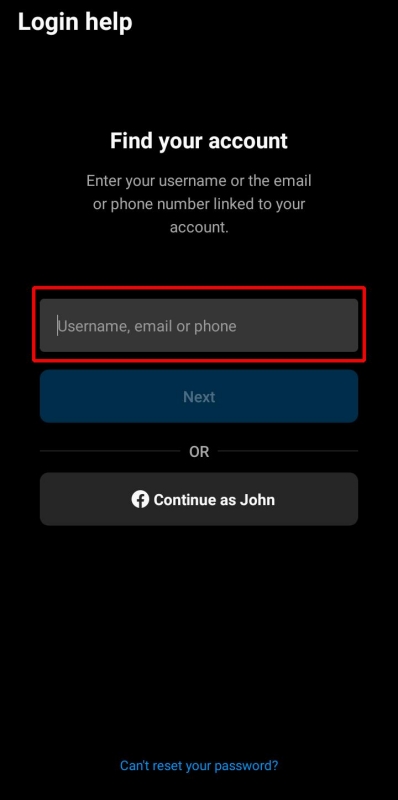
Enter the Phone Number linked to your Instagram account and hit the Next button.
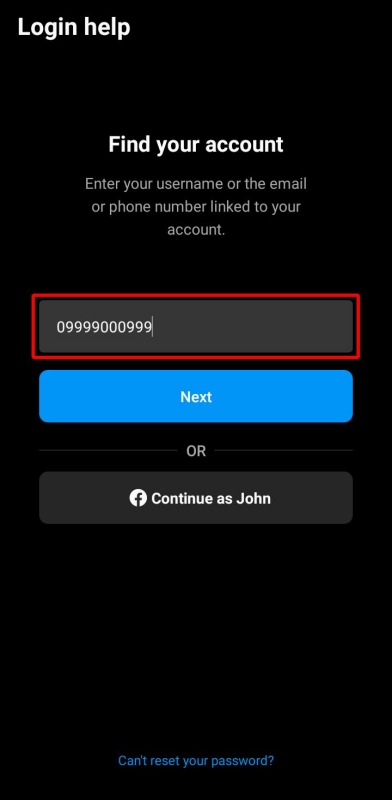
If you remember the email address or the email address you used to create the Instagram account, you can easily recover it without the phone number. If you’ve either of the information in hand, e.g., email address or username, follow the steps to recover your Instagram account:
1. Open the Instagram app on your device and select the forgot password option.
2. Select the email option instead of the phone number. Enter it, and tap on Next.
3. Select Send an Email option to recover your Instagram account.
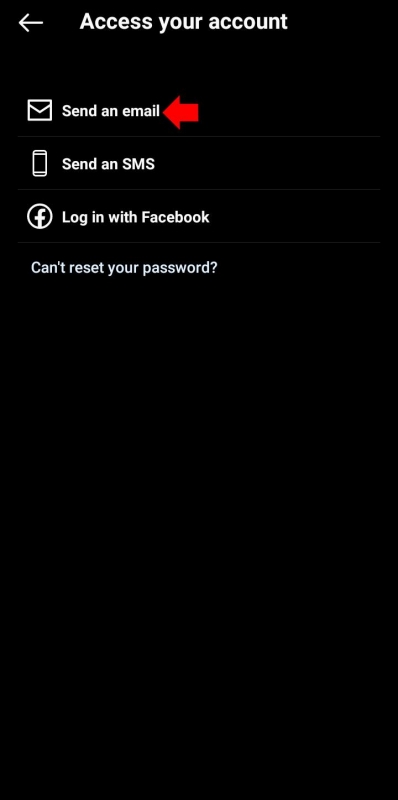
4. You'll receive an email from your Instagram account with a reset link shortly. Tap on it, reset your Instagram password, and get access to it.
If none of the above solutions helped you recover the Instagram account, there's still hope you can get back your Instagram account. Instagram has a support team that responds via email; you can connect with them and ask them for help to recover your account.
Visit the Instagram support website and explain the problem you’re facing with your Instagram account. They’ll respond to you shortly within 24 hours and will notify you if it's even recoverable or not. In most cases, it works, and users easily resolve their account issues.
If your Instagram account was deleted during a hack attack, you can recover it using the powerful tool - Tenorshare UltData. It’s a smart data recovery tool that not only lets you recover deleted Instagram messages without backup but also lets you recover the data.
For instance, you can recover the phone’s messages, contacts, photos, videos, documents, and other data types with one click. The best thing is you don’t have to indulge in a complex process; just select the file format you want to recover and hit the scan button.
Here’s how to recover a deleted Instagram account without backup using Tenorshare UltData:
First, download and install the Tenorshare UltData on your computer. Once done, click on Recover Data from iOS Devices. Connect your iOS device to the computer using the compatible cable so the program can connect and perform a recovery process.

On the next page, you’ll be presented with the files you can recover. Select the file types you want to recover. Select Instagram to recover the deleted Instagram messages and hit the Scan button.

Once the scanning process is completed, the program will show you all the recovered files. Browse through the files that you want to recover.
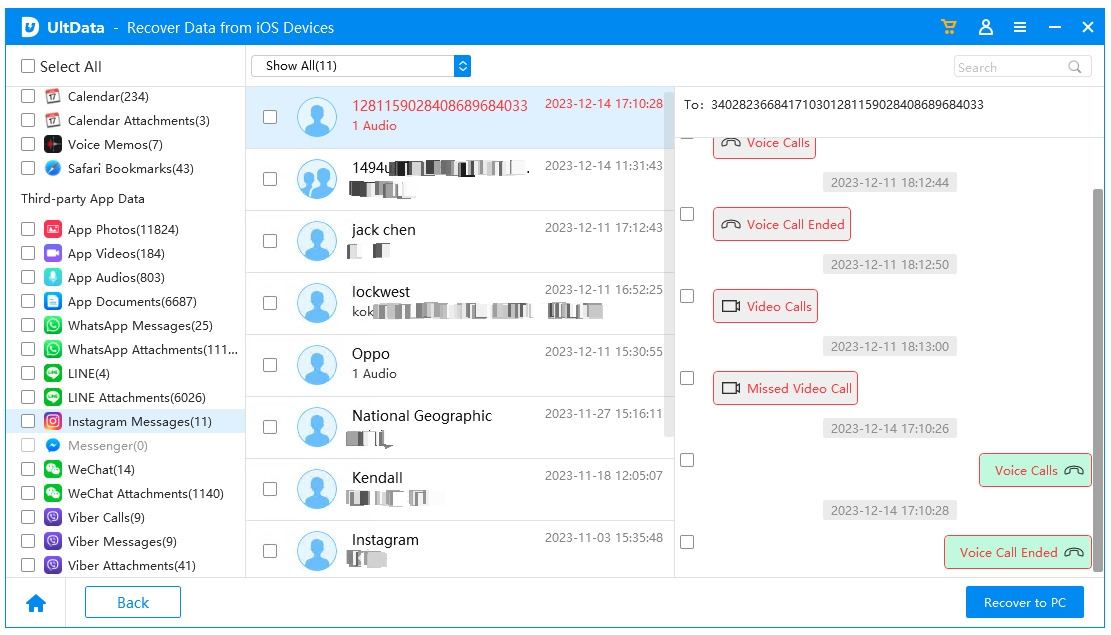
Select the files you want to recover, and hit the Recover button to move them to the permanent storage location.
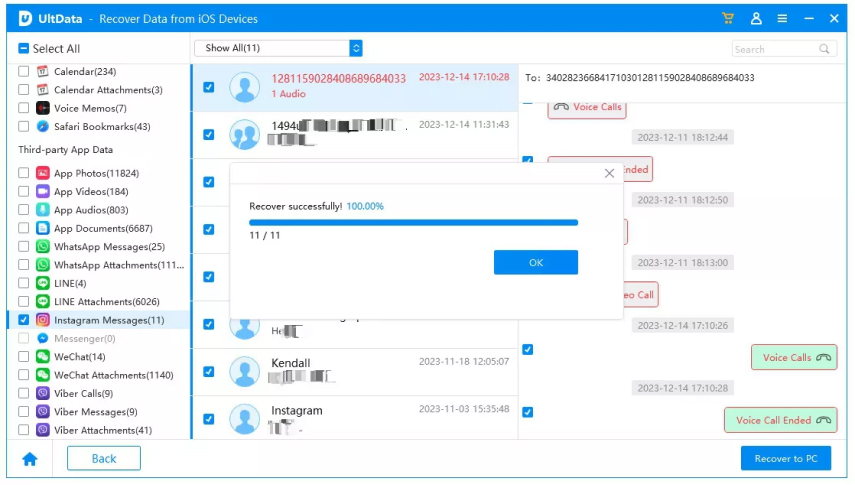
Forgetting an Instagram account’s password or losing control due to a hack attack can be a frustrating experience. However, there’s no need to panic as long as you can access the email and Facebook accounts linked to them.
This guide provides the best ways to recover an Instagram account without email and password. And, if you’ve got your Instagram account deleted, Tenorshare UltData is the only tool that lets you recover it within a one-click process.


Tenorshare UltData - Best iPhone Data Recovery Software
then write your review
Leave a Comment
Create your review for Tenorshare articles

By Sophie Green
2025-12-19 / Data Recovery