UltData - Best iPhone Data Recovery Tool
Recover Deleted & Lost Data from iOS Devices Easily, No Backup Needed!
UltData: Best iPhone Recovery Tool
Recover Lost iPhone Data without Backup
So you finally changed your mind to update your blocklist, right? Sounds great! This article will explain every step regarding how to unblock someone on Snapchat. Blocking someone on Snapchat means that you will no longer get any snaps, stories, or text messages from them anymore.
But now that you’ve changed your mind and realized that the other person isn’t that bad, it’s time to know how to unblock people on Snapchat.This article is divided into three parts and each of them talks about how to unblock someone on Snapchat in different scenarios. Let’s get into it.
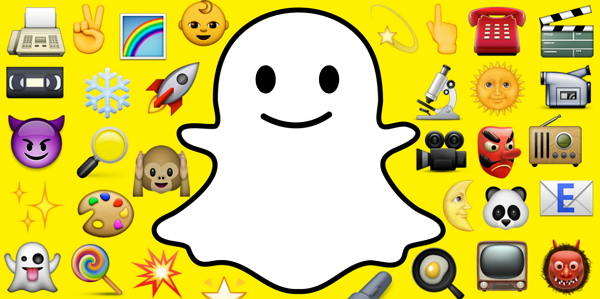
The fast answer is “yes”! You can unblock someone on Snapchat but you’ve to make sure that you know what you’re doing. Are you fully aware of what it means when you unblock someone? What access they’ll get? Do you know that they’ll be able to send you texts again? You must know what exactly ‘unblocking' means.
So, if I block someone on Snapchat, they won’t be able to approach me in any way. They can’t send me text messages on Snapchat and neither they can send any snaps. If someone is being too clingy and you’re feeling uncomfortable with that, you can simply block them to stop getting any updates from them over Snapchat.
So yes, you can unblock someone from your Snapchat blocklist but make sure you know what you’re doing.
Unblock someone on Snapchat using the following only 4 steps guide that’s quick and easy to follow.
1. Open Snapchat. Tap on your profile icon from the top left corner of the app window.
2. Click on the cog icon of Settings from the top right corner of the app window.
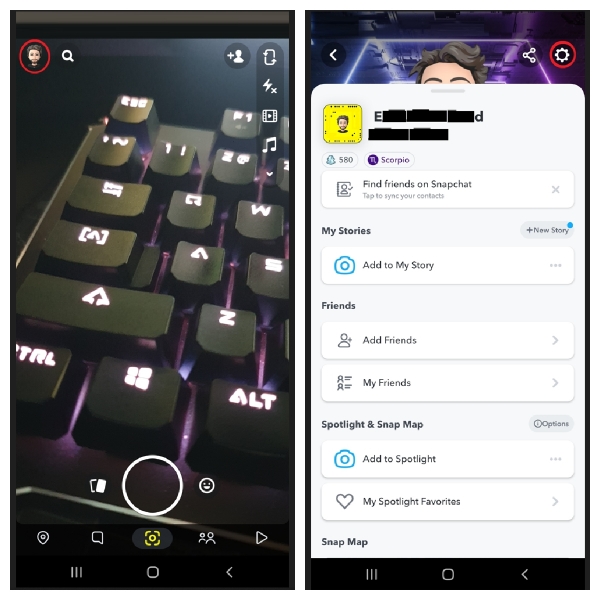
3. Scroll down to the bottom and under the Account Actions section, tap on Blocked. You’ll see all your previously blocked contacts. Tap on X against the Snapchatter you want to unblock.
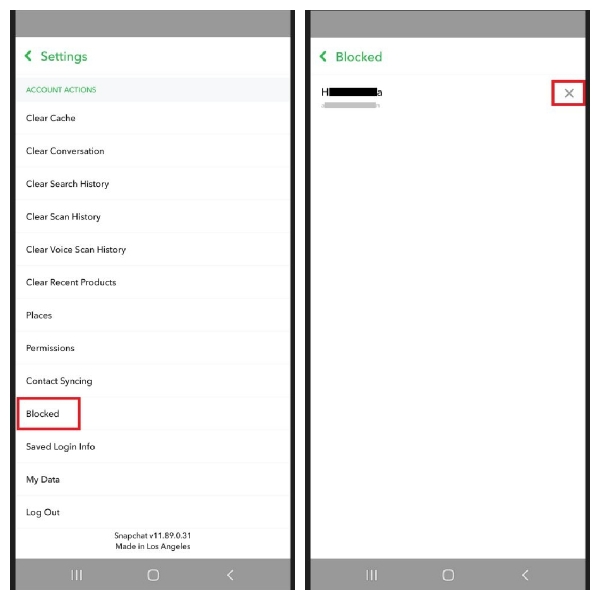
4. Click on Yes option to confirm your action and unblock the target user.
The unblocked user will now be seen in your friend list and you both can communicate on Snapchat.
You just learned how to unblock someone on Snapchat but what if you get blocked by someone else and now you want to recover your blocked messages? Well, it’s definitely possible!
If you’re wondering how to recover Snapchat messages after being blocked, you need to get assistance from a powerful tool; Tenorshare Ultdata. Tenoshare UltData allows you to recover Snapchat blocked messages with its one-click recovery. Download the program from the official website, install it on your computer, and run it to continue recovering your blocked messages without backup.
Here’s our complete guide on how you can recover Snapchat blocked message using Tenorshare UltData.
Connect Your Device to Computer. Using a thunderbolt or a USB cable, connect your device to a computer. Tenoshare UltData will detect your device. Once it detects it, click on “Recover Data from iOS Devices” from the left of the interface.

Select Required Data Types. You’ll be asked to select the data types that need to be recovered. Checkmark the data types that you want to recover using the software. This step is quite crucial because you’ll only recover what you select at this stage.

Preview Deleted Messages. After a while of loading, you’ll see all your deleted, recent, and current message threads. Select the message thread that you want to recover. Click on the left checkbox and then click either on Recover to Device or Recover to PC.

Q1: How to See Blocked People on Snapchat?
Seeing blocked people on Snapchat is quite easy. All you have to do is to open your Snapchat application. Tap on your profile picture to open further settings. Tap on the settings cog icon from the top right corner of the screen. Scroll down to the bottom and under the Account Actions section, you’ll see the Blocked button.
Tap on it to see all the blocked users.
Q2: How to Know if Someone Blocked You on Snapchat?
There are quite a few solutions to it. You can get to know if someone has blocked you on Snapchat. If you’re sure that their account is live and active and you also know their Snapchat handle, use the search bar to search for their account. If nothing shows up, it means that they’ve blocked you. But it isn’t the final confirmation. You’d have to investigate whether their account is still active or not.
Secondly, if you suspect that someone has blocked you, you can verify it by sending them a random text. If it says “Failed to send your message”, it can be one of the clue that you’ve been blocked by that person. But again, you must not rely on this information as it can be due to a poor connection issue. But, if it says “Pending”, you are definitely deleted from their contact list, or say friend list.
The third method is to use another Snapchat account and search for their account name. If their account shows up and you couldn’t find it on your account, that means they’ve blocked you.
Unblocking someone on Snapchat is quite easy and it only takes just a few taps. In this article, we discussed how to unblock someone on Snapchat with a step-by-step guide. We also discussed how you can recover your blocked Snapchat messages without a backup using Tenorshare Ultdata
.

Tenorshare UltData - Best iPhone Data Recovery Software
then write your review
Leave a Comment
Create your review for Tenorshare articles

By Anna Sherry
2025-12-19 / Data Recovery