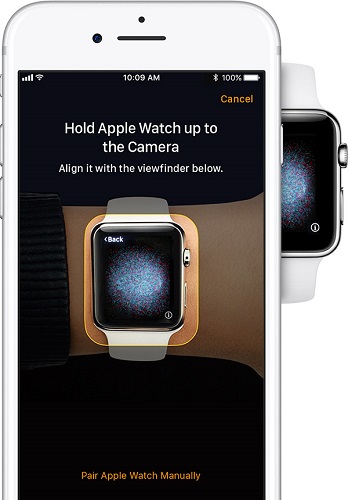How to Fix Apple Watch Keeps Restarting [2025 New Way]
Are you faced with a situation in which your Apple watch enters a cycle of continual rebooting without any prior notice? Is your Apple watch keeps restarting? It can be annoying, especially when you have some really important things to do and boom! A lot has been written on why “my Apple watch keeps restarting,” but then, there seems to be a shortage of the right information as many readers still end up being unsatisfied after a lengthy read up.
If this is what you keep encountering with your device, don’t panic as there are a lot of ways to get this fixed. Of course, there are some reasons why your Apple watch series 3/4/5 keeps restarting itself, and the reasons are not far-fetched. Just sit back to find some of the best solutions that a lot of Apple watch users have used to fix this issue.
- Part 1: Why Does My Apple Watch Keeps Restarting?
- Part 2: How to Fix Apple Watch Series 3/4/5 Keeps Restarting
- Part 3: What If It Is Your iPhone That Causes the Issue
Why Does My Apple Watch Keeps Restarting
There are many possbile reasons of this issue, we list 3 commonest ones for your to check:
- Bad operating system update
This is a very common reason why your Apple watch restarts itself. Make sure that the iOS update process is not interrupted. - Hardware issues
A malfunctioning of the hardware may lead to a looping error during booting. Ensure that every part of your watch is in good working conditions. - Malware attack
Your watch may experience a booting error when there is a malware attack on it. Make sure you install apps from the recommended app store so that the security your Apple watch will not be compromised.
How to Fix Apple Watch Series 3/4/5 Keeps Restarting
After many times test and verification, we come to recommend these easy and useful solutions for you to get your Apple watch to normal condition.
1. The Apple Watch Force Restart Method
This is the first thing you should get busy doing. A lot of issues with gadgets are easily resolved when they are restarted. But then, if your watch gets stuck so that all the icons on the screen are unresponsive, then you should consider restarting it. To get your Apple watch force restarted, do the following;
- Hold down both the Digital Crown and the side button for about 10 seconds.
- Continue holding down these buttons until an Apple logo appears. At this point, you have force restarted your watch.
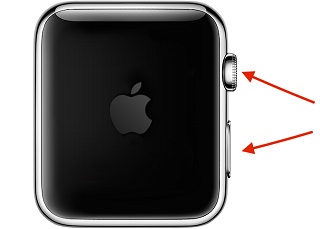
2. Unpair and re-pair Your Apple Watch
Sometimes, there may be a connection problem between your watch and your iPhone. When you unpair and re-pair your Apple watch, you may get this issue fixed. Follow these steps to unpair your watch with iOS iPhone.
- Tap the “Apple Watch” icon on your iPhone.
Just beside the watch, tap on the info button and then on the “Unpair Apple Watch” option.

- Decide whether to remove or keep the plan if your watch is (Cellular + GPS).
To confirm if your request is successful, tap again and input your Apple ID password so that you can deactivate the activation lock.

- Prior to clearing off all settings and contents, your iPhone will ensure that a new back id created for your Apple watch.
- After the unpair process is finished, place your iPhone close to your Apple watch so that a message on your iPhone screen tells you to set up your watch. Proceed by tapping continue.
Place your watch in the middle of the viewfinder so as to pair it. Manually pair it if you can’t make use of the camera.

- Restore it if you have a back-up else set up your watch as new.
- Use your Apple ID to sign in set up your watch’s settings. And allow your iPhone to sync with your watch. Then your Apple watch will be paired again.
3. Clear off Third-party Apps
Some third-party apps in your watch may be the reason why it is experiencing this error. Some of these apps rare ridden with bugs, which is not healthy for your watch. Try uninstalling them and restarting your device to see if this addresses the problem.
- Hold down the Digital Crown button on your Apple watch to get your apps.
- Lightly press-hold the third-party app you intend to delete so that it starts to wiggle.
- Tap on the Delete App option.
- Press the Digital Crown button to exit this mode.
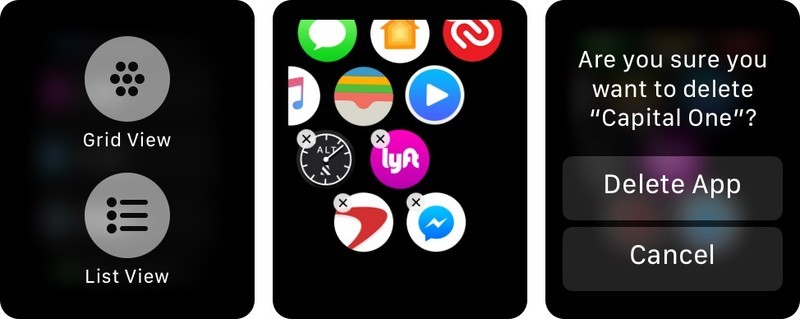
4. Close All the Apps and Restart Both Your Apple Watch and iPhone
Sometimes, the solution to the problem may be that you will have to close down all the apps and try restarting your Apple Watch and your iPhone again. Do these:
- Close all the apps on your watch and iPhone.
- Turn off both of the gadgets and restart again.
5. Reset Your Watch to Factory Settings
When you restore the factory settings of your Apple watch, there is a high chance of getting the problem solved. This is because when you restore it to factory settings, you are basically clearing the settings and contents of your device so that a glitch in the software or a minor bug can be fixed. Ensure that your watch is charged when you are about to subject it through this process.
- Press-hold the watch’s side button until a Power off slider appears.
- Hold down the power off slider lightly and let it be.
- Then click the “Erase all content and settings” option. This may take a while to complete.
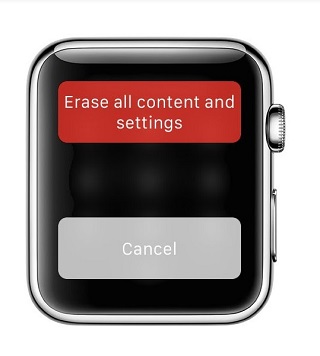
What If It Is Your iPhone That Causes the Issue
If the problem is from your iPhone, you can get it fixed with the assistance of a tool known as Tenorshare ReiBoot.
Repair Your iPhone Paired with Your Apple Watch Series 3/4/5
If the issue started as soon as you updated the operating system of your iPhone, there might be a bug or something else relating to the operating system that is causing your watch to restart repeatedly. You may need to use Tenorshare ReiBoot to fix this problem. With this tool, you can downgrade or upgrade your iDevice iOS. Also, the issue of continual rebooting can also be fixed with the aid of this tool. Follow through the steps below to get the problem fixed.
Download and open the Tenorshare ReiBoot app on your PC and connect with your iPhone with the aid of a lightening cord.
Select Repair Operating System Option to continue.

Click on Fix Now and then the Download button to download the firmware package when the option presents itself.

The download would be completed in a while. After that, tap on Repair Now. It would usually take a while to finish the process.

Your iOS system has been successfully repaired. You can connect your Apple watch to it and try again.
Conclusion
We discussed six ways that you can use to fix issues with Apple watch keeps restarting 2019. A lot of users have addressed this issue with the aid of the method we recommend here. But if the problem persists, try using the Tenorshare ReiBoot tool to repair your iPhone’s operating system.
Speak Your Mind
Leave a Comment
Create your review for Tenorshare articles