How To Download Apps On Apple TV
Apple TV is, by all means, one of the best devices for streaming online content. And with no doubt, Apple has made efforts to convey the best quality to its users. This can be seen by frequent modifications and updates to its tvOS (the operating system on which the Apple TV runs). In addition to this, the company has also launched many apps for the device so that users can get the best experience. What? You were not aware of the apps for Apple TV? You must be kidding, right? Well, if you are not aware of the apps for this device, then today we will have a look on how do you download apps on Apple TV.
We will have a look on some of the basic stuff that will help you understand the Apple TV more easily. This will also comprise downloading apps on Apple TV. Let us begin.
Part 1: How to download apps on Apple TV
Users who are new to this concept might be grappling with the question: can you download apps on Apple TV 4? Well, the answer to this question is YES. Let us see as to how you can download apps on this device.
Step 1: The simplest way to download any app for Apple TV is from the App Store. All you need to do is open the App Store from your Home screen
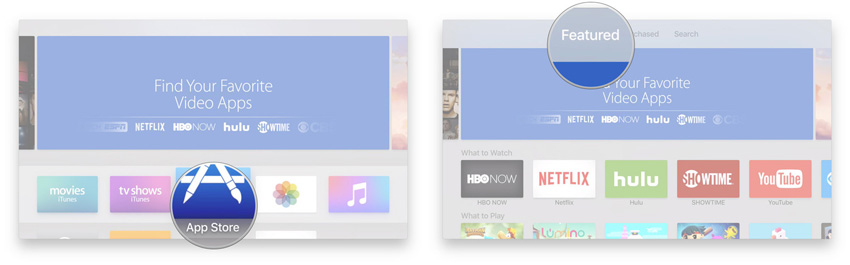
Step 2: Now, the App Store has a section named Featured. This section will recommend you the most suitable and trendiest app for your device. Hence, you need to go to the Featured section. Now, all you need to do is navigate to any app that you wish to download. Next, you will need to click on the app icon.
Step 3: If the app is free of cost, you will see the Get option to download the app. If the app has any price related to it, you will see the actual price figure for the app. All you need to do is click on Buy to confirm the purchase. In this way you get to know how to download a app on Apple TV.
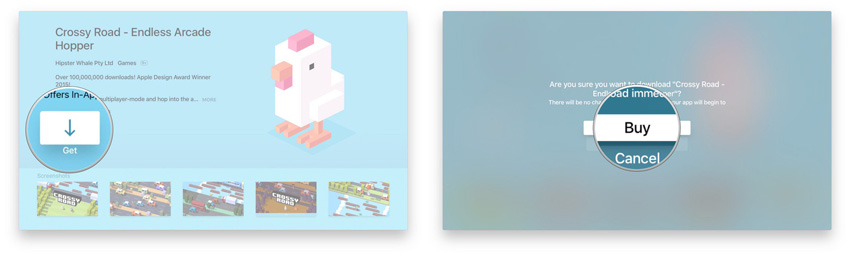
Learn More Information About the App Before Downloading or Purchasing
In case you are confused about the app and are not sure if this is the right app, which you were looking for, then you can always check for more information. Just follow the below steps to know more information about the Apple TV apps.
Step 1: As soon as you click on the app icon, you will enter into a page. This is the same page where you will see the Get option.
Step 2: All you need to do is swipe up on this screen. This will highlight the description of the app. If you wish to see more, click on the highlighted description.
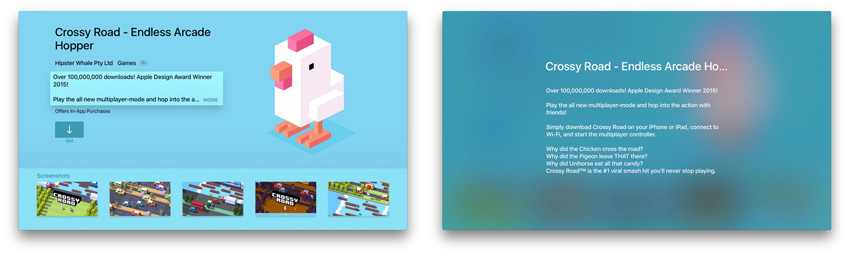
Step 3: Once done, all you need to do is click the Menu button on the remote to go back to main page.
Knowing the Screenshot of the Apps
What if you wish to get a better look at the screenshot? Well, do not worry. This is also possible. All you have to do is follow the below given steps.
Step 1: As soon as you click on the app icon, you will enter into a page. This is the same page where you will see the Get option.
Step 2: All you need to do is swipe down. This will highlight the screenshot for the app. Click on the highlighted screenshot to zoom it to full screen. You can swipe left or right to toggle between the screenshots.
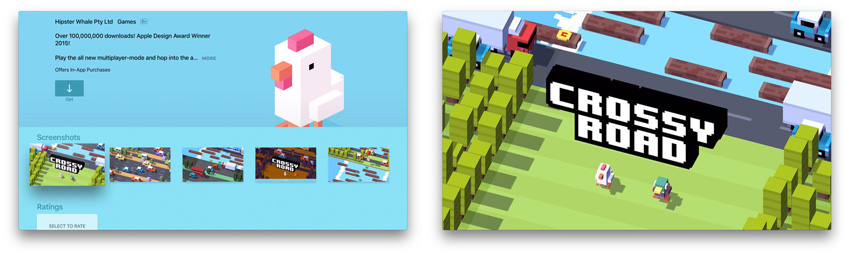
Step 3: Once done, all you need to do is click the Menu button on the remote to go back to main page.
Now if somebody asks you: can you download apps on Apple TV, you can confidently give them a nod.
Part 2: How to Open Apps on Apple TV
Opening apps on Apple TV is as simple as downloading them. All you need to do is follow the given below steps to know how to launch app store on Apple TV.
Step 1: Go to the Home screen and you will see all the apps that you have installed on your Apple TV.
Step 2: Swipe left, right, up, or down to navigate to your desired that app, which you wish to open.

Step 3: Now, just click on the app to open it. That's it!!!
How to Re-Download the Apps Once You Have Deleted Them
Once you have deleted the app, you can also re-download them, without the need of manually searching them and downloading them individually. Follow the steps given below.
Step 1: Go to the App Store. Swipe to the section named Purchased.
Step 2: This will show all the apps that you have downloaded and purchased.
Step 3: Click on the app icon. Next, click "Download from Cloud" option to download the apps again.
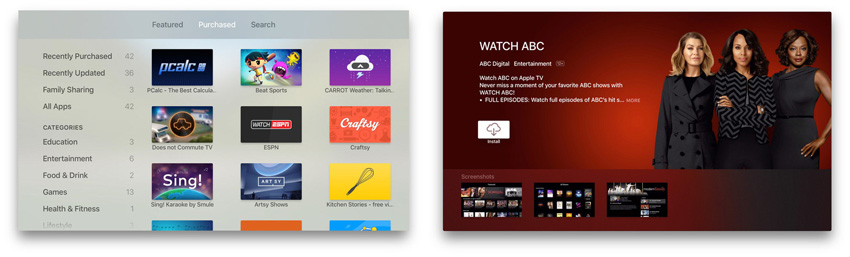
But sometimes, when everything is running smoothly, karma happens. You might face some issues with your Apple TV. And in such cases, if you are not able to solve those issues, there is always a ray of hope. And that is Tenorshare ReiBoot. This software is perfect for all Apple products, including Apple TV. The tool solves all issues related to Apple devices with just a single click. Hence, never lose hope when in trouble because Tenorshare ReiBoot will be there for you.

Summary
All in all, you just had a look on how to install apps on Apple TV. You also saw how you can launch them. And if in case you face any issue, you can use Tenorshare ReiBoot to fix them. Lastly, do let us know your comment on this article.
Speak Your Mind
Leave a Comment
Create your review for Tenorshare articles







