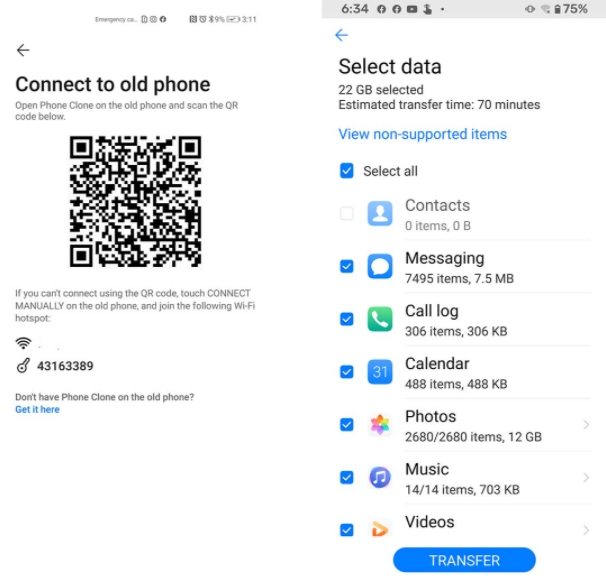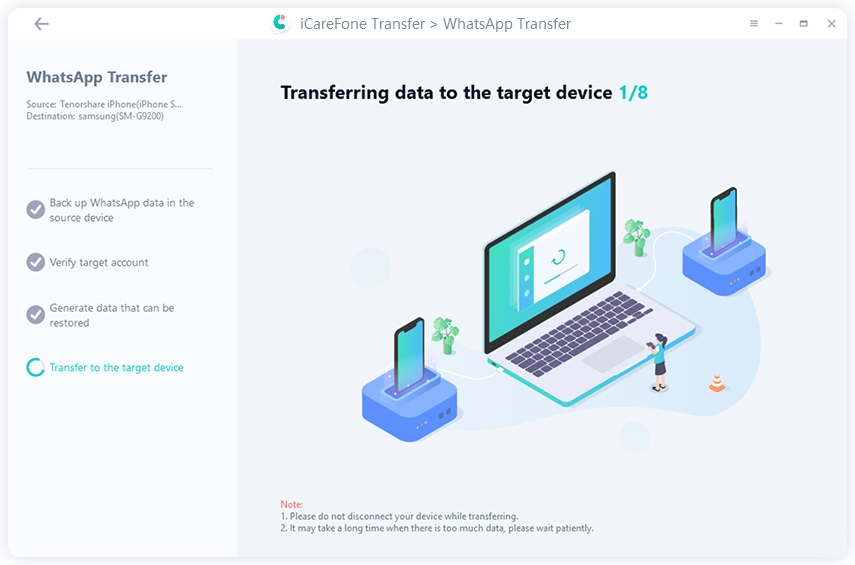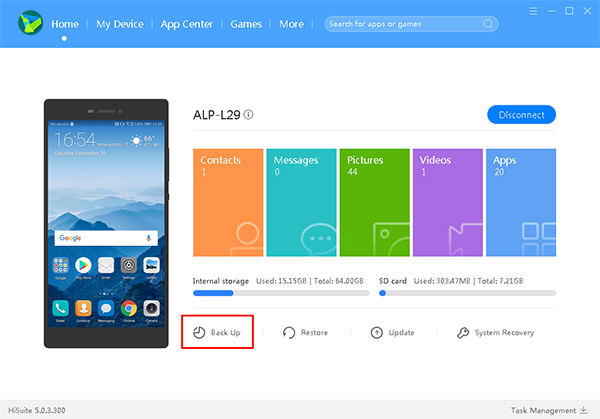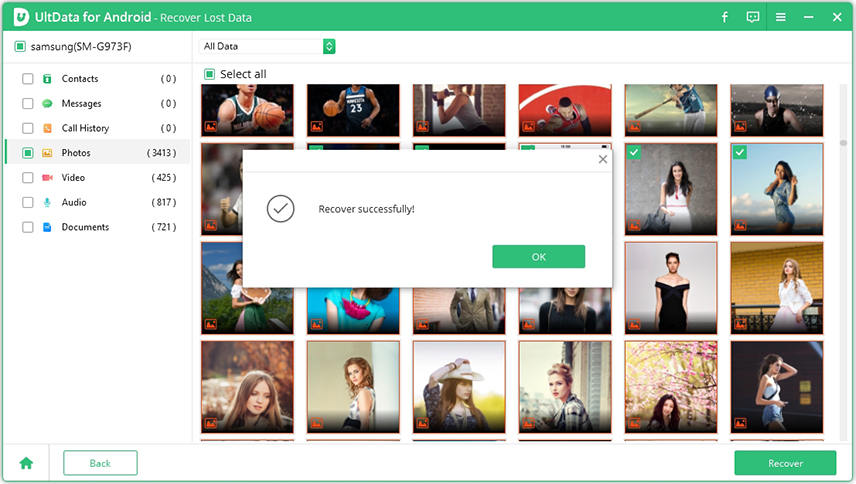The Ultimate Guide for Huawei Data Transfer
If you have bought a shiny new Huawei phone, one of the things you would want to do is Huawei data transfer. By transferring data, you will be able to migrate all of the data from your old phone over to the new Huawei device. There are many ways to perform this migration process and her we cover some of the data transfer methods for your Huawei device.
This guide shows how you can transfer data from Samsung to Huawei as well as how you can export your content from your Huawei device over to your PC.
- Part 1. How to Transfer Data from Huawei/Samsung/iPhone to Huawei
- Part 2. How to Transfer Data from Huawei to Computer
Part 1. How to Transfer Data from Huawei/Samsung/iPhone to Huawei
If what you are looking to do is to transfer data from HTC to Huawei, the following two methods should help you do that. Keep in mind that these methods support a variety of Android and iOS-based devices. You should be able to use nearly all devices with these methods.
Method 1. Transfer Contacts/SMS/Photos/Videos/Call logs from Old Huawei/Samsung/iPhone to Huawei Using Phone Clone
Huawei has actually developed an app called Phone Clone to let you easily and quickly migrate data from other phones to your Huawei phone. This app supports both iOS devices as well as Android devices, and this is a pretty good way to bring all your data to your new device.
The following are the steps on how to transfer data from Samsung to Huawei using this application.
- Download and install the Phone Clone app on your old Android or iOS device. You need to install this app on your Huawei device as well.
- Launch the app on both your phones. On the old phone, tap This is the Old Phone.
- Scan the QR code displayed on your new phone from your old phone.
Select the data types you would like to transfer to your new phone, and then tap Send at the bottom.

The app will start moving content from your old phone to the new phone.
Method 2. Transfer WhatsApp Messages from Huawei/Samsung/iPhone to Huawei
The problem with most migration methods is that they do not allow you to transfer your WhatsApp messages. If this is the case with you, you need to use a dedicated tool to get your WhatsApp messages migrated.
Tenorshare iCareFone for WhatsApp is one such utility and you can use this to get all your WhatsApp data moved from your old phone to the new Huawei device. Also, it is not complicated to use this app for WhatsApp migration, and the following steps should teach you how to do this (using an iPhone as the old device).
- Download and install the aforementioned tool on your computer. Connect both your iPhone and your Huawei phone to your computer using USB cables.
Launch the newly installed tool and click on Transfer.

Hit Yes in the prompt that appears on your screen and wait while the tool makes a backup of your WhatsApp data.

When the backup is created, verify the target account on your screen.

After verification, wait for the tool to generate data to be restored and then the tool then starts moving data to the new device.

You will see the following message when your data is transferred.

That is how to transfer data from iPhone to Huawei using an easy-to-use tool.
Part 2. How to Transfer Data from Huawei to Computer
Sometimes, you might want to copy data from your Huawei device to your computer. For this, you also have many options to choose from, and the following are two of the ways to do this.
Method 1. Transfer Messages/Contacts/Photos/Videos from Huawei to PC/Mac Using Huawei HiSuite
Huawei HiSuite is Huawei’s very own desktop app that helps you copy data between your devices and your computers. You can use this app to transfer many types of files from your phone to your PC, and here we show how to export photos to your PC with this tool.
- Connect your device to your computer using a USB cable.
Download and launch HiSuite on your computer. Then, click Back Up on the main interface.

Select Pictures on the following screen and click Back Up.

Wait while the tool backs up your photos.

Your photos should now be available on your computer.

It is that easy to move data between your phone and your computer. HiSuite allows you to view, manage, and transfer information between the Windows computer and the Huawei device for contacts, messages, pictures, videos, and files.
Method 2. Transfer WhatsApp/Messages/Contacts/Call logs/Photos/Videos from Huawei to PC Using UltData for Android
Tenorshare UltData for Android is yet another app that allows you to transfer many types of files from your Huawei phone to your computer. You can use this app to copy both exsisting and recently deleting WhatsApp messages, photos, text messages, and even contacts from your device to your PC.
Using this tool is as easy as using any other file transfer tool, and the following shows how you go about making use of this app to copy data from your phone to your computer.
Open the tool on your computer and click on Recover Lost Data.

Plug-in your Huawei phone to your PC using a USB cable. Turn on USB debugging on your phone.

Check the file types you want to transfer taking Photos for example and click Start to start scanning your phone for files.

Select the photos you would like to export to your PC, and click Recover at the bottom.

Your files will be transferred to your computer.

You are all done. With UltData for Android, you can not only transfer contacts, messages, pictures, videos, and files which can transfer but also transfer WhatsApp messages from Android to PC.
Summary
Whether you are looking to transfer data from iPhone to Huawei or you want to copy data from any Android phone to your Huawei phone, the guide above has multiple ways to help you do that. We hope you can get all your data migrated using the methods above.
Speak Your Mind
Leave a Comment
Create your review for Tenorshare articles

iCareFone Transfer
No.1 Solution for WhatsApp Transfer, Backup & Restore
Fast & Secure Transfer