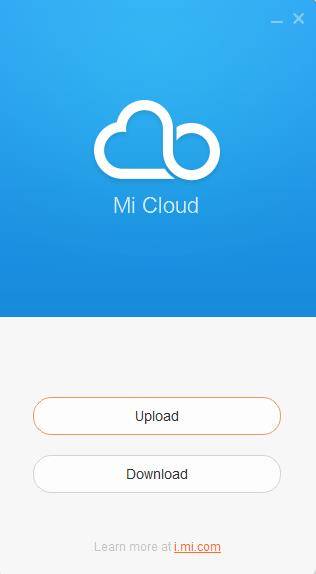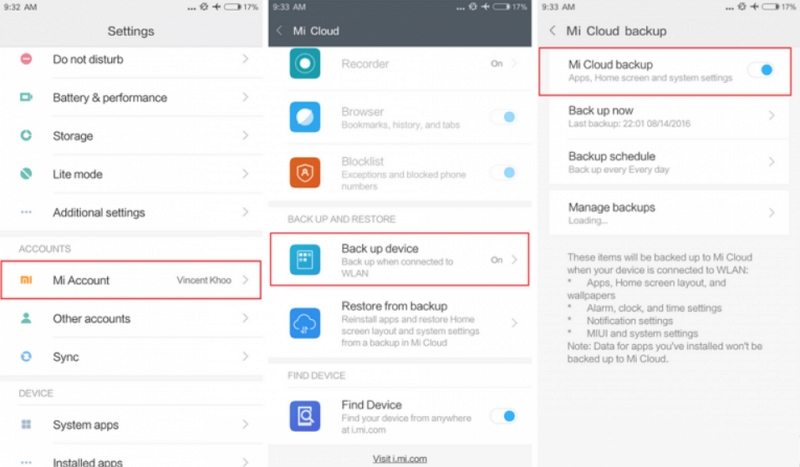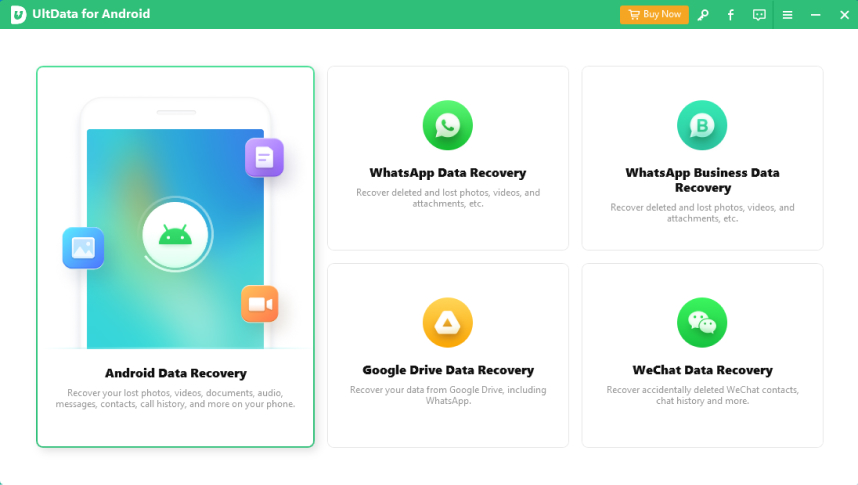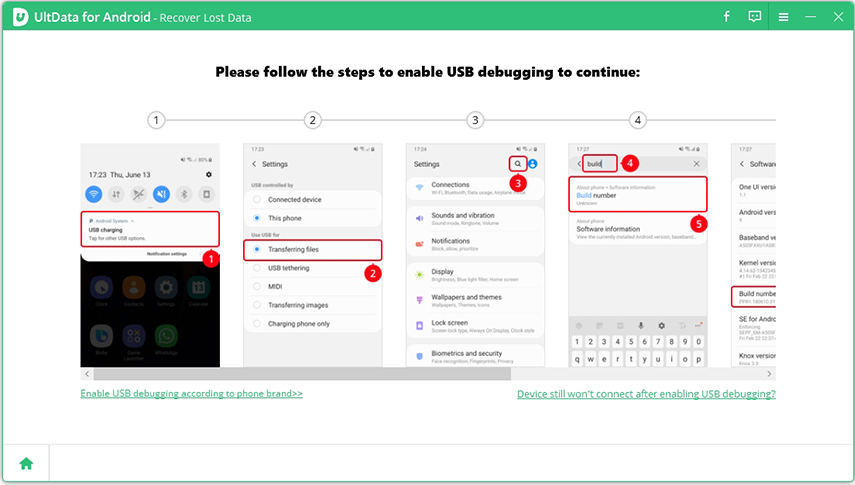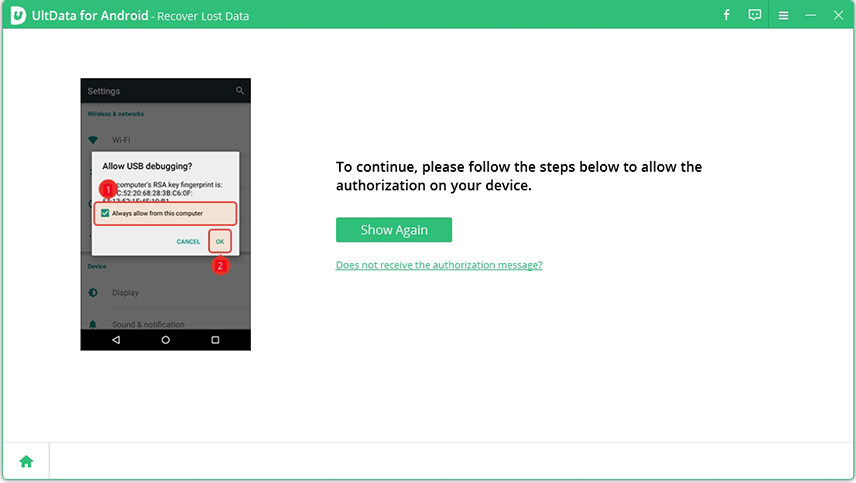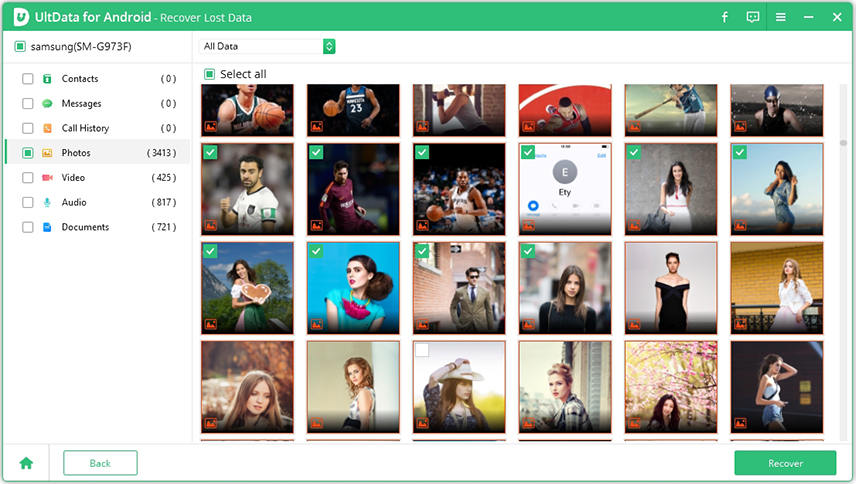How Do I Use Mi Cloud Photo Manager Here
Nowadays, photography is a famous hobby among people. People take their photos with their smartphones and worry about space and proper management. As a Mi phone user, you must have heard of Mi cloud photo manager which helps you to store your photos and appropriately manage them. With Mi cloud photo manager, you can access your photos anywhere just by signing in to your cloud account. Here, in this topic, you will know about the following questions in a very detailed and easiest way. So, read thoroughly.
- 1. How To Use Mi Cloud Photo Manager
- 2. How To Backup And Restore Photos On Mi Cloud
- 3. How To Recover Lost Pictures On Mi Phones
1. How To Use Mi Cloud Photo Manager
Xiaomi has developed an app called “ Mi Cloud Photo Manager” that helps you in the backup, and well management of photos. The easiest and coolest way to manage your photos and to backup them is by using Mi cloud photo manager. So, here is the good news that we will explain how to use Mi cloud photo manager in a step-by-step guide.
- Download Mi Cloud Photo Manager and launch it on your computer.
- Sign in to your Mi account at which you have stored your photos.
Choose Upload or Download options to manager photos.

- To download photos, click on download and then go to the folder and select the photos you want to download. You can also decide the save path of the downloaded photos.
- To upload photos to your cloud manager account, click upload, just go to the location of your photos and select them then click on Upload.
2. How To Backup And Restore Photos On Mi Cloud
It is always necessary to master how to make a backup of photos on Android. After learning about how to download and upload photos with Mi Cloud Photo Manager, next, we will discuss backup photos to Mi cloud and restore photos from Mi cloud in other ways. So, let's dig into it.
How do I Backup Photos on Mi Cloud
Besides Mi Cloud Photo Manager, we are here to help you with detailed solutions for your Mi cloud backup with just a few clicks. One thing that should be noticed here is that Xiaomi gives 5 GB of cloud storage free for your backup. If you exceed the limit then you have to upgrade it with premium storage to get more storage.
- On your Mi phone launch the Settings app and go to the Mi account option.
- Tap Back up device option to get cloud backup features.
Select Mi Cloud backup, turn it on. It will backup your phone’s data to the cloud including photos.

How do I Backup Photos on Mi Cloud
If you have a backup of your photos and other data on your Mi cloud then it is very easy to restore them. All you need to restore your pictures is a stable internet connection on your phone and then follow these simple steps.
- Go to Settings > Mi account.
- Tap on Restore from backup option.
- Select the backup files i.e. photos, videos, or other data which you want to restore.
3. How To Recover Lost Pictures On Mi Phones
It is time to explore a precise and faster way to backup and restore your photos on Mi phones with advanced restoration techniques. If you are worried about the pictures that you have lost or deleted by mistake on your Mi phone and finding a solution to recover then you are at the right place.
With android data recovery software named “UltData for Android”, you cannot only backup photos to your computer, but also restore your lost photos in a very simple and easiest way. First of all, download the software to your PC or laptop and then install it. Then, follow the detailed guide below to recover your deleted or lost pictures from the device.
First, open the program. Connect your Mi phone to the computer with a USB cable. Select the “Recover Lost Data”.

After that, you need to follow the steps shown on the screen to enable USB debugging.

Enable authorization on your smartphone. The device will pop up a message to ask you to allow authorization, just click on OK. If this popup message does not appear then click on Show again option.

- Choose the photo file type you want to recover. Click on next to start the scan process.
After a successful scan, it will show you the deleted picture data and you can preview them before recovery. Select those photos you want to recover and click Recover button

Summary
Hopefully, you have got your solution from our detailed guide. Mi cloud photo manager is a good app to back up and restore your photos. Tenorshare UltData for Android is the best and easy tool for not only for photos, but also for other data. It offers you to back up and recover your deleted photos and other files as well.
- Recover deleted WhatsApp Messages on Samsung, Huawei, Xiaomi, OPPO without root;
- Recover photos, contacts, messages, videos and everything you lost;
- Preview individual file before data recovery;
- Support with most Android phones and tablets;
Speak Your Mind
Leave a Comment
Create your review for Tenorshare articles

Tenorshare UltData for Android
Best Android Data Recovery Software
Highest Data Recovery Rate