then write your review
UltData - No.1 Android Data Recovery Tool
Recover Lost Data Without Root or Backup for Any Android Devices!
UltData: No.1 Android Recovery Tool
Restore Lost Android Data Without Root
“I have accidentally deleted precious pictures and videos from my SD card. I want to recover them quickly, but I cannot do complex recovery procedures. Please suggest fast and effective ways to recover files from SD card on my Android phone.”
The use of SD cards is common for Android users to expand their phone's storage capacity. However, this extra storage can sometimes become an unfortunate source of data loss when files are accidentally deleted or the card becomes corrupted.
No matter what has led to the file's deletion on your SD card, you still have plenty of ways to recover those files. In this guide, we have handpicked the best methods to recover files from SD card Android. So, keep reading, follow the steps, and get back your precise files in no time.
You can directly retrieve deleted files from SD card on your Android without involving a PC using the File Manager app.
In most Android phones, the File Manager app features a trash folder that retains deleted files for 30 days before permanently deleting them. So, the first thing you should do is check the Trash or Recycle Bin folder in your File Manager to see if you can recover deleted files.
Follow the steps below to learn how to recover deleted files from SD card in Android using the File Manager:


The best and reliable way to retrieve files from an SD card is to use an Android file recovery tool. That's where UltData Android Data Recovery makes noise.
UltData Android Data Recovery is the no.1 Android data recovery tool that can recover deleted photos, videos, contacts, messages, documents, and other data without root. Its advanced scanning algorithms perform a deep scan of the SD card to pull all the deleted files. Afterward, you can preview the recoverable files and recover only the ones you need. This entire process requires a few simple clicks.
The key features of UltData Android Data Recovery include:
Don't just believe in words. Follow the steps below and learn how to restore deleted files from SD card on Android using UltData Android Data Recovery:




That's it! This way, you can quickly scan, preview, and retrieve deleted files from SD card with a few simple clicks.
Android devices have a built-in option to create backups in Google Drive. If you were lucky enough to create an SD card backup in Google Drive before file deletion, this backup has now come to your rescue.
The default method for recovering a Google Drive backup requires a factory reset of the Android device, but we have a better solution. UltData Android Data Recovery can recover selective data from Google Drive without requiring a factory reset. In fact, you can preview the recoverable files and only restore the needed ones.
Here are the steps on how to retrieve deleted files from SD card Android with Google Drive:
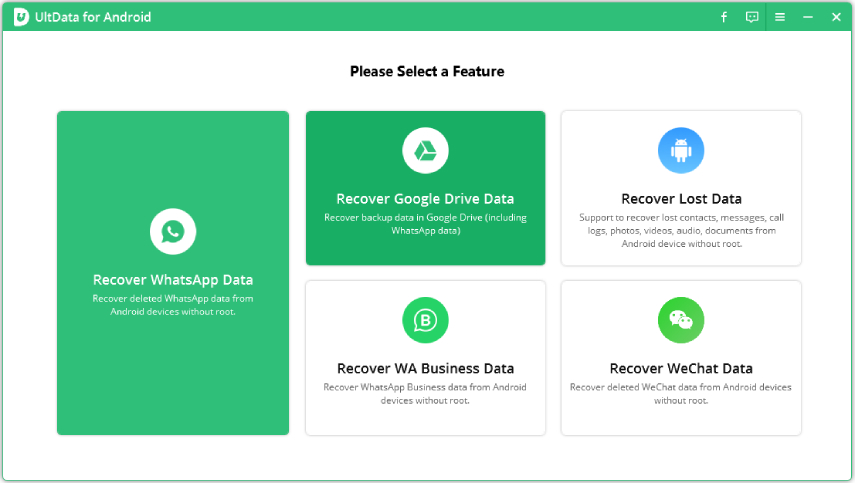

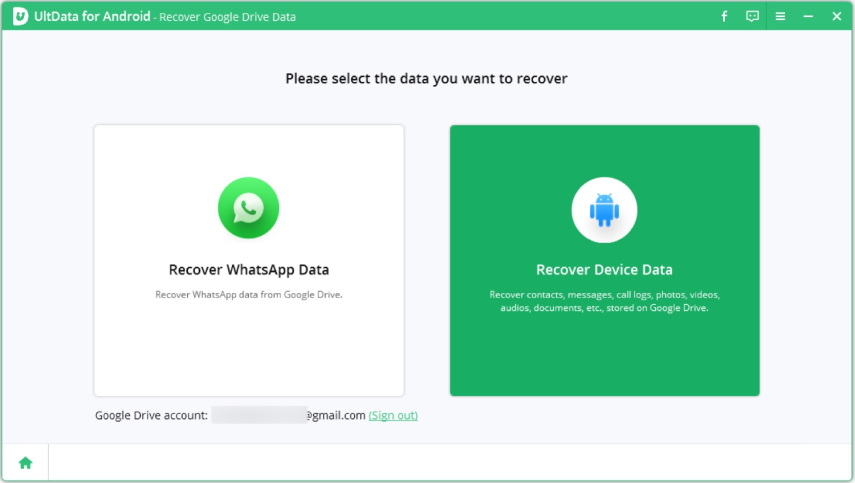

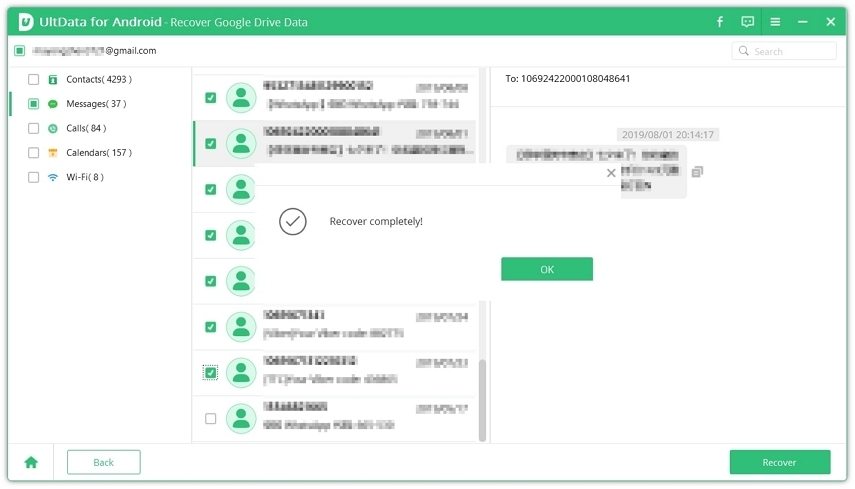
If none of the recovery methods have worked for you, it's time to seek professional help. You should contact professional data recovery services to recover lost data. Look for a reliable service provider in your locality that specializes in SD card recovery.
Explain the issue and ship or drop off your SD card at their shop. Let them assess the damage and give you a quote for the data recovery.
File deletion on Android SD cards is inevitable. It can occur due to accidental deletion, storage corruption, virus attack, and more. However, the above discussion is proof that you have a strong chance to recover files from SD card Android. Out of all the options, UltData Android Data Recovery stands out as the best due to its intuitive interface, high recovery success rate, and preview-based recovery. Therefore, install and use UltData Android Data Recovery right away and get back the lost files within a few minutes.
Yes, you can recover permanently deleted SD card files, but the success rate depends on different factors, such as the duration of deletion, the reason for deletion, etc. If you haven't used the SD card after deleting the files, you can use file recovery software to retrieve them. Alternatively, you can restore the files from existing backup files.
UltData Android Data Recovery is the leading app to recover deleted files from SD card Android. It performs a deep scan of the SD card to extract all lost files, and then it performs preview-based recovery of the selective files you want.
Yes, you can retrieve lost data from an SD card in multiple ways. You can check the Trash folder or perform a deep scan through a file recovery app. Besides that, you can also retrieve data from a previously made backup.
then write your review
Leave a Comment
Create your review for Tenorshare articles

Best Android Data Recovery Software
Highest Data Recovery Rate
By Jenefey Aaron
2026-01-05 / Android Recovery