then write your review
UltData - No.1 Android Data Recovery Tool
Recover Lost Data Without Root or Backup for Any Android Devices!
UltData: No.1 Android Recovery Tool
Restore Lost Android Data Without Root
Lost Google Maps history due to an unintentional wrong click or other issues? Check out this guide to learn how to recover deleted Google Maps history on Android within minutes.

Google Maps has become a go-to mapping app for millions of Android users. Most of us have saved our visited locations, favorite places, and other routes to quickly use them when required. However, we can end up in a frustrating situation when we accidentally delete the history or a system issue wipes it out.
Luckily, there are many effective methods to retrieve the lost Google Maps history. In this guide, we will walk you through how to recover deleted Google Maps history on Android using six tested ways. So, let's get started!
In most cases, you can restore Google Maps history, especially if it's synced to your Google account. You can check the Google Maps "timeline" to view your visited locations, or visit Google My Activity to view your logged history. You can also recover the history from device backups or recovery software.
Simply put, you have plenty of ways to perform Google location history recovery. Head to the next part to learn the top six methods to get back the history.
When Google Maps history is deleted, you have many paths of recovery. Let's look at the best-proven methods and their steps to retrieve Google Maps history:
Google Maps has a dedicated "Timeline" feature that stores your visited locations. It only works if you have enabled the Timeline option (Google Maps > profile picture > Your timeline > More > Location & privacy settings > Toggle on Timeline).
If yes, follow the steps below to check Google Maps timeline and recover Google Maps history on Android:

Google My Activity logs all actions connected to your Google account. Here again, it only works if Location History and Web & App Activity were enabled prior to the data loss. If these settings were active, your activity may still be saved.
Check out the steps below to view Google My Activity maps history:



If you have enabled Google backup on your Android device before the deletion, your Google Maps history might be included in the cloud backup. You can restore the backup to retrieve the map's history, but keep in mind that you have to first factory reset your phone and then restore the backup.
Follow the steps below to restore Google Maps history backup on Android:

Some Android users prefer creating backups within their phone's internal storage. So, if you have previously saved a local backup or used a third-party backup app, your Google Maps history data (or app cache) might still be available in your device's storage.
Here's how to retrieve Google Maps history backup on Android from local backup:
Android > data > com.google.android.apps.maps > files

What if you don't have any backups to recover location history on your Android device? That's where UltData Android Data Recovery steps in.
UltData Android Data Recovery is a reputable software solution for recovering lost data from Android devices, including Google Maps timelines. It scans your phone, extracts all recoverable data, and then lets you preview and recover specific files. Everything is executed with simple clicks with no learning curve.

The key features of UltData Android Data Recovery include:
Follow the steps below to get back Google Maps timeline missing from your Android device with UltData Android Data Recovery:




That's how you can effortlessly restore Google Maps history without backup.
Google Takeout is an official service by Google to download all data from your Google account, including Google Maps' location history. Check out the following steps to restore location history on Android using Google Takeout:

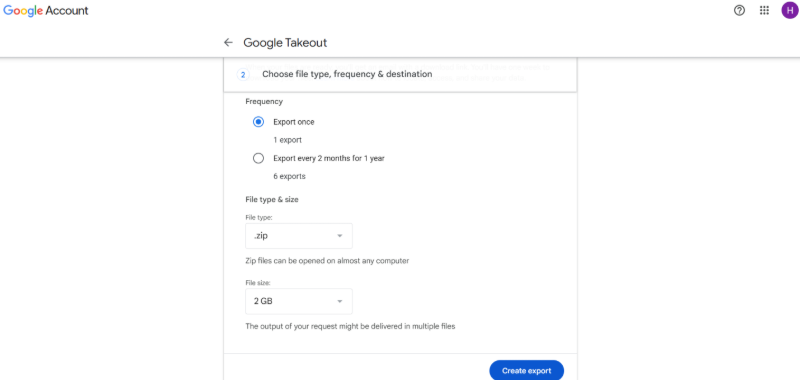
When you lose your Google Maps history, it doesn't mean it's gone forever. You can recover it quickly using one of the above methods. However, it's the UltData Android Data Recovery tool that truly represents a reliable and feature-packed solution to scan, preview, and recover Google Maps history when native methods fail. So, why waste any more time? Get UltData Android Data Recovery now and retrieve the timeline right away.
then write your review
Leave a Comment
Create your review for Tenorshare articles

Best Android Data Recovery Software
Highest Data Recovery Rate
By Jenefey Aaron
2025-12-19 / Android Recovery