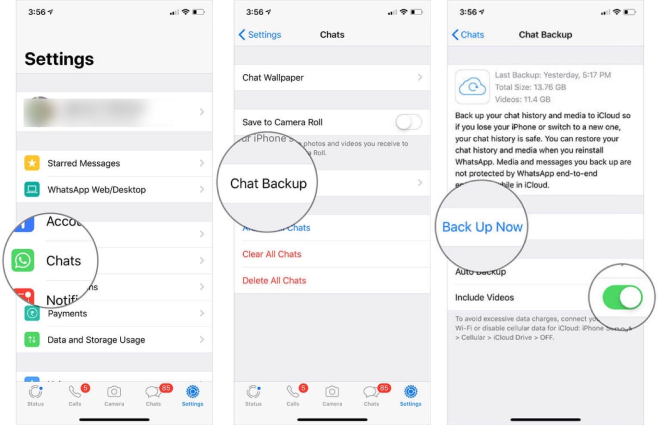How to Restore WhatsApp from Backup for iPhone and Android
by Jenefey Aaron Updated on 2023-03-29 / Update for WhatsApp Tips
It is always recommended to have a regular WhatsApp backup in case you change your phone or delete WhatsApp messages mistakenly. We cover almost everything about WhatsApp backup and restore. No matter you are using Android or iPhone, restore WhatsApp from backup and get back your precious data here!
- Part 1: How to Backup WhatsApp on iPhone and Android
- Part 2: How to Restore WhatsApp from Backup
- Part 3: How to Selectively Restore WhatsApp Backup
- Part 4: How to Restore WhatsApp without Backup
- Part 5: FAQs on WhatsApp Backup Restore
Part 1: How to Backup WhatsApp on iPhone and Android
First things first, we need to clear how to backup your WhatsApp because only if you had created a backup earlier would you be able to restore from it later.
For iPhone
iPhone users have two options to create a backup. The first is using iTunes and the second one is iCloud. While WhatsApp backup on iTunes is a whole backup of all your iPhone data which includes WhatsApp, iCloud backup is done in WhatsApp settings.
iTunes WhatsApp backup: Connect your iPhone to iTunes or Finder on computer and go to Summary/General tab. Click on Back Up Now to create a backup.

iCloud WhatsApp backup: Open WhatsApp on your iPhone. Go to Settings > Chats > Chat Backup. Tap on Back Up Now. You can also turn on Auto Backup.

For Android
If you are an Android user looking to backup WhatsApp, you also have two options. And here you can create a local backup or Google Drive backup in Settings.
- Open WhatsApp and open Settings.
Go to Chats and then scroll down to find Chat backup. Now tap on Back Up.

- It will be automatically backed up to local storage. But to Google Drive, you need to turn it below at first.
Part 2: How to Restore WhatsApp from Backup
Now, after you created a WhatsApp backup using one of the methods listed above, here is how to restore WhatsApp from backup for both iPhone and Android too.
For iPhone
Restore WhatsApp from iTunes: Connect your iPhone to iTunes and click on Restore Backup button next to Back Up Now.
Note: your current data including WhatsApp on iPhone will be fully overwritten by this backup.
Restore WhatsApp from iCloud: Uninstall and reinstall WhatsApp on your iPhone. And while setting up again, it will ask you to restore chat history.

For Android
- Delete WhatsApp and reinstall it on your Android phone.
Enter the same account and set up, it will detect and ask to restore it from local backup or Google drive backup.

- Tap on Restore and wait for it to restore WhatsApp messages.
Another third-party tool for WhatsApp backup and restore on iPhone is Tenorshare iCareFone Transfer, which also helps restore WhatsApp from Google Drive to iPhone.
Part 3: How to Selectively Restore WhatsApp Backup
Is it possible for WhatsApp users to restore only WhatsApp data instead of restoring the full backup? The answer is yes with third-party software. If you have an WhatsApp iTunes backup in this case, then Tenorshare UltData WhatsApp Recovery can be of great help.
Here we will give a full step guide on selectively retrieving WhatsApp data from iTunes backup. For Google Drive backup, read this article: Get WhatsApp from Google Drive backup without uninstalling.
After download and launch UltData WhatsApp Recovery on your computer, click on iTunes to go on.

Connect your iPhone to the PC. Select the latest iTunes backup from the list and click on Start Scan.

The program will scan the WhatsApp data from backup. Wait for the process to complete.

Your WhatsApp data will be displayed. You can preview and recover them easily.

Part 4: How to Restore WhatsApp without Backup
We talk about how to backup WhatsApp and restore backup above. What if you does not have a backup and still need help to restore your WhatsApp data? Here you can also use Tenorshare UltData WhatsApp Recovery.
Connect your iPhone with the USB cable and click on the Device option at this time.

Click on Start Scan to let the program scan WhatsApp data on your device.

You can preview and select what to recover as per your choice after the program display the WhatsApp data it has scanned.

Part 5: FAQs on WhatsApp Backup Restore
Q1: Why can't I restore WhatsApp backup?
There could be multiple reasons. For example, you aren’t using the same phone number or same account, your WhatsApp is out dated, there is not enough storage, the network is unstable, etc.
Q2: Can I restore old WhatsApp chat that I have skipped to restore?
If you skip restore while setting up, try to get back old chats by deleting the WhatsApp app and setting it up again.
Q3: How can I access my WhatsApp backup?
For Android users, you could access WhatsApp backups in local storage using your file manager, or go to Google Drive website and find it. No matter it is Google Drive backup or iCloud backup, you cannot see WhatsApp messages in details until you restore it.
Conclusion
If by any chance, WhatsApp data is lost, people need to restore WhatsApp from backup, there are multiple ways to get it back from that backup, working for both Android and iPhone. We also mention how to create a WhatsApp backup and use Tenorshare UltData WhatsApp Recovery to retrieve WhatsApp data from iTunes or without backup.
- Recover deleted WhatsApp messages from Android devices;
- Recover deleted WhatsApp data directly from iOS devices;
- Support the scanning and reading of encrypted iTunes backup files;
- Support 7+ file types (contacts, photos,chats,voice messages, etc.);
- Compatible with latest iOS 18 beta and Android 13/14.