4uKey for Android - No.1 Android Unlocker & FRP Tool
Unlock Android Screen Lock & Remove FRP without Password
Android Unlocker & FRP Tool
Unlock Android Screen Lock & Remove FRP
Infinix is a popular smartphone brand known for its affordable and feature-packed devices, such as the Infinix Hot 10/30I, Infinix Note 12/30, and Infinix Smart 6/7. However, sometimes users may forget Android device's password or pattern lock, rendering their phone unusable. In such cases, a hard reset is necessary to regain access to the device. This article will guide you through 4 methods to hard reset Infinix phone when locked.
It can perform a hard reset and unlock Infinix devices quickly and easily. It removes various types of screen locks, including PINs and patterns, while supporting a wide range of Android models.
First, let's take a look at an all-powerful tool, Tenorshare 4uKey for Android, designed to simplify the Infinix hard reset process and unlock Infinix phones effortlessly. 4uKey can hard reset and unlock all Infinix phones, including Infinix Hot, Smart, Note, and X510, without requiring a password or Google account.
After a hard reset, FRP(Factory Reset Protection) may appear, limiting access to your Infinix device. Not to worry, 4uKey can also remove FRP without the need for a Google account, ensuring a seamless reset experience. In addition to Infinix, it also works on other Android phones such as Samsung, Xiaomi, Huawei and others.
Download and install Tenorshare 4uKey for Android on your computer. Select "Remove Screen Lock" option from the main interface.

Click "Yes" to confirm that "Removing the lock screen password will erase all data on the device" to perform Infinix hard reset.
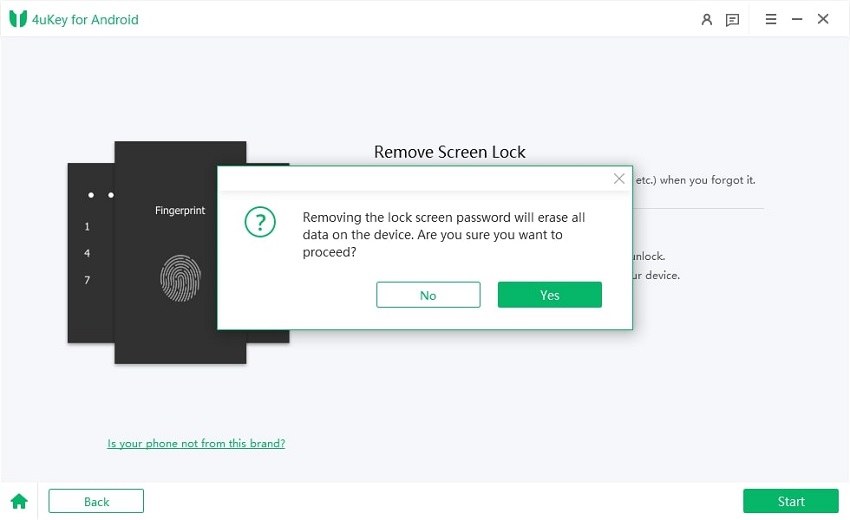
Follow the on-screen instructions to enter your Infinix into recovery mode.
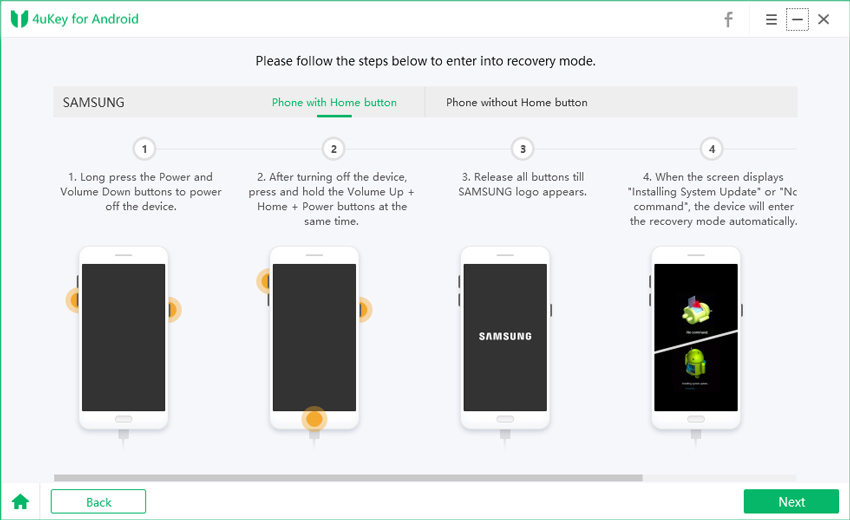
It will start removing your screen lock. Wait for a while, then you will find you've successfully hard reset Infinix phone.

If you'd rather go hands-on, you can reset Infinix phone manually using its hardware buttons. When software problems arise or you can't access your Infinix phone settings, resorting to a factory reset via recovery mode can be the fix you need. Follow these steps carefully to perform the reset:
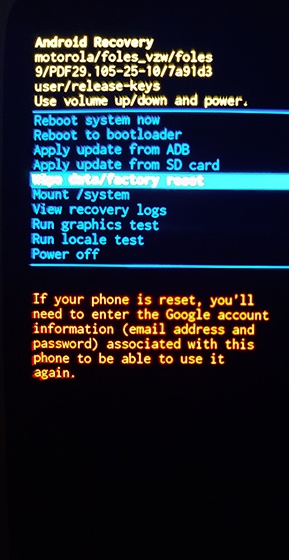

If your Infinix phone is locked and you're unable to access it, you can utilize Google Find My Device to remotely perform a factory reset. Google Find My Device can be your lifesaver. This feature allows you to delete your device’s data and restore your device to factory settings remotely. It’s the solution you should utilize when traditional methods don’t work.

If your Infinix phone is unlocked and you're looking to perform a Infinix hard reset, it's a straightforward process through the device settings. With this method, you can reset your phone to factory settings without using a computer or any other tools. Simply open the settings menu on Infinix and start the reset process with a few simple taps. Here's how you can do it.
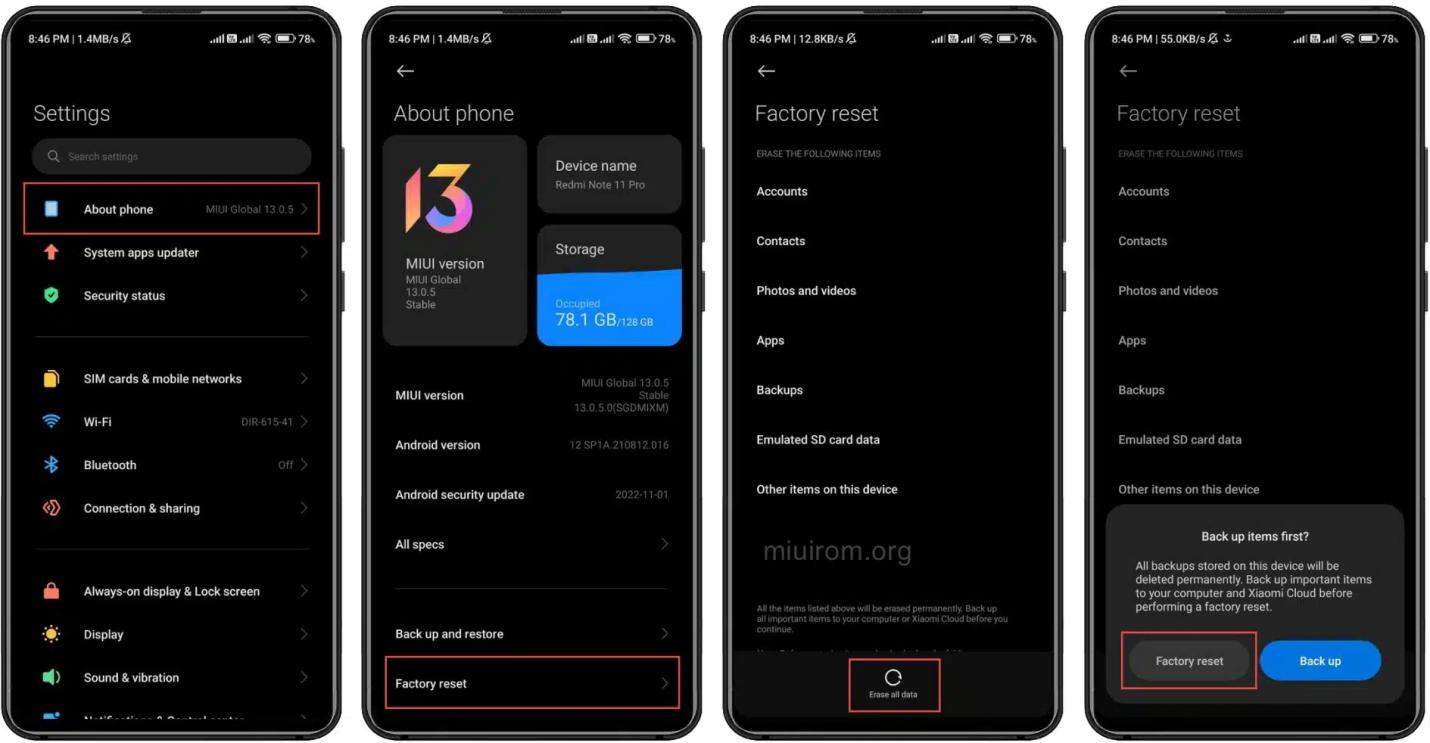
When encountering the no command issue during an Infinix hard reset, it can be frustrating. However, there are several solutions you can try to resolve the issue. Here are some troubleshooting steps to help you overcome this obstacle and successfully reset your Infinix device.
Performing a Infinix hard reset can be a useful solution for various issues, whether you're locked out of your device or experiencing performance issues. However, it's essential to proceed with caution and choose the right method for your situation. With the plethora of options available, including resetting via settings, hardware buttons, or using professional tools like Tenorshare 4uKey for Android, you can find a method that suits your needs.


4uKey for Android - No.1 Android Unlocker & Samsung FRP Tool
then write your review
Leave a Comment
Create your review for Tenorshare articles

By Jenefey Aaron
2025-12-29 / Unlock Android