iCareFone - Free iOS Backup tool & Easy Data Manager
Backup/Transfer/Restore/Manage iOS Data with Simple Clicks
Backup/Manage iOS Data Easily
Backup/Manage iOS Data in Clicks
I just got the new iPhone 16/17 and I'm trying to transfer my eSIM from Verizon, but it keeps failing. I’ve followed all the steps, but my eSIM phone number didn't transfer to new iPhone 16/17. Has anyone else experienced this?
Transferring your phone number to a new iPhone via eSIM should be a seamless process, but many users find themselves facing unexpected challenges. If you're having trouble transferring eSIM phone number to new iPhone 16/17, you’re not alone. There are several reasons why this transfer may not go as planned.
If you're experiencing issues with iPhone unable to transfer phone number eSIM, there are several common fixes you can try to resolve the problem. Understanding these solutions can help you regain access to your mobile services quickly.
Different carriers have varying policies regarding eSIM transfers. Some may not support eSIM on certain devices or may have specific requirements that need to be met before a transfer can occur. Contact your carrier to confirm whether any restrictions apply and if you need to take additional steps.
If your devices are not compatible with eSIM technology, the transfer will simply not work, regardless of how many troubleshooting steps you attempt. Checking compatibility helps avoid unnecessary frustration and ensures a smoother transition to your new device.
Not all smartphones are equipped with the necessary hardware to support eSIM technology. If your new iPhone does not have this capability, you won't be able to transfer phone number to new phone eSIM, and may encounter the message "Your SIM is Not Supported eSIM Transfer".
Outdated software can lead to compatibility problems and prevent a successful transfer. By updating to the latest version of iOS or Android, you can often fix the problem and ensure a smooth eSIM transfer process.
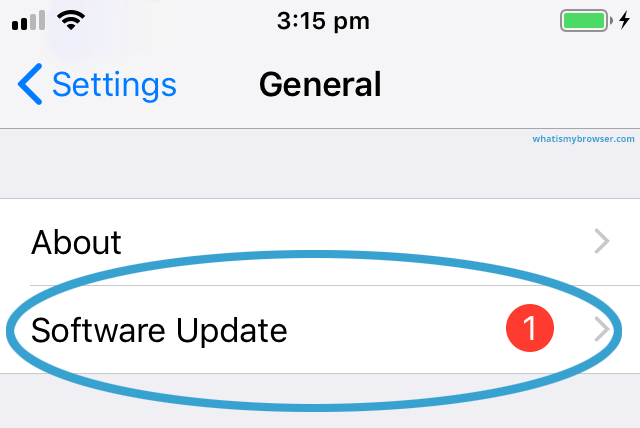
Resetting network settings is a valuable troubleshooting method when facing issues with phone number won't transfer to new iPhone SIM problems. This process restores all network-related settings to their default state, which can resolve various issues caused by misconfigurations or corrupted data.

Ensure that Bluetooth and Wi-Fi are turned on for both devices during the transfer process. A stable connection is essential for a successful eSIM phone number transfer.
Sometimes, a simple restart can resolve temporary issues. To force restart your iPhone, press and quickly release the volume up button, then press and quickly release the volume down button, and finally press and hold the side button until you see the Apple logo.

Manually activating your eSIM can be a necessary step when automatic activation fails or when you don’t have access to a QR code. This method allows you to enter the required information directly into your device, ensuring that you can still connect to your carrier's network even if traditional methods are not available for eSIM phone number transfer.
If you've tried all these fixes without success, it may be time to reach out to your carrier's customer support or Apple Support for further assistance.
When faced with the frustration of an eSIM phone number not transferring to your new iPhone 16/17, it’s essential to explore all available solutions. While standard troubleshooting can address many common issues, tools like Tenorshare iCareFone can offer additional support, particularly in managing your phone data effectively.
iCareFone is designed to help users seamlessly transfer data from old iPhone to a new one. While it doesn't specifically transfer phone numbers, it excels in migrating other essential data. With features such as selective data transfer, you can easily choose what to move—whether it’s contacts, messages, photos, or apps.


Tenorshare iCareFone - Best iOS Backup Tool and File Manager
Download and launch iCareFone on your PC or Mac and connect your iPhone 16/17 to it. Click on the More menu in the "Manage" tab.

The program will first scan and show the data on your iPhone 16/17 first. For Contacts, click the contacts icon on the left menu bar.

To manually transfer eSIM to new phone, go to Settings > Cellular > Add Cellular Plan on the new iPhone, and follow the prompts to transfer the eSIM from your old iPhone.
The time to transfer a phone number to an eSIM typically ranges from 10 minutes to 3 hours for wireless lines, but can take 3-10 days for landlines.
Yes, you can keep your old phone number when using an eSIM, as installing an eSIM does not change your existing phone number.
Yes, if you delete your eSIM, you will lose access to your phone number, as your device will no longer be connected to the mobile network associated with that number.
While transferring eSIM phone number may present challenges, understanding the underlying causes and employing effective solutions can lead to successful outcomes. With careful preparation and possibly the aid of specialized software like Tenorshare iCareFone, users can confidently transition to their new iPhone 16/17 without losing access to their vital communication services.


Tenorshare iCareFone - Best iOS Backup Tool and File Manager
then write your review
Leave a Comment
Create your review for Tenorshare articles

Best Free iPhone Transfer & iOS Backup Tool
Easily, without iTunes
By Jenefey Aaron
2025-12-19 / Transfer