then write your review
iCareFone Transfer - No.1 Solution for WhatsApp Transfer
Transfer, Backup & Restore WhatsApp without Reset in Clicks
Transfe WhatsApp without Reset
Easily Transfer WhatsApp without Reset
Many people need to move WhatsApp from their iPhone to a PC for backup, storage, or moving data to a new device. If you've come across iPhonetoPC, you might be wondering whether it's a safe and reliable option to transfer WhatsApp.
In this guide, we'll look at what this site is about and whether it's safe to transfer WhatsApp after setup with iphonetopc.com. In addition, if you want to transfer WhatsApp data between iPhones or between an iPhone and an Android after setup, we'll share better and safer alternatives. So keep reading!
The iphonetopc.com site offers iPhone to PC transfer tools that let users back up or move files between their iPhone and computer. They function with iPod and iPad, support iOS versions from 6 to 16, and can transfer music, videos, eBooks, messages, contacts, voice memos, and photos. You can also transfer WhatsApp after setup with iphonetopc.com tools.

Pros:
Cons
iphonetopc.com has mixed reviews. Scam Detector gives it a medium trust score, while ScamAdviser rates it average to good. However, there are genuine concerns that make it a dubious site.
The site's owner hides their identity, it has low traffic, and Scam Detector flags it as potentially problematic. Since it involves file sharing, there may also be risks like viruses or data loss. If you only want to transfer data between phones, we have some good alternatives to transfer WhatsApp after setting up iPhone or Android:
iCarefone WhatsApp Transfer tool is the best alternative to iphonetopc.com transferring WhatsApp from iPhone to Android and vice versa without resetting your phone. It can also move WhatsApp between Android devices. Besides, you can choose the data to transfer. Here's more about this tool:
Follow the instructions beneath to employ iCareFone WhatsApp Transfer to move WhatsApp from iPhone to Android:
Download and install Tenorshare iCareFone Transfer on your pc. Connect both your phones to the computer via USB cables. Select the source and target device. Click the Transfer button.

Wait for the data to be backed up.

Select what you want to transfer, and click the Continue button.
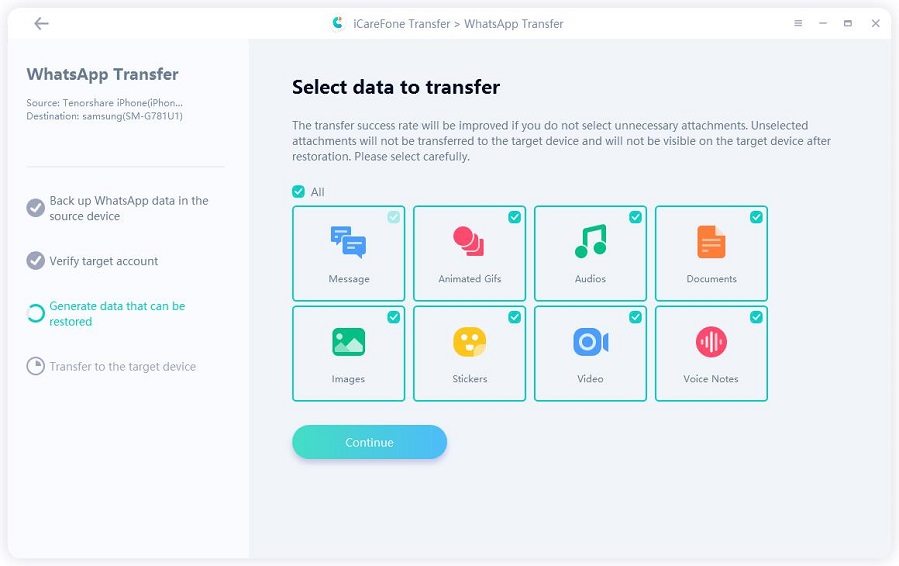
Wait for the success, and then all WhatsApp data has been transferred from iPhone to Android.
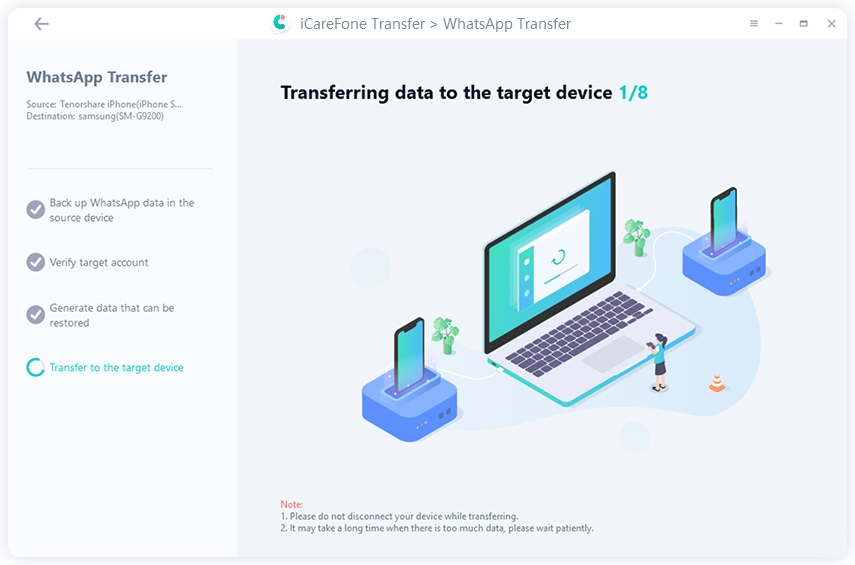

Move to iOS is a free app to transfer WhatsApp from Android to iPhone 17 and supports iOS 15.5+ and Android 5.0+. The app lets you move chats, photos, and videos safely. You can only transfer during the iPhone's initial setup, meaning it must be new or factory reset. However, you can't transfer WhatsApp business from Android to iPhone, call history, display names, or media from WhatsApp Channels.
Merging old backups isn't supported as well. In addition, use the same WhatsApp phone number, install the Move to iOS app on Android, and both devices must have the latest WhatsApp version. Here's how to employ Move to iOS to transfer WhatsApp data from Android to iPhone:








WhatsApp's "Email Export" feature lets you send a copy of your chat history to your email for backup, archiving, or sharing in text form. There's no factory reset required for this method, and you can use email export on both Android and iPhone. However, you can't import the file back into WhatsApp, and large chats with media may exceed email attachment limits.
Also, only recent media and a limited number of messages can be included (up to 10,000 with media, 40,000 without). The export is a simple text file, so emojis and formatting may not appear correctly. Besides, each chat must be exported individually, making it time-consuming for many conversations. Here's how to use the "Email Export" feature on Android and iPhone:





Using iCloud is a popular way to transfer WhatsApp chats from iOS to iOS. It creates a backup of your old iPhone chats and then restores them on the new one. It also copies media and settings to the new device.
However, you need enough iCloud storage (the free 5GB may not be enough) to create a backup. Both iPhones must also use the same Apple ID and phone number. But you can't send selective chats to your device, and restoring replaces all data on the new iPhone. Follow the steps beneath to move data from iOS to iOS with iCloud:




In case you want to transfer your WhatsApp after setting up your phone, from one Android to another Android, you can use a Google backup. WhatsApp lets you back up chats and media to Google Drive, making it easy to restore data on a new Android phone. To use this, you need a Google Account, Google Play Services, and enough storage on both your device and Google Drive.
Backups require the same phone number and Google Account, and only one backup per number is stored. New backups overwrite old ones, and WhatsApp histories can't be merged. Follow the steps beneath to transfer WhatsApp from one Android to another with Google backup:






The tools on iPhone-to-PC.com may not be completely safe, as the site has a medium trust score on Scam Detector, and the owner's identity is hidden. It's best to be cautious and use well-known alternatives for iPhone-to-PC transfers. Always download software from official or trusted sources and avoid giving unknown tools access to sensitive settings.
If you restore WhatsApp from Google Drive after setting up a new phone, you may lose recent chats. This is because backups can't be merged and will overwrite new messages. To avoid this, transfer data during the phone's initial setup, or be ready to lose new chats. You can also try a third-party tool like iCarefone WhatsApp Transfer that allows you to merge WhatsApp data between two phones.
The transfer time with iPhonetoPC tools varies based on how much data you have. But using a third-party tool like iCarefone WhatsApp Transfer, thousands of messages can be moved in just about a minute.
It's quite risky to transfer WhatsApp after setup with iphonetopc.com because of the site's dubious tools. If you mainly transfer data between iPhone and Android devices, there are several good options like iCloud, Google Drive, Move to iOS, and Email Export.
However, these methods often come with limits such as storage restrictions, the need for a factory reset, no option to merge chats, or time-consuming processes. So, a better alternative is iCarefone WhatsApp Transfer. It's safer, quicker, and lets you transfer, back up, restore, and even merge WhatsApp data across iPhone and Android devices without resetting.
then write your review
Leave a Comment
Create your review for Tenorshare articles

No.1 Solution for WhatsApp Transfer, Backup & Restore
Fast & Secure Transfer
By Jenefey Aaron
2026-01-05 / Transfer Message