iCareFone - Free iOS Backup tool & Easy Data Manager
Backup/Transfer/Restore/Manage iOS Data with Simple Clicks
Backup/Manage iOS Data Easily
Backup/Manage iOS Data in Clicks
Nothing kills the excitement of a new iPhone 17 faster than seeing it stuck on “Preparing to Transfer.” But don’t stress this problem is easier to solve than you think.
In this guide, we’ll break down why your transfer stalls, how long it should take, and step-by-step fixes for iPhone 17 stuck on preparing to transfer to get your apps, contacts, and photos across safely.
When setting up your new iPhone 17, the transfer process can take different amounts of time depending on how much data you’re moving. Here’s an easy guide to help you estimate how long does it take to set up new iphone 17:
Your iPhone 17 may be delayed for a number of typical causes if it is stuck on the "Preparing to Transfer" screen. You can resolve the problem more quickly if you comprehend them.
Common Reasons for iphone stuck on preparing to transfer
Quick Start needs a strong and stable Wi-Fi. A weak or unstable network can slow or stop the transfer.
Both devices should have the latest iOS version. Older versions can cause compatibility problems.
Transferring many photos, videos, or apps takes longer. The process may seem stuck but is just processing files.
Keep the old and new iPhone close together for Quick Start to work properly.
Make sure both devices are charged or plugged in. Low battery can pause the transfer.
Restarting both iPhones can fix minor issues that block the transfer.
Close other apps to free up resources and speed up the transfer.
Restarting both your old and new iPhone can refresh the system and clear minor glitches that may cause the iPhone 17 setup stuck on preparing to transfer. This simple step often resolves many transfer issues.

A weak or unstable WiFi connection can slow down or stop the transfer process. Ensuring both iPhones are connected to a strong, stable WiFi network can prevent the iPhone stuck on preparing to transfer problem and improve overall transfer speed.
Resetting network settings can resolve WiFi or Bluetooth issues that may be blocking the transfer. This method helps when the new iPhone 17 stuck on preparing to transfer is due to connection errors.

Using iCloud is an effective way to transfer your data from an old iPhone or iPad to your new iPhone 17. This method is helpful if your iPhone 17 stuck on preparing to transfer using Quick Start. You can transfer your personal data, apps, and purchased content whether your old device is nearby or not.
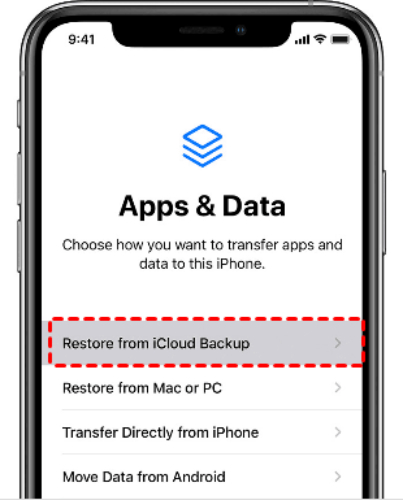
You can also transfer your data from an old iPhone or iPad to your new iPhone 17 using iTunes, Finder, or Apple Devices. This method is useful if your iPhone 17 stuck on preparing to transfer with Quick Start.
It allows you to restore personal data, apps, and purchased content from a previous backup. Note that if your backup isn’t encrypted, Health and Activity data won’t transfer.
Steps to Transfer Using iTunes or Finder:


Your new iPhone 17 stuck on preparing to transfer. Tenorshare iCareFone provides a fast, secure, and reliable way to move all your data from an old iPhone to the new device. Unlike Apple’s standard Quick Start or iCloud methods, iCareFone allows direct transfer via USB or Wi-Fi. It keeps your files intact, including photos, videos, contacts, messages, and even app data.
This method avoids Wi-Fi interruptions, long waiting times, or transfer errors, making it ideal for anyone who wants a smooth setup on their new iPhone.
Advantages of Tenorshare iCareFone:
Steps to Transfer Data to nw iphone 17 Using iCareFone:



No, turning off your iPhone during the preparation process can interrupt the transfer and cause errors. It’s best to keep your device powered on until the transfer completes.
Yes, a stable Wi-Fi connection is needed for preparing and transferring data, especially when using iCloud or downloading updates.
In this article, we explored several methods to resolve the iPhone 17 stuck on preparing to transfer issue. From using iCloud and iTunes to powerful tools like Tenorshare iCareFone, each solution helps you move your data safely and quickly. With iCareFone, transferring photos, apps, messages, and more becomes simple, reliable, and fast, ensuring your new iPhone 17 is ready without delays.


Tenorshare iCareFone - Best iOS Backup Tool and File Manager
then write your review
Leave a Comment
Create your review for Tenorshare articles

Best Free iPhone Transfer & iOS Backup Tool
Easily, without iTunes
By Jenefey Aaron
2025-12-05 / iPhone 17