then write your review
iCareFone - Free iOS Backup tool & Easy Data Manager
Backup/Transfer/Restore/Manage iOS Data with Simple Clicks
Backup/Manage iOS Data Easily
Backup/Manage iOS Data in Clicks
If you’re unable to transfer phone number to iPhone 17 from your old iPhone, this happens way more than Apple would like to admit. However, there are certain reasons behind this issue. But whatever the cause, don’t fret. In this article, we’ll go over why you’re unable to move contacts to your new iPhone 17 from your old iPhone. Most importantly, we’ll share how to fix this problem in 6 ways!
If you can’t transfer number to new iPhone 17, it could be because of the following reasons:
Here are 6 ways to troubleshoot the ‘iPhone 17 unable to transfer phone number’ issue. Start by restarting your phone and proceed to the other solutions one after the other until you find the one that can troubleshoot:
If you’re using cellular and it’s not switched on or your eSIM is not activated, then you will be unable to transfer phone number to iPhone 17. Restarting your new iPhone can help fix the number transfer issues as well.

A restart makes the phone reconnect to the network, reread the SIM or eSIM, and apply any carrier updates. Besides, it can clear small software glitches that block the transfer. Here’s how to restart your iPhone 17 and activate cellular and eSIM:
Step 1: Switch off your iPhone 17. Then, Press “Volume up” or “Volume down.”
Step 2: Hold the “Side” button until the Apple logo shows. This will restart your phone.

Step 2: Afterward, head to “Settings.” Then, choose “Cellular.” Switch on cellular data.
Step 3: Make sure your eSIM is activated. If not, head to “Settings.”
Step 4: Next, choose “Cellular.” Select “Add eSIM.” Tap “Use QR Code.” You’ll receive the code through your email.
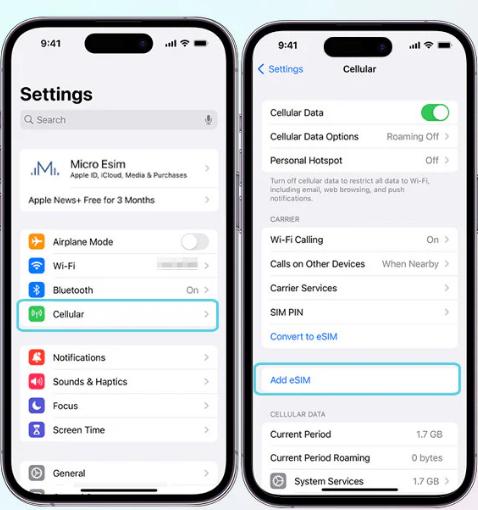
Step 5: Use the iPhone camera to scan. Install it afterward.
The “Find My iPhone” feature includes Activation Lock, which stops others from using your phone if it’s lost or stolen, but it can sometimes block transfers. So, your phone number won't transfer to new iPhone 17. Switching it off on the old phone helps avoid issues with iCloud, resets, or setting up a new phone.
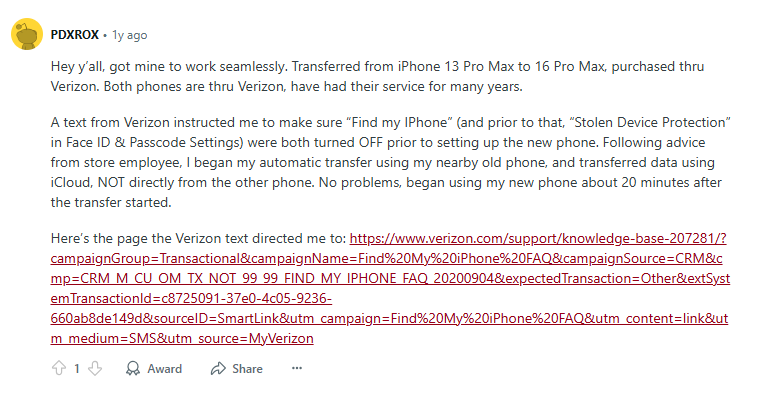
Afterward, you can use iCloud to restore contacts to iPhone 17 wirelessly without needing your old phone. But the contacts should be synced with iCloud. Here’s how to deactivate “Find My iPhone” and transfer numbers via iCloud:
Step 1: Head to “Settings” on your old iPhone. Then, choose “[your name].” Tap “Find My.”
Step 2: Select “Find My iPhone.” Switch it off. Then, type in your Apple ID password.
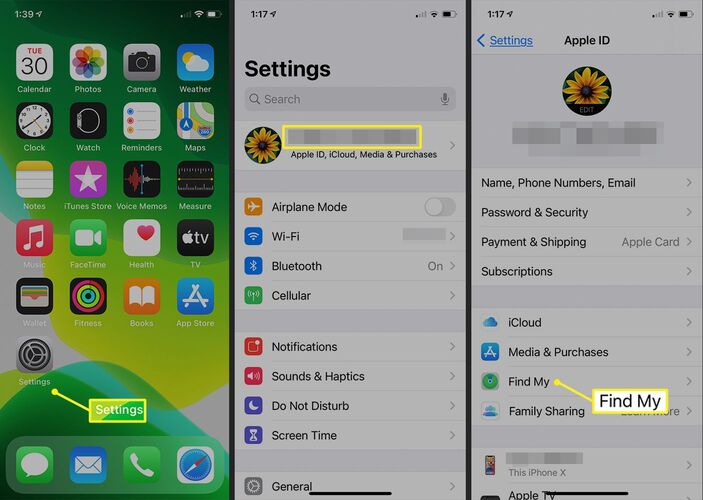
Step 3: Afterward, on your old iPhone, again head to “Settings.” Then, choose “[your name].”
Step 4: Tap “iCloud.” Next, switch on “Contacts.” Hit “Merge” when asked.
Step 5: On your new iPhone 17, switch on WiFi. Sign in with the same Apple ID as the one you’re using on the old iPhone.
Step 6: Choose a backup. Enable “Contacts in iCloud.” Wait for numbers to sync.
If still your phone number didn’t transfer to new iPhone 17 it could be because of the network connection. A strong Wi-Fi or cellular connection is needed to move data and activate your number. eSIM transfers also need both Wi-Fi and Bluetooth to function properly.
Moreover, iCloud syncing depends on a stable network to copy contacts and data. Your carrier also needs a good connection to activate or port your number. So, make sure you have a flawless network connection. Here’s how to check:
Step 1: Head to “Settings” on your iPhone 17. Tap “Wi-Fi.” If the internet connection is unstable, toggle “Airplane Mode” on/off.

Step 2: If Wi-Fi fails, switch on cellular data. Check you still have data left.
Step 3: If you’re using eSIM transfer, head to “Settings.” Then, click “Bluetooth” on both iPhones.
When unable to transfer phone number to iPhone 17, you might not be using the same Apple ID as on your old iPhone. Using the same Apple ID on both iPhones is key for syncing contacts, settings, and data through iCloud, or for eSIM transfers.
A factory reset wipes your iPhone, removing settings or issues that may block number transfer. It also clears software glitches and corrupted files that could interfere with the process. Starting fresh guarantees no old problems carry over. So, here’s how to reset and re-transfer phone numbers to iPhone 17 via factory reset:
Step 1: Connect your old iPhone to a computer with iTunes/Finder installed. Then, back it up, as a factory reset will erase all data on your phone.
Step 2: Next, head to “Settings” on your iPhone. Then, choose “General.” Tap “Transfer or Reset iPhone.”
Step 3: Select “Erase All Content and Settings.” Enter passcode, confirm erase, wait for restart.
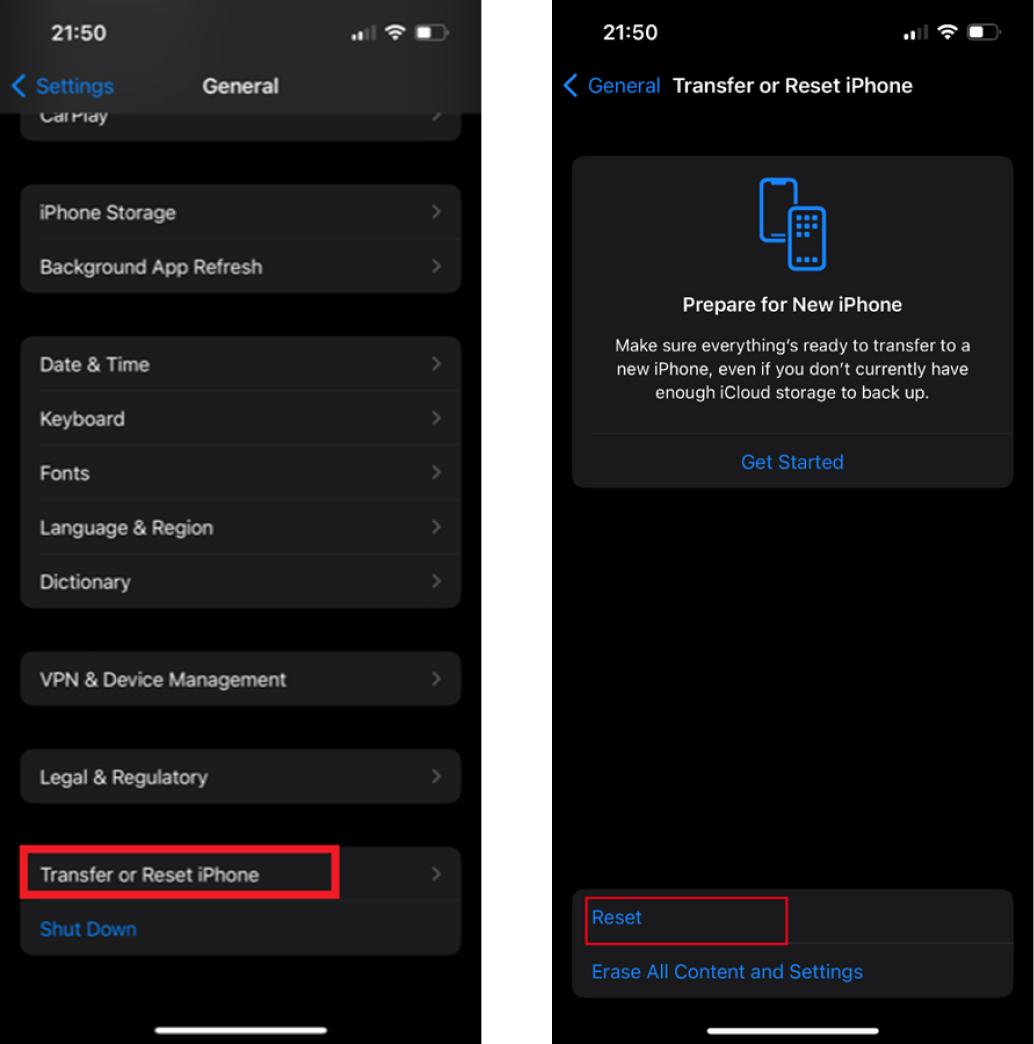
Step 4: Set up your new iPhone 17 and restore it from backup, including the contacts. But make sure both iPhones are on the same Wi-Fi and Apple ID.
If your iPhone is unable to transfer phone number to the new iPhone, check how you bought your iPhone. Did you preorder from Apple or Verizon? If Apple, did you pick “connect later” or choose Verizon during setup? In case it’s Verizon, or if you chose Verizon at Apple, make sure your old phone is powered off before activating the new one. This method is proven to be genuine and successful by many users.
If you’re facing the ‘iPhone 17 Pro unable to transfer phone number’ problem, you can fix it in one click with the aid of Tenorshare iCareFone. This tool provides selective backup. So, you can only transfer contacts from your old iPhone to the new iPhone 17. It’s also quicker than iTunes/iCloud. Here’s what benefits you’ll get with this tool:
Here’s how you can employ Tenorshare iCareFone to transfer contacts from your old iPhone to the new iPhone 17:


If you’re unable to transfer phone number to iPhone 17 from your old iPhone, it may be due to certain issues that can hinder this process. To fix it, you can restart the iPhone 17 and use the same Apple ID. On your old iPhone, switch off Find My iPhone, check network settings, and factory reset.
If that transfer still fails, Tenorshare iCareFone offers a quick one-click solution to transfer contacts, back up data, and manage files without iCloud or iTunes. However, if nothing seems to transfer contacts, check if you bought the iPhone 17 from Apple or Verizon, and be sure your old phone is powered off before activating the new one.
then write your review
Leave a Comment
Create your review for Tenorshare articles

Best Free iPhone Transfer & iOS Backup Tool
Easily, without iTunes
By Anna Sherry
2025-12-12 / iPhone 17