iCareFone - Free iOS Backup tool & Easy Data Manager
Backup/Transfer/Restore/Manage iOS Data with Simple Clicks
Backup/Manage iOS Data Easily
Backup/Manage iOS Data in Clicks
“I want to set up my device from my old phone, which is an iPhone, and wish to move text messages to my new Android. But don’t know how to move text messages to new phone, as both of these phones have different platforms. Any help will be appreciated.”
Switching to a new phone sounds exciting, but you wouldn’t want to lose important text messages in the process. In this guide, we’ll share proven methods to transfer your text messages from iPhone to iPhone, Android to Android, and between iPhone and Android without trouble. So, keep reading!
You can move text messages between Android phones with the Google Backup & Restore feature and the SMS Backup & Restore app. Here’s how:
The Google Backup and Restore feature can move text messages to new phone like Android, from an old Android. Users can create an SMS backup, save data like apps, settings, and call history, to their Google account, and restore it when setting up a new phone or resetting it.
The process is automatic but limited. You can’t only pick messages to restore. Also, backups expire, message sizes may look larger, and not all SMS are saved. Here’s how to employ Google Backup and Restore to move messages to your new Android from an old one:
Back Up on Old Android:
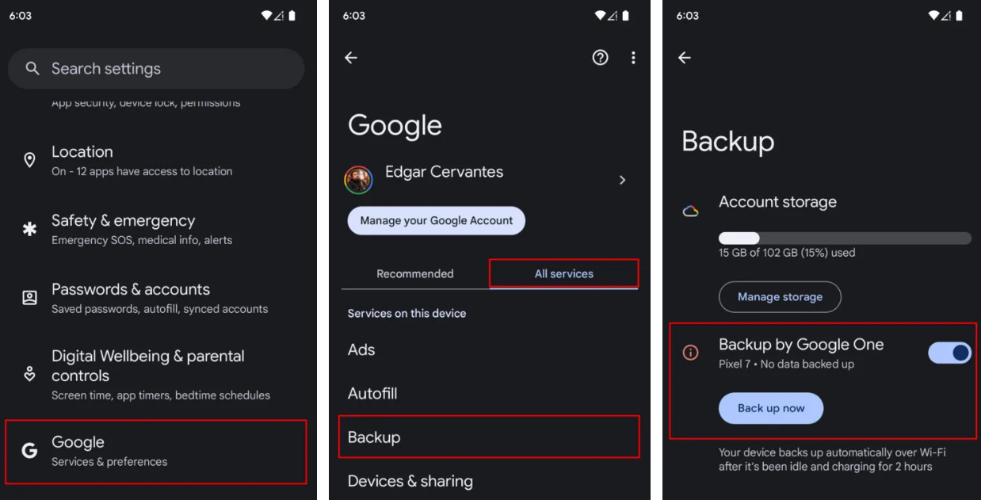
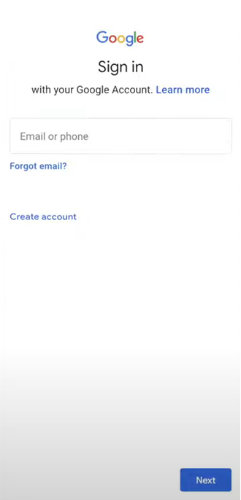
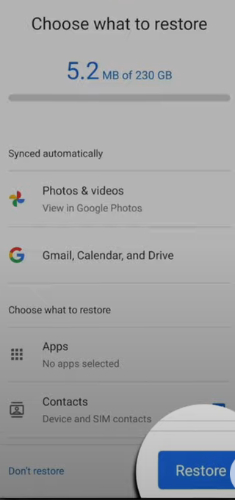
The SMS Backup and Restore is a free app that allows an Android, like Samsung, to move text messages to new phone. It saves SMS and MMS messages to a single file for easy transfer or migration. The app also guides you through setup, explains the needed permissions, and offers simple manual or scheduled backups.
While it supports large backups, they can’t be viewed online, making it better for one-time use. Here’s how to employ the SMS Backup and Restore app to move messages from one Android to another:
Step 1: Install the “SMS Backup and Restore” app on your old Android. Then, open it. Click “Set Up a Backup.” Follow the instructions.
Step 2: Choose specific conversations if needed. Pick a storage location like Google Drive, Dropbox, OneDrive, or local storage.
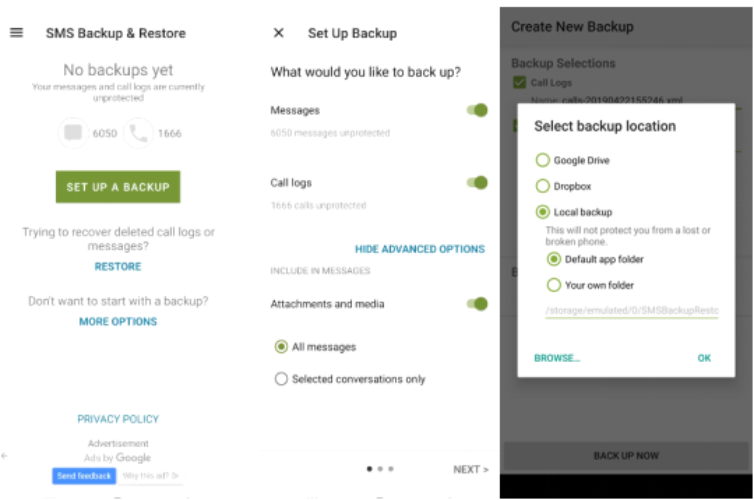
Step 3: Set scheduled backups and auto-delete old files if desired. Hit “Back Up Now.”
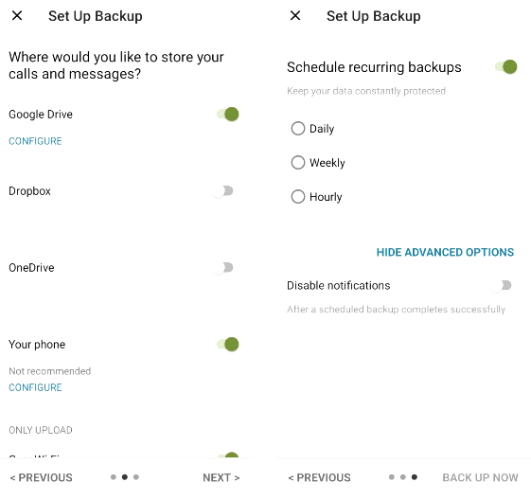
Step 4: To restore, install the app on the new Android. Then, open the menu to access the backup. Choose “Restore.”
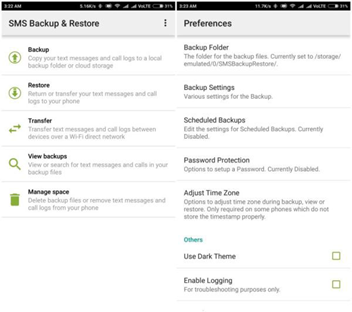
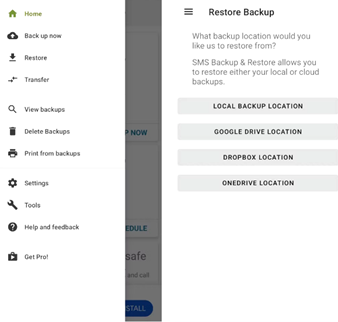
You can move text messages from your old iPhone to the new one using a third-party tool, iCloud Backup, and Quick Start. Here’s how:
Tenorshare iCareFone offers a one-click solution to move texts from iPhone to iPhone without resetting and using iCloud, and between iPhone and PC/Mac. You can also choose the texts you wish to transfer and preview them. Here are some more benefits you’ll get with this tool:
Follow the instructions beneath to move the data from one iPhone to another iPhone with iCareFone:
Download, install, and execute iCareFone on your computer. Then, connect your old iPhone to the same PC.

Choose ‘Backup & Restore’ on iCareFone. Then, select only “Messages & Attachments” to back up. Click “Backup.”

After backup, tap “View Backup Data” to preview the texts.

Disconnect the old iPhone. Next, connect the new iPhone to your computer.

Pick the backup. Click “Restore to Device” to transfer the messages to the new iPhone.

iCloud lets you move text messages from one iPhone to another by backing up your old phone and restoring it on the new one. However, the restore process replaces all data, not just messages, and may cause data loss if the new phone already has content.
iCloud has limited free storage (5GB), excludes some data types, and doesn’t let you view messages directly online. If you use Messages in iCloud, texts sync automatically, but deleted messages vanish across all linked devices. Here’s how to transfer messages from iPhone to iPhone with iCloud Backup:
Enable iCloud Backup:
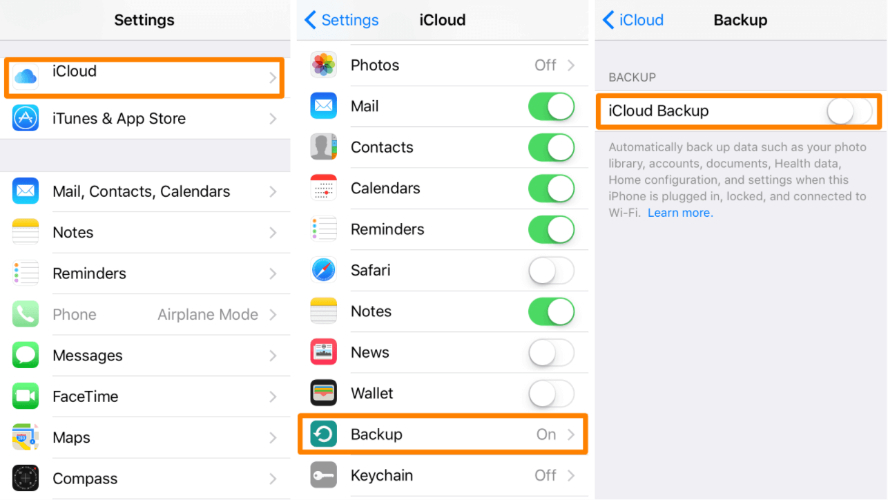
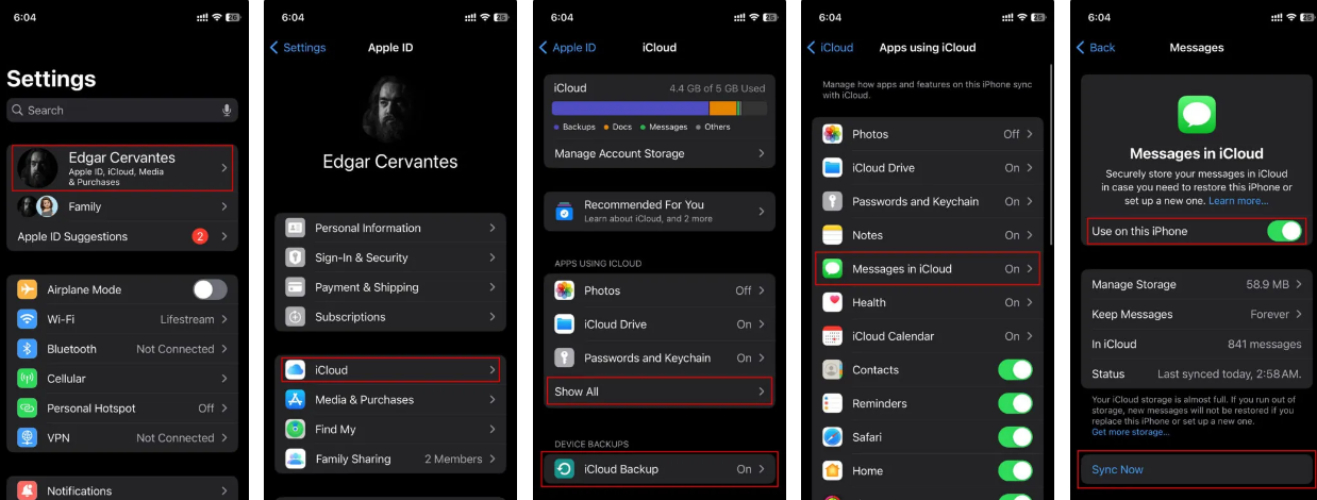
Restore on a New iPhone:
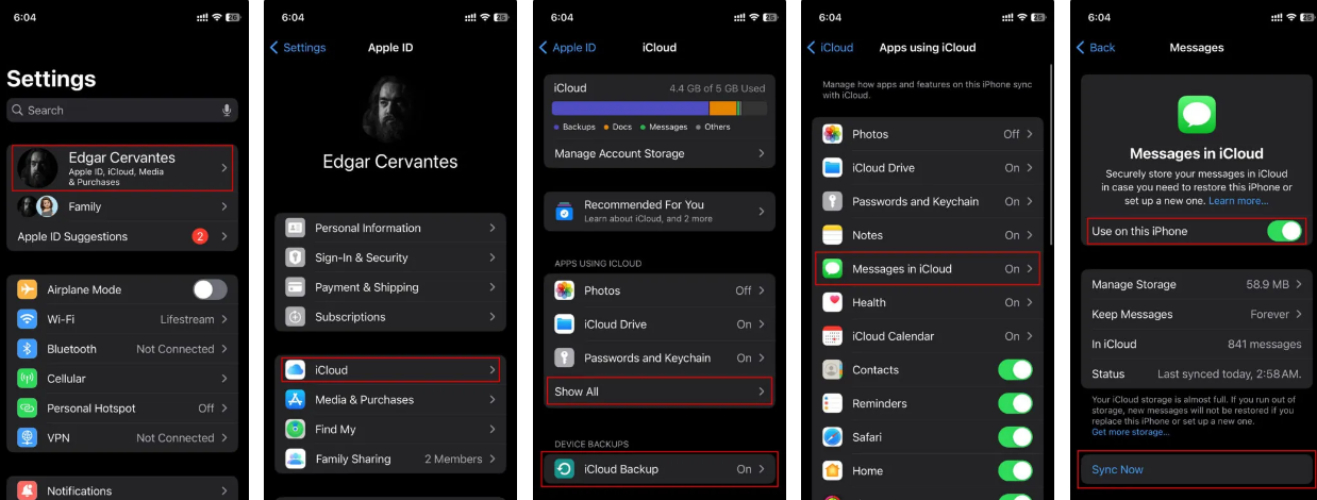
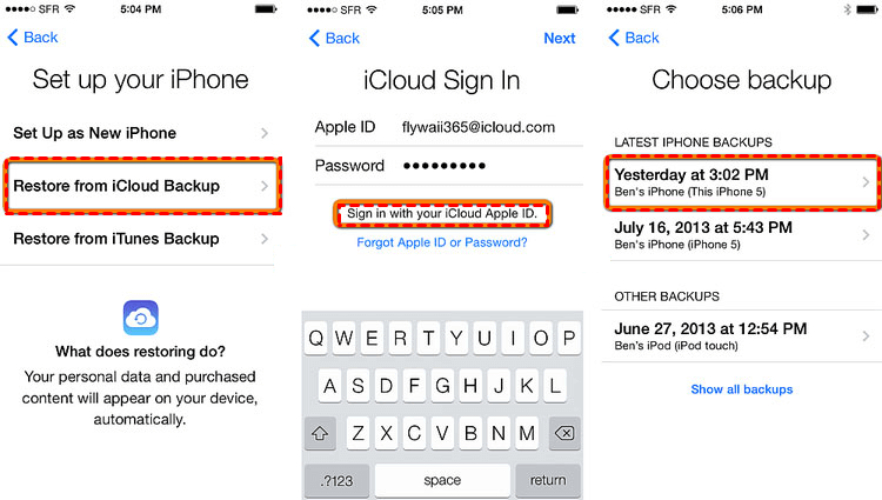
You can also use Quick Start on iPhone to move text messages to new phone. It lets you set up a new iPhone using your old one, transferring data wirelessly or with a cable. It’s convenient but takes time since both devices must stay occupied during the process. Some things don’t transfer, like unavailable apps, media, or Face/Touch ID, which you’ll need to set up again. Transfer speed depends on your data size and network, and the feature can’t be used with Apple School or Business Manager devices. Here’s how to use Quick Start to move texts from your old iPhone to the new one:
Before You Start:
Start Quick Start:
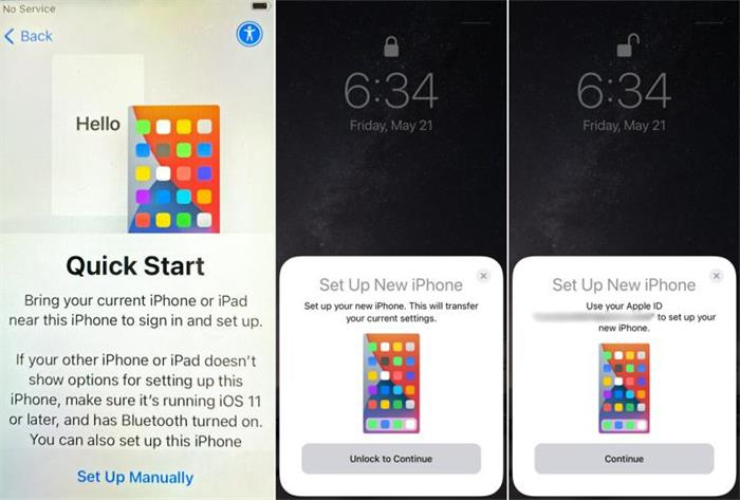
Transfer & Finish:
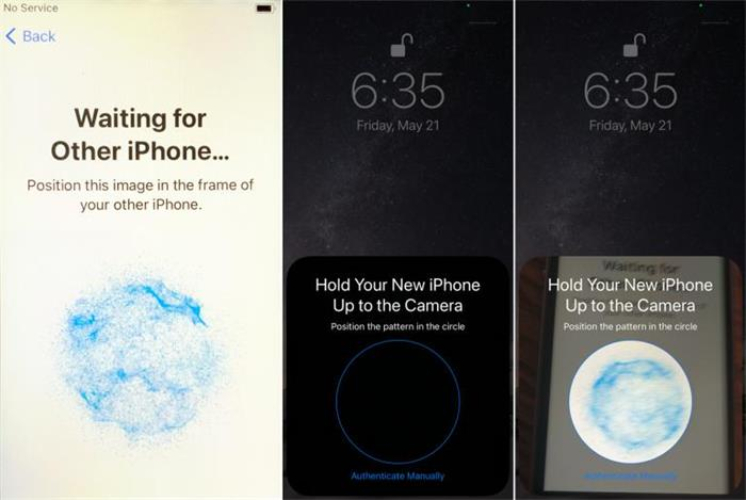
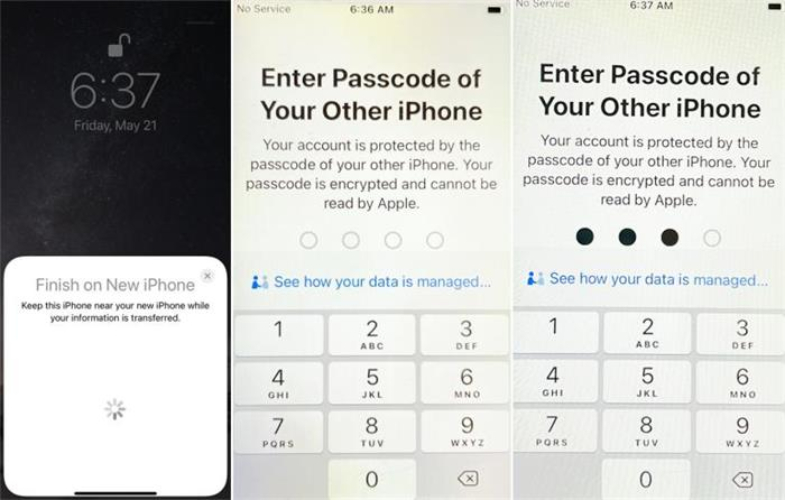
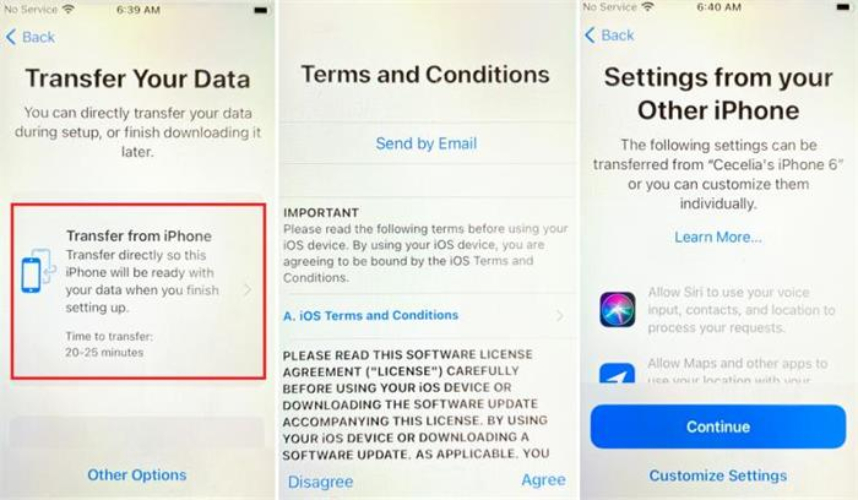
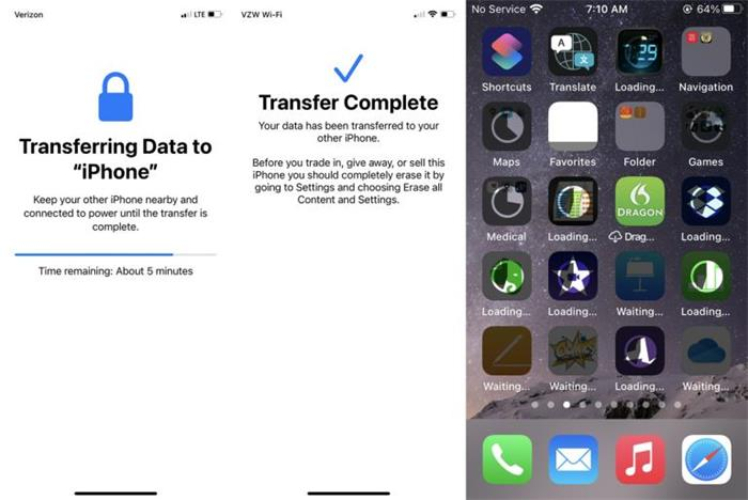
If you want to move text messages between Android and iPhone, you can use the dedicated Move to iOS app or a USB cable for that. Here’s how:
The Move to iOS app lets you move text messages to new phone without PC. It can also transfer contacts, photos, videos, calendars, mail accounts, WhatsApp data, and some free apps from Android to a new iPhone.
The app only functions during the initial iPhone setup, so you’ll need to erase your device if it’s already configured. Besides, not all apps transfer. Follow the instructions beneath to transfer texts from Android to iPhone with the Move to iOS app:
Start on iPhone:
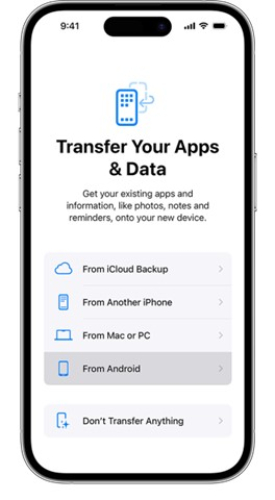
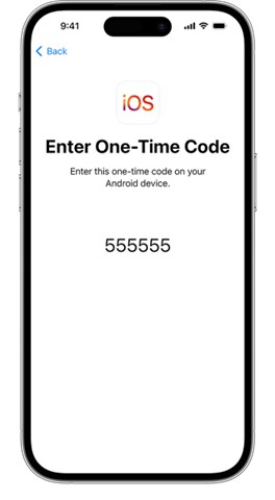
Set Up on Android:

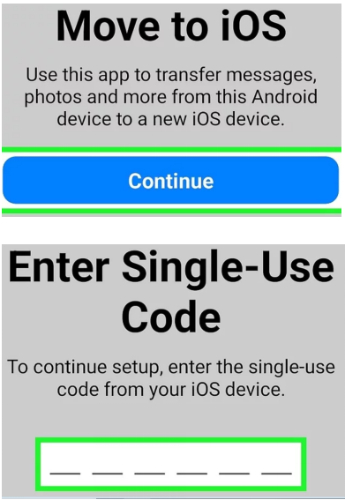
Transfer Content:
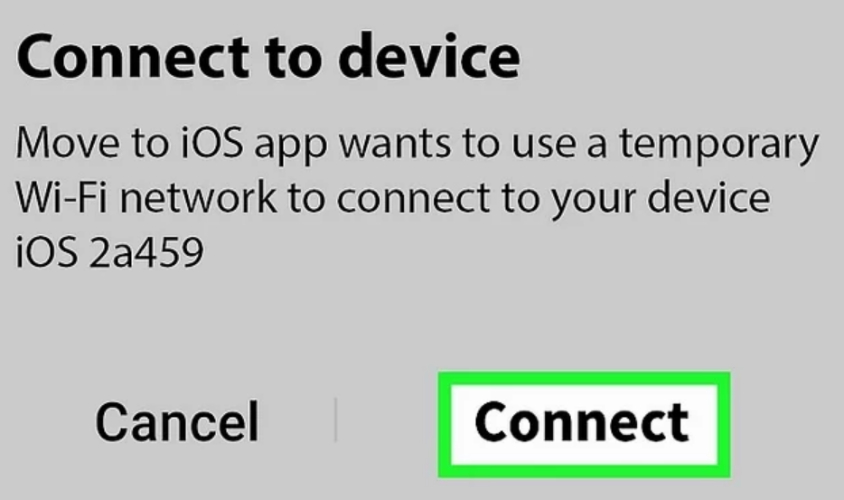

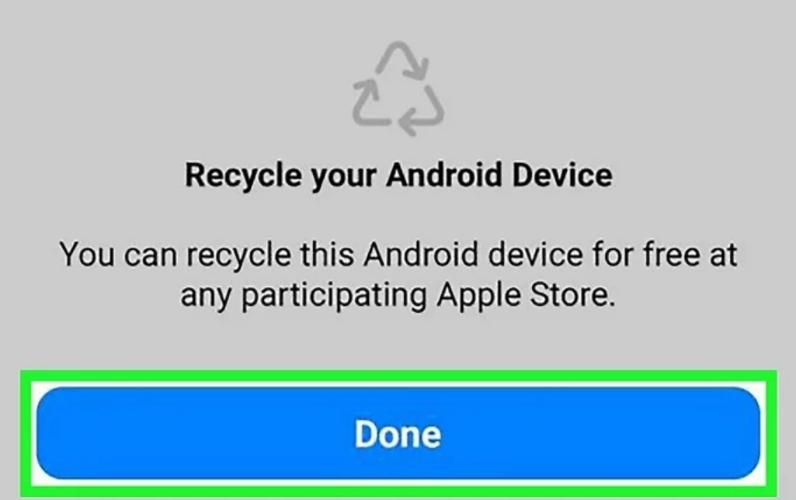
You can employ the Switch to Android app move text messages to new phone, such as from an iPhone to an Android, with a USB cable. It can also transfer photos, videos, contacts, and calendars, and guides you to turn off iMessage to avoid missing texts.
Though, some apps may not transfer between different brands, using your iPhone during the process can interrupt it. Besides, transfer time depends on how much data you’re moving, ranging from minutes to hours. Follow the instructions beneath to move texts from your iPhone to Android with a cable:
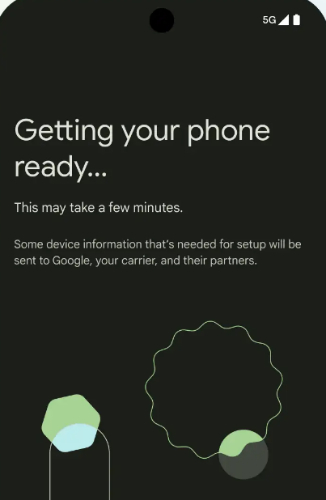
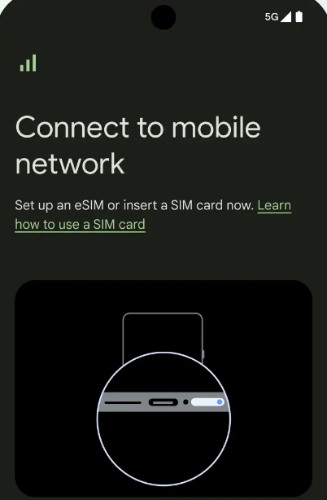
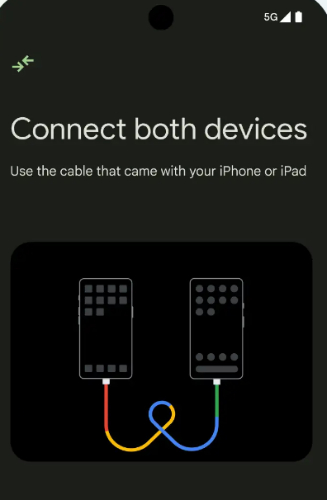
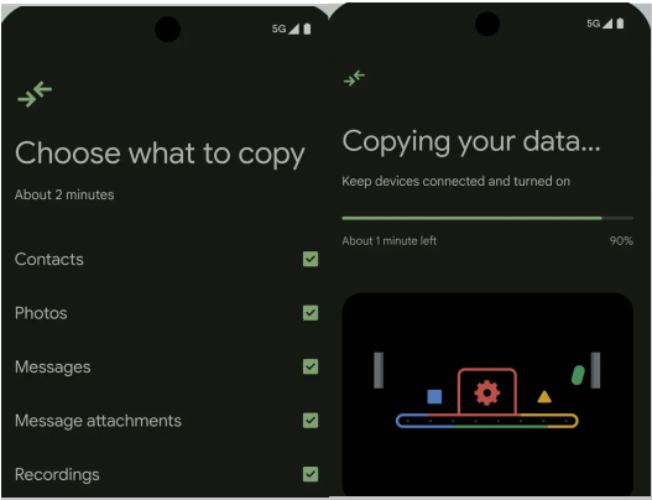
Text messages may not transfer if backup wasn’t turned on, or if the transfer app or service doesn’t support SMS. Your messages won’t move as well if iMessage wasn’t disabled when switching from iPhone to Android. Poor Wi-Fi, storage limits, or using an older method can also cause issues.
Usually, SMS transfers include basic text and sometimes MMS (messages with pictures or videos), but not all media files are guaranteed to move. Larger files like photos and videos are better backed up separately using Google Photos or iCloud.
Yes, but it depends on the backup method. On Android, you may need to reset the phone and restore from a Google backup, or use apps like SMS Backup & Restore. On iPhone, you can restore from an iCloud or iTunes backup, but this also resets the device and replaces the current data. However, with a third-party app like Tenorshare iCareFone, you can transfer messages without resetting the phone or using iCloud.
You can move text messages to a new phone in different ways, whether it’s Android to Android, iPhone to iPhone, or between both. Built-in tools like Google Backup, iCloud, Quick Start, Move to iOS, or Switch to Android work but often have limits. They might need a fresh setup or not move everything. Unlike them, Tenorshare iCareFone you transfer and manage messages and other data without iCloud or resetting your phone.


Tenorshare iCareFone - Best iOS Backup Tool and File Manager
then write your review
Leave a Comment
Create your review for Tenorshare articles

Best Free iPhone Transfer & iOS Backup Tool
Easily, without iTunes
By Jenefey Aaron
2025-10-20 / Transfer Message