Free Download Pangu to Jailbreak Your iPhone
If your iPhone runs any version of iOS that is launched in the past couple of years, you will find that none of those old jailbreaking tools work for you, unfortunately. Many of those tools were able to jailbreak iPhones but only those that ran older versions of iOS.
With the new versions of iOS coming out every year, it has become difficult for those tools to be able to jailbreak your device. However, that doesn't stop developers from developing new tools that are capable of jailbreaking even the latest versions of the iOS.
Pangu is such a tool that helps you jailbreak the latest version of iOS running on your iPhone. Pangu is a widely known method for jailbreaking many of the iPhone variants and here in this guide we will show you how you can use it to jailbreak yours as well.
The tool is available for all major operating systems namely Windows, Mac, and Linux. It's actually a semi-tethered jailbreak method which means you'll have to launch the jailbreak app each time you reboot your iPhone.
Here's how you can go about jailbreaking an iPhone using the Pangu tool:
Step to Jailbreak an iPhone 7/SE/6s/6/5s/5/4s using the Pangu Tool
1. Download the Cydia Impactor and Pangu tool and save them on your computer. Both are available for free to download so there's nothing you need to pay for.
2. Plug in your iPhone to your computer using a compatible cable. It's recommended to use the original Apple cable to connect the iPhone to your computer.
3. Double-click on the Cydia Impactor tool to launch it.
4. When the tool launches, drag the Pangu IPA file onto the Cydia Impactor window and it will catch the file.
5. Click on Start in the tool to start jailbreaking your device.
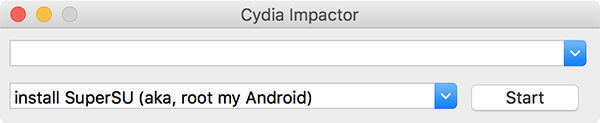
6. You will then be asked to enter in your Apple account information. If you can't trust the app enough to give it your Apple details, then create a new Apple ID and use it for this jailbreaking purpose.
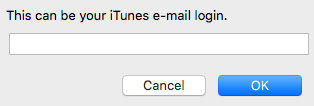
7. You will be prompted for Keychain access where you need to click on Allow.

8. Head to Settings > General > Device Management on your iPhone and tap on the developer profile and then tap on Trust.
9. Launch the Pangu app from the homescreen of your iPhone.
10. Click on OK when it prompts you for sending notifications.
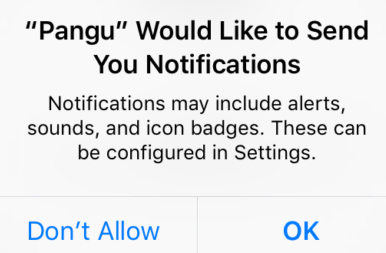
11. Tap on the Start button in the app to start jailbreaking your iPhone.
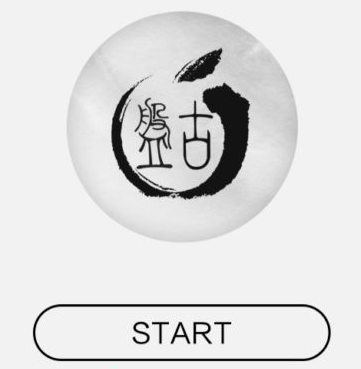
12. Wait for Pangu to finish jailbreaking your iPhone. When it's done, you're all set.
So, that was how you could use the Pangu tool to jailbreak your iPhone. If everything went well, you should see the Cydia app on the springboard of your iPhone. If you do, you're good to go.
Once in a blue moon, things don't go well and you end up with an iPhone that's stuck on a screen that doesn' let you move past it. If you're in such a situation, an ideal solution would be to restore your iPhone. Here's how to do that:
What If Your iPhone Get Stuck (Recovery Mode, Apple Logo, etc) during Jailbreaking with Pangu?
If your iPhone unfortunately gets stuck on Recovery Mode, DFU mode, Apple logo, blue/black screen etc. due to technical issues and won't boot properly, don't worry; iOS Fix Tool ReiBoot can easily help you fix all kinds of jailbreaking problems related with Pangu.


1. Download and install the app on your computer. Launch the Tenorshare ReiBoot app and plug in your iPhone to your computer using a compatible cable.
2. When the app opens, click on Enter Recovery Mode to reboot your iPhone into recovery mode. Once your iPhone enters the recovery mode, click on Exit Recovery Mode in the app to reboot your iPhone normally.
You should now be out of any stuck issues and you can begin jailbreaking your device from scratch since it didn't go well in the first attempt.


Speak Your Mind
Leave a Comment
Create your review for Tenorshare articles





