4uKey - One-Click Easy iPhone/iPad Unlocker
Unlock Screen Lock/Apple ID/MDM/Screen Time Passcode Instantly
Easy iPhone/iPad Unlocker
Unlock iPhone Passcode Instantly
Jailbreak is an advantageous process of lifting the software restrictions implemented by Apple on their Operating Systems. It is not an easy procedure, and significant risks are involved. So, it is important to know the proper way to jailbreak an iOS device, i.e., iPad.
It is easy to do it using a computer, but many users ask how to jailbreak iPad without computer. Well, it is possible to jailbreak an iPad without a computer. You can check out the method in the article below. This step-by-step instruction will show you how to jailbreak your iPad, including iPad Pro, iPad Mini and old iPad with/without Windows or Mac computer.
Before we discuss how to jailbreak on iPad 2/4/Pro/Mini or old iPad, you need to learn more about jailbreak. Jailbreak is a procedure that gives you complete access device’s software. It means all the restrictions will be lifted, and you will have several benefits. But it is also a double-edged sword.
Truly jailbreak on iPad has major benefits, but it also has a significant downside. So, before you jailbreak your iPad, you need to learn about these benefits.
Advantages:Before jailbreaking on iPad, make sure you're fully prepared. Follow these steps for a smooth process.
Jailbreaking allows access to unofficial apps but makes your iPad vulnerable to viruses and malware. It can also void your warranty and, in rare cases, make your iPad unusable. Proceed with caution.
Some jailbreaks are semi-untethered, requiring reactivation after a reboot. Ensure you have a Windows computer, a USB flash drive, and a supported iPad.
Backing up your iPad is crucial before jailbreaking. This allows you to restore your device to factory settings and recover data if something goes wrong.
Ensure your iPad model and iPadOS version are supported by the jailbreak tool you will use. You can also upgrade on Settings or downgrade using Downgrade/Upgrade Tools first.
How to jailbreak iPad? Proper tools are available for it. But we have also discussed a tool if you have decided to jailbreak the iCloud-locked iPad with a computer. We have a recommendation that is more efficient with the simplest operational procedure: Tenorshare 4uKey.
This is an excellent tool, mainly known for its capability to bypass the iCloud activation lock before or after jailbreak iPad/iPhone. 4uKey is capable of helping you to jailbreak your iPad as well. So, if you were unable to execute the jailbreak procedure as you are locked out of your iCloud account, you need not worry.
Tenorshare 4uKey will take care of both the iCloud bypass and iPad jailbreak. If you want to know more about the procedure, you can check out the detailed steps below.
Install 4uKey on the computer and choose "Remove iCloud Activation Lock" to bypass iPhone Activation Lock. Then connect your iPhone to your computer.

Choose “Next” to remove iCloud Activation Lock. To prevent file system damage, your iPhone will first enter recovery mode first.
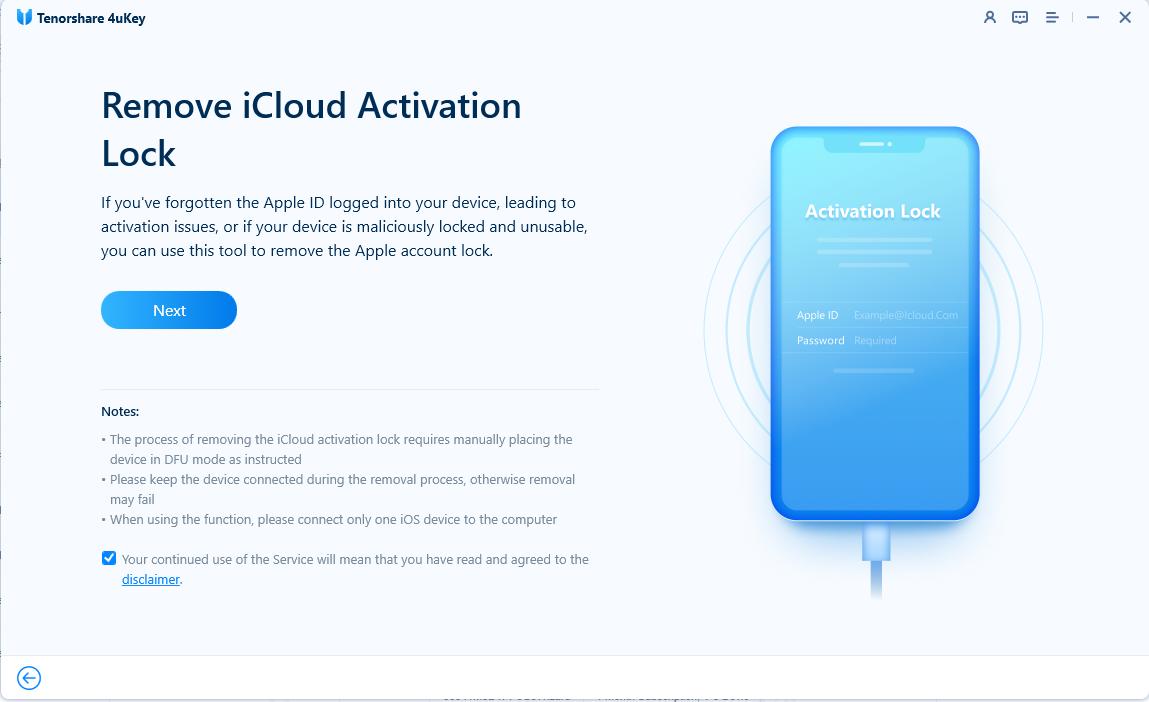
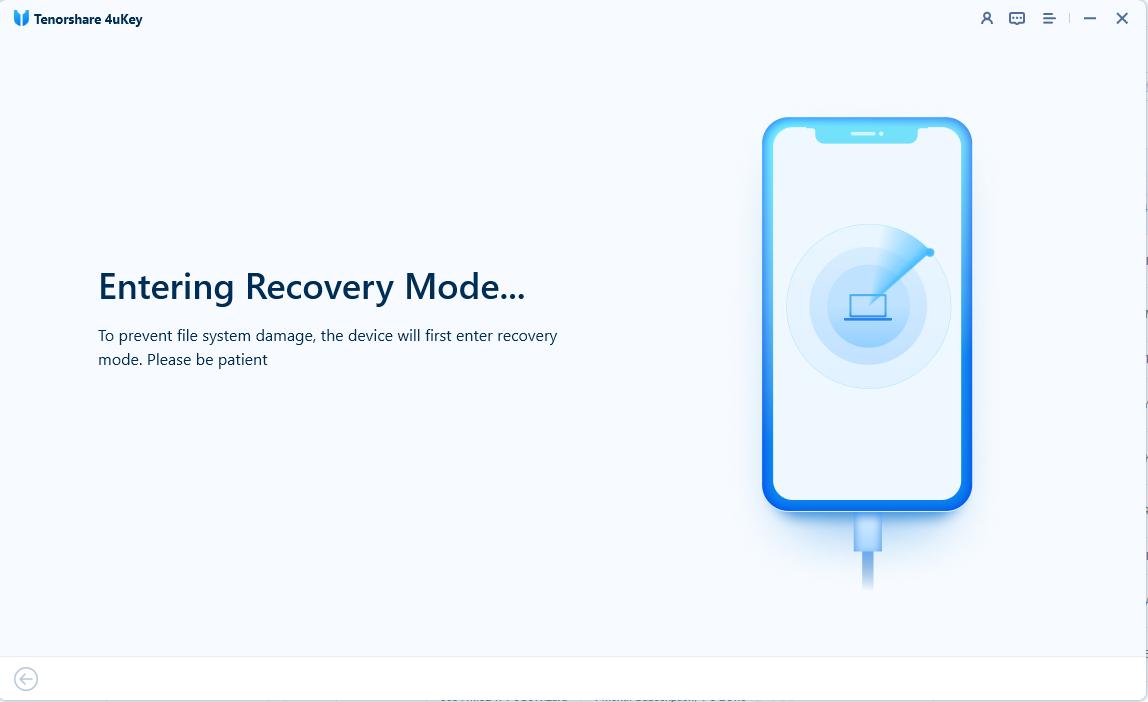
When done, your iPhone will begin the jailbreaking process. Please wait patiently.
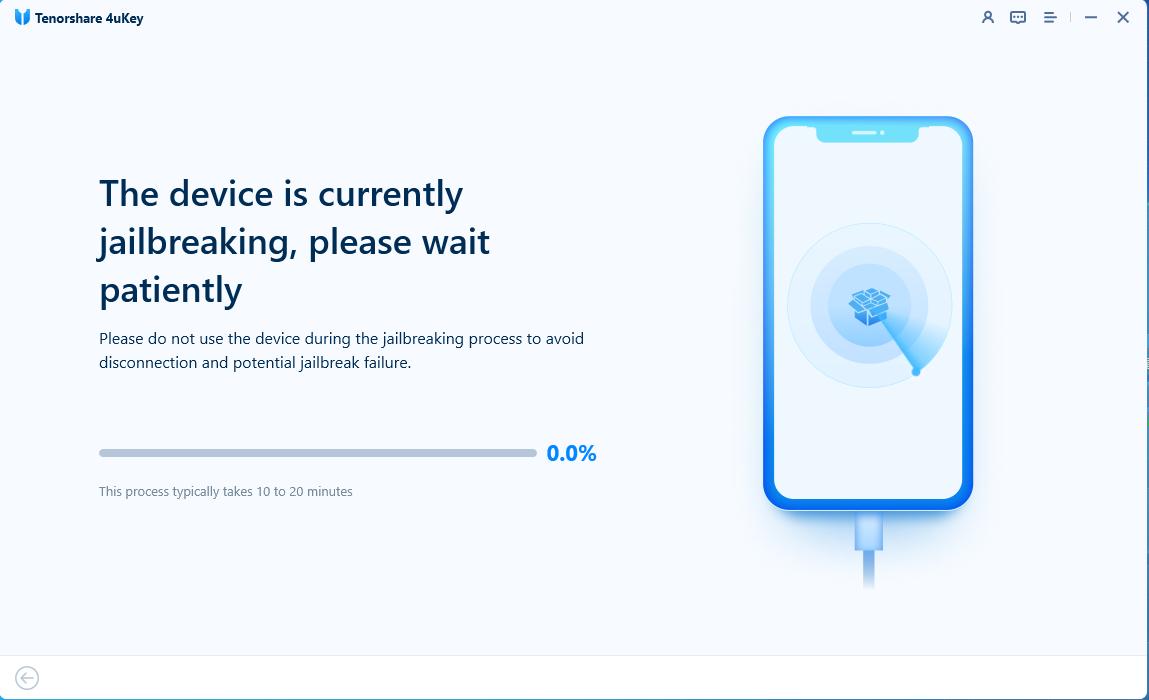
When your iPhone is jailbroken successfully, 4uKey will automatically remove the iCloud activation lock.
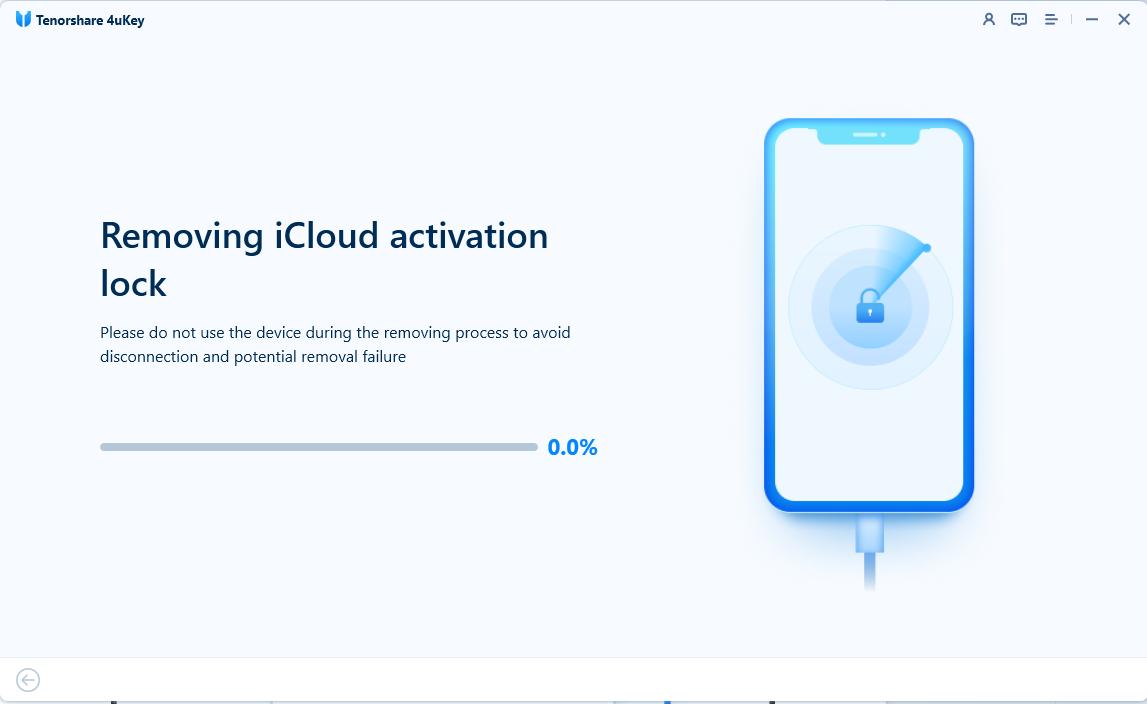
Soon you can see that your iPhone has removed iCloud activation lock successfully.
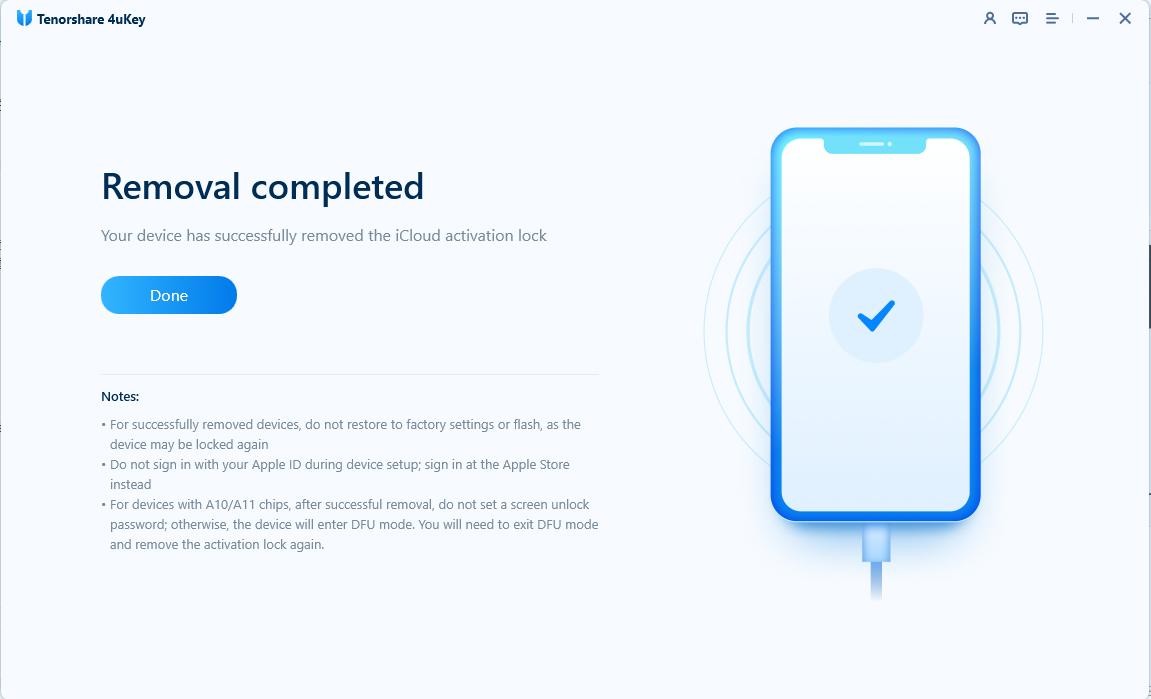
So, if you want to jailbreak on iPad/iPhone but the iCloud activation lock is troubling you, then Tenorshare 4uKey is the best way to get rid of the lock and a successful jailbreak of your iPad.
Can I jailbreak iPad pro and how to jailbreak a iPad? If you want to jailbreak on iPad without using a computer, we recommend using the unc0ver jailbreak tool.
It is an excellent tool, and operation is also very simple. You can check out the procedure below. Here’s how to jailbreak iPad without a compute
After the download is complete, open it. A message will appear on the screen, stating ‘Untrusted Enterprise Developer’.
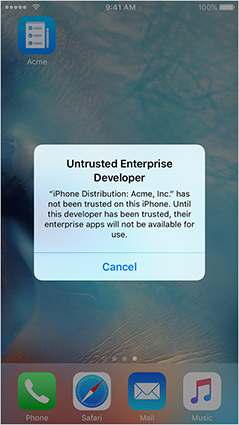
Can you jailbreak an iPad? The answer is yes. In the previous part of this article, you learned how to jailbreak an iPad without a computer, but here we will be discussing the way to jailbreak iPad free using a computer.
The procedure will be completely different, and we will be using a different tool. The tool we will be using is called Ra1nusb. It is a well-known tool, but you won’t be able to install it on a Windows PC. You have to create a bootable USB containing Ra1nusb, and you have to boot that into your Windows PC.
Then, a built-in version of macOS will load, which can be used to checkra1n tool to jailbreak your iPad. It is a complicated method, but it works. The tool is compatible with the iPad, all the versions of the iPad Mini, and even iPad Air.
Check out the procedure below to find out how to jailbreak iPad.
After the bootable disk has been created, turn off the computer. Then, boot it into BIOS. Disable the following function from there. Save the changes and exit BIOS.
Jailbreaking an iPad is not illegal in many countries, including the United States. However, it may void your warranty with Apple. Apple also discourages jailbreaking because it can compromise the security and stability of the device.
Jailbreaking can be safe if you use trusted tools and follow proper procedures. However, it may also comes with risks: increased vulnerability to malware, potential for crashes and issues, voids your Apple warranty, and some apps may not work correctly.
When you jailbreak your iPad, you gain access to the system files and can install apps and tweaks that are not available in the App Store. This allows for greater customization and functionality. However, it can also make your device more vulnerable to malware and other security risks. Additionally, some apps may not work correctly on a jailbroken device.
Jailbreaking a disabled iPad is not possible until you re-enable the device. You need to restore the iPad using Tenorshare 4uKey, iTunes or Finder on a computer. Once restored and re-enabled, you can proceed with the jailbreak process. Remember, restoring will erase all data on the iPad, so it’s crucial to have a backup.
For Passcode-Locked iPad: You must restore it using iTunes, Finder or professional 4uKey iPad Unlocker, which erases all data, before jailbreaking.
For iCloud-Locked iPad: Jailbreaking cannot bypass the iCloud activation lock. You need the original Apple ID to unlock it, or use the one-in-one tool: 4uKey iPad Unlocker to remove activation lock.
How to jailbreak iPad? This is not a safe procedure; you need to remember that. You have to accept the risks, and even after performing several jailbreaks something could easily go wrong, making the iPad completely unusable. In the article, we have discussed how to jailbreak an iPad 3 without a computer.
But we have also discussed the way to jailbreak an iPad with a computer. We prefer the computer method and recommend users use Tenorshare 4uKey for the procedure as it provides the safest possible way to jailbreak an iOS device.
then write your review
Leave a Comment
Create your review for Tenorshare articles

Easily Unlock iPhone passcode/Apple ID/iCloud Activation Lock/MDM
100% successful unlock
By Jenefey Aaron
2025-12-19 / iPad