ReiBoot - No.1 Free iOS System Repair Software
Fix 150+ iOS Issues without Data Loss & Safely iOS 26 Upgrade/Downgrade
ReiBoot: No.1 iOS Repair Tool
Fix 150+ iOS Issues, No Data Loss
To learn how to factory reset an iPhone with 3uTools, you've come to the right place! Resetting your iPhone can fix bugs, boost speed, or get it ready for sale.
In this easy guide, we’ll walk you through a quick way how to factory reset iPhone with 3uTools. Even if you are not a tech expert, don’t worry — the process is very simple and safe. Just follow along, and you’ll have your iPhone clean and ready in no time.
Factory resetting your iPhone can be an effective solution to various issues. Here are the common reasons why you might consider performing a factory reset:
Battery Draining Quickly
If your battery is running out faster than normal, a reset may help.
Storage Space Running Low
If your iPhone suddenly has less storage, a reset can free up space.
Slower Performance
If your iPhone feels slow or unresponsive, a reset can speed it up.
Selling or Giving Away Your iPhone
A reset erases your data before you sell or pass on your device.
Fixing Bugs or Glitches
If you’re having issues after an ios update, a reset can solve them.
Clear Unnecessary Files
A reset removes extra files, like re-indexing data, that take up space and drain battery.
If you're looking to factory reset your iPhone easily, 3uTools is a great tool. It not only helps you with factory resets but also cleans up unwanted files and optimizes performance. Follow these simple steps to install and set up 3uTools:
Before proceeding with any reset or cleanup, it’s always a good idea to back up your iPhone. You can choose between a full or selective backup. Here's how:

Once your iPhone is connected and backed up, follow these steps:


Tenorshare ReiBoot is a great alternative if you find 3uTools a bit complex or if it is not able to resolve your iPhone's problems. It's a fast, safe, and efficient iOS tool for upgrading, downgrading, repairing, or permanently erasing your data to ensure no one can recover it.
Features of Tenorshare ReiBoot:
Steps to Factory Reset iPhone with Tenorshare ReiBoot:



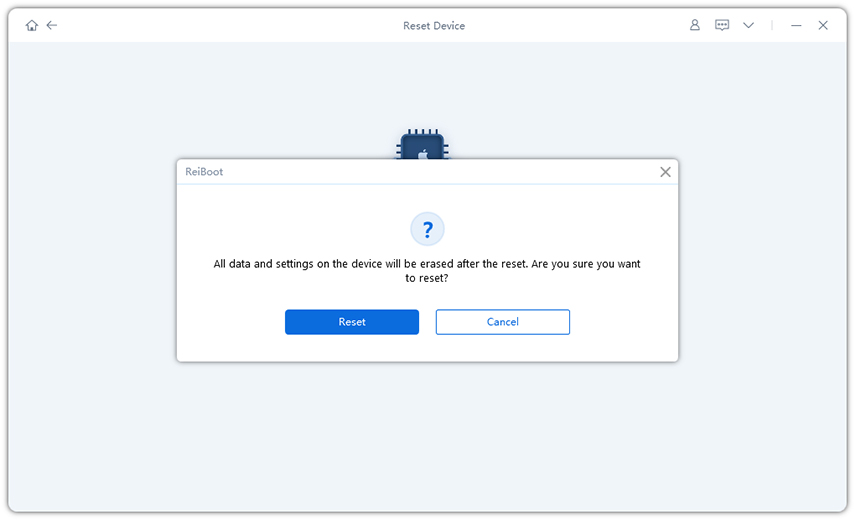
In this guide, we've walked you through how to factory reset iPhone with 3uTools. While it’s a reliable method, if you're looking for a simpler, faster, and more secure option, we highly recommend Tenorshare ReiBoot. ReiBoot makes the process easier with its one-click reset feature and ensures your data is securely erased.
Whether you're upgrading, downgrading, or fixing issues, ReiBoot offers a seamless experience with minimal effort. It’s an excellent alternative for those seeking a straightforward solution to reset their iPhone without complications.

then write your review
Leave a Comment
Create your review for Tenorshare articles

By Jenefey Aaron
2025-12-30 / iPhone Tips