UltData - Best iPhone Data Recovery Tool
Recover Deleted & Lost Data from iOS Devices Easily, No Backup Needed!
UltData: Best iPhone Recovery Tool
Recover Lost iPhone Data without Backup
Voicemails got deleted after updating to iOS 26/18 on iPhone. My voicemails are so important to me because they contain my deceased grandfather's voicemails and my deceased mother in laws voicemails. Those voicemails were my lifeline to them. My heart is so broken and to know that I may not be able to retrieve them has me so angry and disappointed in Apple. Especially since they are denying it and saying ask your Carrier. - from Apple Community
Voicemail is one of the most creative things that has happened to mobile devices. When you don't like to answer your call, you can let others send a voicemail to understand the substance and context of the communication. While managing the voicemails on the mobile device, you may end up deleting the important voicemails. Several people nowadays ask, "can I retrieve a deleted voicemail on my iPhone"? The good thing here is that there is a workaround to help you recover deleted voicemail iPhone, and we'll reveal the brilliant ways to help you know how to recover deleted voicemail iphone.
After the voicemail deletion, you'll need to look at the following precautions to ensure that you can retrieve the deleted voicemails.
Learning how to recover deleted voicemail is crucial to ensure you don't lose important and personal voicemails. Here's the list of the number of solutions to recover deleted voicemail.
You can rely upon the iPhone Undelete feature to recover deleted voice iPhone.
Now, you'll see the full list of the deleted voicemails. Tap on the ''Undelete'' button to get back the deleted voicemails.
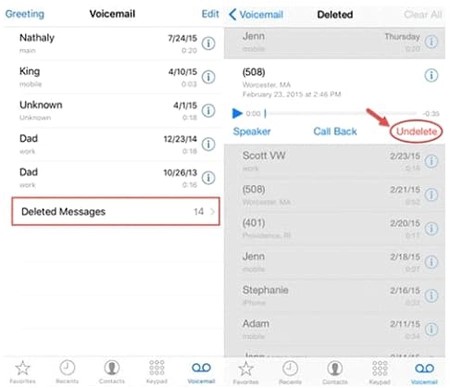
Recovering the deleted voicemail will be difficult if you don't back up the data. Luckily, Tenorshare UltData rescues you, allowing you to recover all data effortlessly. Apart from offering a simple user interface, this tool ensures that you can get back all types of data without affecting the quality of data.
Here's the detailed guide to help you know how to recover deleted voicemail via UltData-iPhone Data Recovery.
Start the UltaData on the PC and select the ''Recover Data from iOS Devices''.
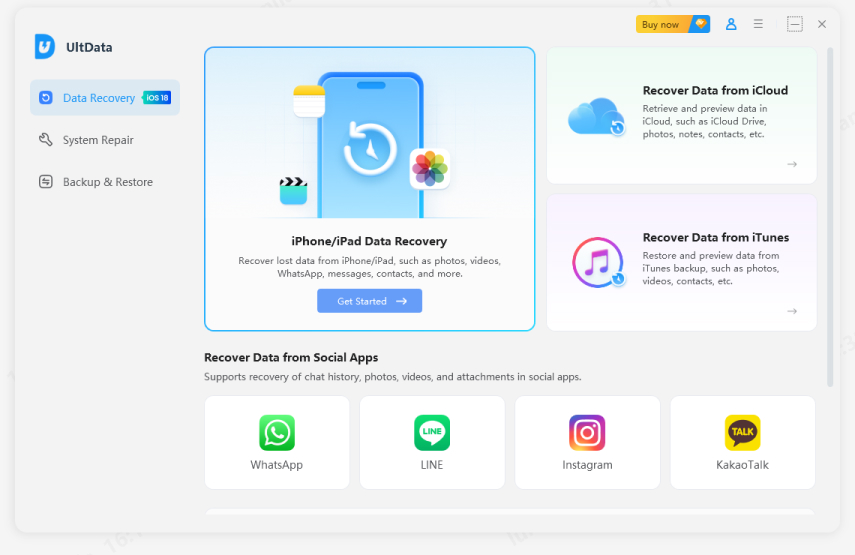
Connect the iOS device to the computer through the USB cable.
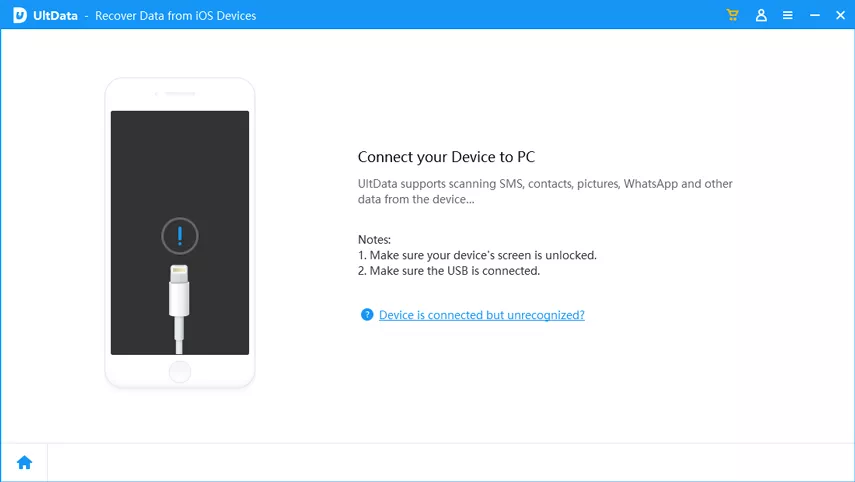
When the software detects the iOS device, select the file types you'd like to scan for and click the Scan button. Doing so helps you begin scanning for lost data.
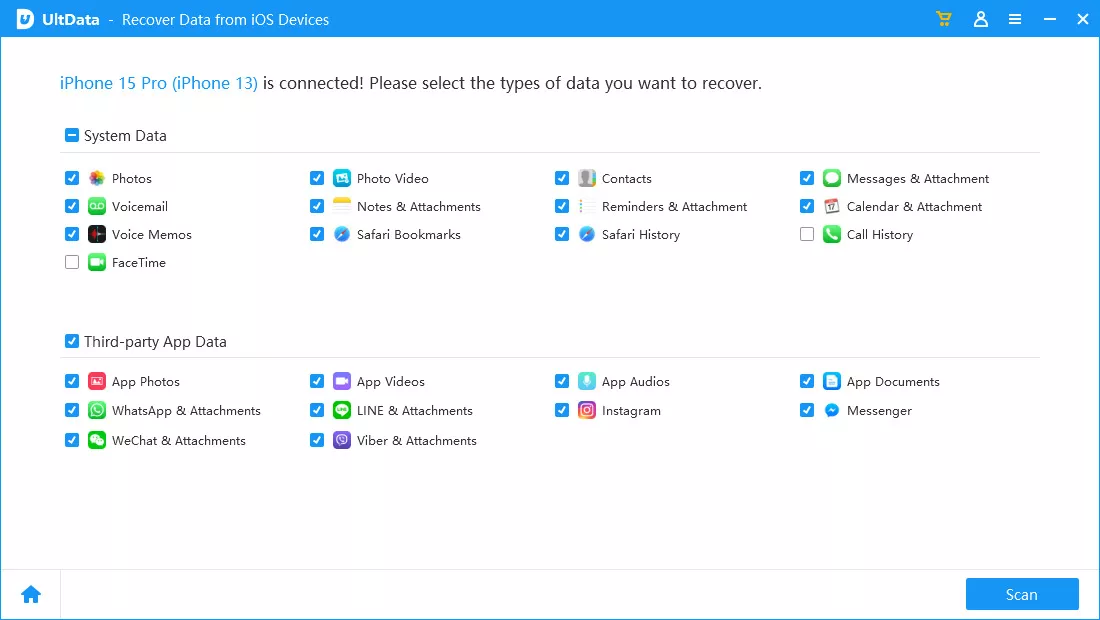
Preview the data you want to recover and select the file types you wish to get back. After choosing the Voicemail as the preferred file type, you'll need to press the Recover button to get back the lost voicemails.
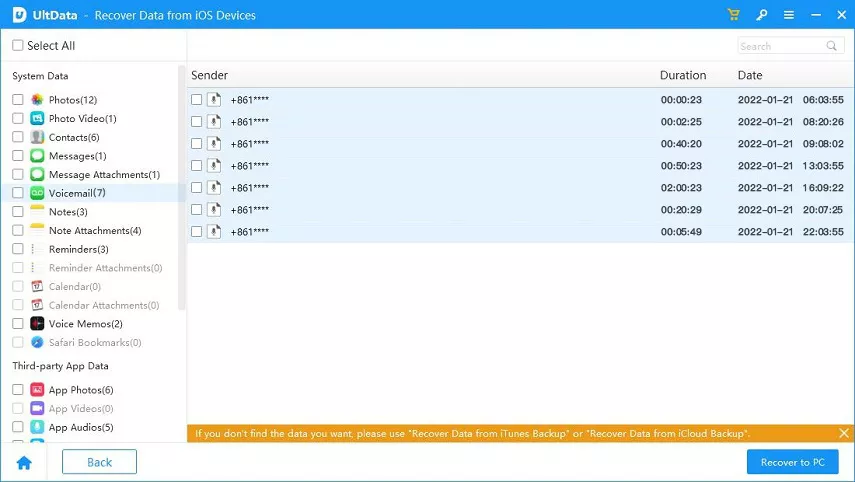
Apart from knowing how to undeleted voicemail messages from iphone, you can recover deleted voicemail via iCloud Backup. Before recovering the data from iCloud, you'll need to ensure that you've backed up all the data as it also causes the data loss.
Select the ''Erase All Content and Setting'' button after choosing the Reset icon. You can complete the process by entering the iCloud credentials.
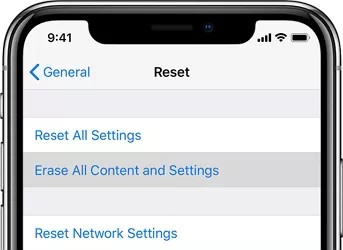
After erasing everything from the iOS device, you'll need to click on the Set up your iPhone icon and press the Restore from iCloud Backup. Doing so will help you recover deleted voicemail quickly.
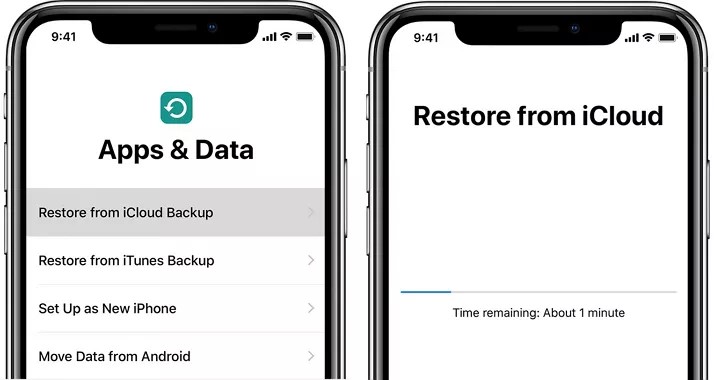
Compared with iCloud's official solution, Tenorshare UltData supports recover lost voicemail from icloud without Erase All Content and Setting. What's more, it also supports previewing and selectively recovering only the data you need, so it can save your scanning time and accurately recover data.
If you tend to backup the data on iTunes regularly, you can recover deleted voicemail iPhone from iTunes. Unfortunately, opting for this way will delete all the existing data on the iOS device.
Here's how to recover deleted voicemail on iPhone through iTunes.
Press the Restore Backup icon before choosing the ''Restore'' icon to confirm restoring the voicemails.
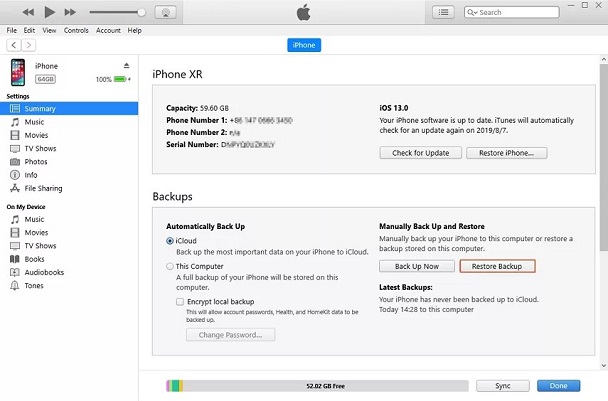
That's all we've had from this guide where we've listed the excellent ways to recover deleted voicemail iPhone. If you don't have any backup prepared, aiming at the UltData iPhone Data Recovery remains the best way to retrieve the lost voicemails. It lets you recover the several types of data without affecting the quality of data even a bit.
If you've deleted the voice recordings, voicemails, files or photos on the iOS device, iOS device tends to store them for about 30 days before getting them deleted permanently.
If you're unable to see the deleted voicemail folder on an iOS device, it means that you've unintentionally deleted the folder permanently.
If you've synced the iOS device to iCloud, it will back all the things on the iOS device including the voicemails and voice recordings.


Tenorshare UltData - Best iPhone Data Recovery Software
then write your review
Leave a Comment
Create your review for Tenorshare articles

By Jenefey Aaron
2025-12-19 / iPhone Recovery