Top 2 Solutions to Recover Deleted Photos from iPhone 8/8 Plus with or without Backup
Many situations will lead to the photos loss on your iPhone 8/8 Plus, like factory reset, restore with iTunes, accident deletion and more. When this situation comes to you, don’t worry too much, here we provide you with 2 options to retrieve deleted photos from an iPhone 8/8 Plus no matter you have a backup file or not.
- Option 1: Get Back Deleted Pictures on iPhone 8/8+ from Backup
- Option 2: Recover Deleted Photos from iPhone 8/8P without Backup
Option 1: Get Back Deleted Pictures on iPhone 8/8+ from Backup
If you have a habit of regular backup with iTunes or iCloud, recovering lost photos on iPhone 8/8P should not be a tough task, but do pay attention that the existing content and settings will be overwritten by the backup files after restoring. Below steps will simply show you how to undelete iPhone photos from iTunes or iCloud backup.
From iTunes Backup:
- 1. Launch iTunes and connect your iOS device.
- 2. Click the iPhone icon and go to Summary > Restore Backup.
- 3. Select a backup that contains you lost images then click Restore button. Wait for iTunes to retrieve missing photos on your device.
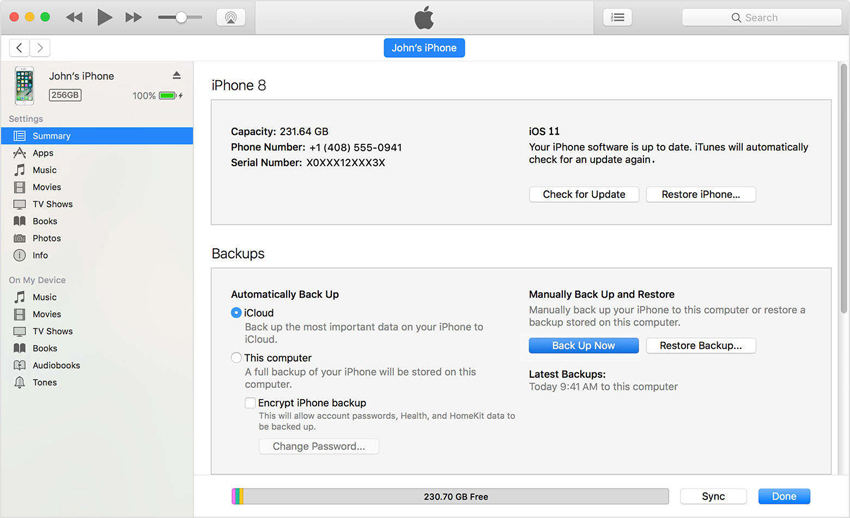
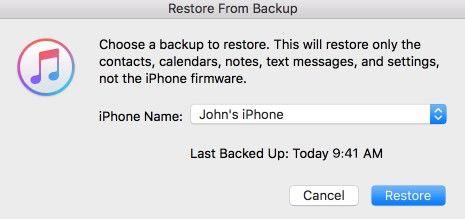
From iCloud Backup:
- 1. Start with erasing all data on your iPhone 8/8+. To do this, go to Settings > General > Reset.
- 2. Confirm to erase and you will be redirected to Apps & Data screen, choose Restore from iCloud backup there and log into iCloud.
- 3. Pick the most relevant backup from the list. Photo recovery from iPhone 8 automatically starts after your choose it.
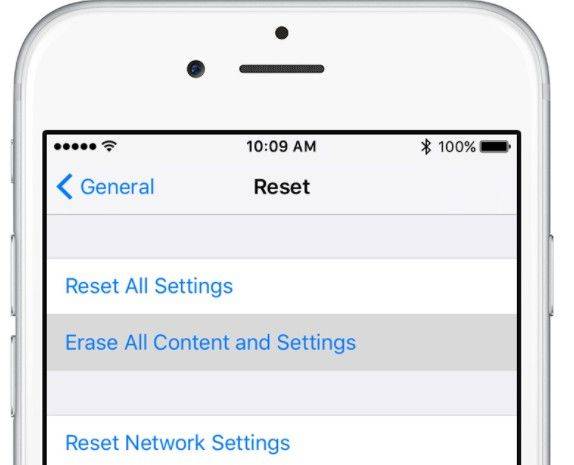
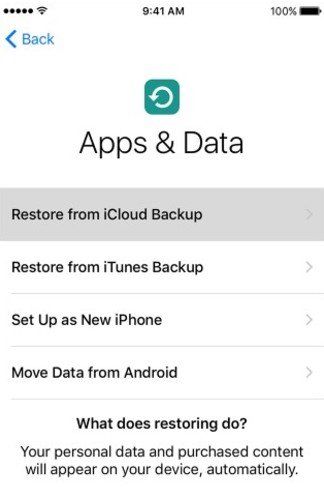
Option 2: Recover Deleted Photos from iPhone 8/8P without Backup
No available backup? Don’t want to overwrite existing data? Only need to recover the deleted pictures? Tenorshare iPhone Data Recovery can achieve all these at a time. Even device is locked or screen is broken, you are always allowed to recover iPhone photos not backed up with this amazing tool. In the following part, you will see how to recover permanently deleted photos from iPhone X/8/8 Plus.


- 1. Open iPhone Data Recovery on your PC/Mac after installation and connect your device.
- 2. Select Recover Data from iOS Device and check photos if you want to undelete them only. Then click Start Scan.
- 3. When the scanning process ends, preview all the demonstrated images and select what you need. After that hit Recover button and assign the save path.


If you have any further concerns, or encounter any problems when restoring iPhone 8/8P lost photos, please kindly let us know in the comment below.


Speak Your Mind
Leave a Comment
Create your review for Tenorshare articles





