3 Ways to Retrieve Deleted Messages on iPhone 8/8 Plus
For that there are a lot of annoying messages will be sent to our iPhone, some users may delete some needed messages without notice or someday find there are something important in the deleted messages, what can we do? Is there a way to help us easily recover lost messages on iPhone 8/8 Plus?
Actually, you don't have to worry about this problem, with the help of Tenorshare iPhone Data Recovery, you can recover all kinds of iOS data and files back, which including messages, let's learn how to do!


- Way 1: Recover Deleted Messages Directly from iPhone 8/8 Plus
- Way 2: Retrieve Lost Messages from iTunes Backup without iTunes
- Way 3: Restore Deleted Messages from iCloud Backup
Way 1: Recover Deleted Messages Directly from iPhone 8/8 Plus
Install Tenorshare iPhone Data Recovery to your PC/Mac, and then you should just connect your iPhone 8/8 Plus with your computer, then the program will automatically detect your iOS device. You can check "Messages & Attachments" only and click "Start Scan".

Your message information will be displayed after the scanning process is done. You can view the messages which including both existing ones and deleted ones. Check the messages you need and click "Recover" to directly recover lost messages to your iPhone 8/8 Plus.
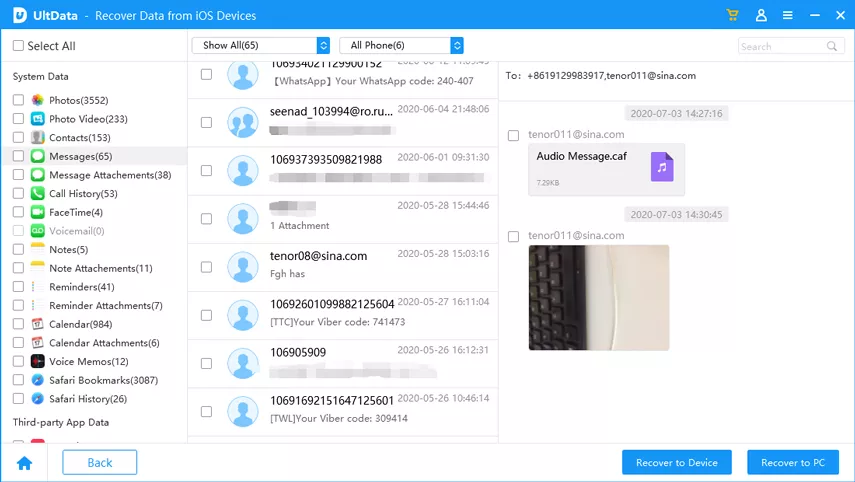
When recover your lost messages, you can choose to "Recover to Device" to restore the lost messages to your iPhone 8/8 Plus, or "Recover to Computer" to save deleted messages as backup.
Way 2: Retrieve Lost Messages from iTunes Backup without iTunes
If you have just get your new iPhone 8/8 Plus and want to find messages from your old iTunes backup but fear that iTunes would erase the existing data and files in your current iPhone 8/8 Plus. Then you can try to use Tenorshare iPhone Data Recovery for retrieve lost messages from iTunes backup.
You are also required to run the program first and click "Recover from iTunes Backup File". Then Tenorshare iPhone Data Recovery will automatically detect your iTunes backup files, and you need to select one, click "Start Scan" to scan your iTunes backup.

After you get the scanning result you can pickup messages you need to recover as you have done in way 1.
Way 3: Restore Deleted Messages from iCloud Backup
What if you don't have an iTunes backup file? Don't worry, you can just switch to "Recover from iCloud Backup Files". And you are required to log in your Apple account first. And the program will detect the cloud data and show you in the list.

After you have selected the target iCloud backup file, you can then choose the files type which you need to recover. Here we only have to choose "Messages (Attachments)".

Wait for the downloading of iCloud backup, and you can view messages as you can see from way 1, just choose those deleted ones to "Recover" to your iPhone 8/8 Plus or save them in your computer.
That's all about how to restore deleted messages on iPhone without iTunes, these three methods are also workable for iPad, iPod and other model of iPhone. Besides, if you have lost other types of files, Tenorshare iPhone Data Recovery will also help you easily find them back! Don't miss this worthy software.


Speak Your Mind
Leave a Comment
Create your review for Tenorshare articles





