ReiBoot - No.1 Free iOS System Repair Software
Fix 150+ iOS Issues without Data Loss & Safely iOS 26 Upgrade/Downgrade
ReiBoot: No.1 iOS Repair Tool
Fix 150+ iOS Issues, No Data Loss
When your iPhone 17 won't turn on, panic can set in fast. The screen stays black, it won’t respond, and you’re left wondering what went wrong. Luckily, this issue is often caused by simple glitches or minor hardware hiccups and you can usually fix it yourself.
In this guide, we’ll explain the most common reasons my iphone 17 won't turn on and walk you through quick, effective solutions to get your device working again without an urgent trip to the repair shop.
When your iphone 17 does not turn on, it’s usually caused by something simple though it can feel serious at first. Here are the most common reasons:
Battery or hardware fault: In some cases, a repair might be needed.
Before you start troubleshooting, it’s worth running a few quick checks. Sometimes, the reason your iPhone 17 not turning on is something small you can fix in minutes.
Faulty accessories are a leading cause of charging issues. Swap your cable and adapter with ones you know work, preferably Apple-certified, to rule out accessory problems.
A completely drained battery can take longer to respond. Plug your iPhone into a wall outlet (avoid computers or power banks) and leave it for at least 15–30 minutes before attempting to power it on.
Even when iphone 17 won't turn on after charging look closely for cracks, dents, a bent frame, or moisture around ports. Even minor damage can interrupt the power supply or affect internal components.
When your iPhone 17 won’t turn on, the cause may be a minor software glitch or system freeze. In such cases, the screen remains black, but your device is still powered. A force restart can quickly stop all background processes and refresh the system without erasing your data.
Here’s how to force restart different iPhone models:

When a force restart doesn’t solve the problem, your iPhone 17 will not turn on may be caused by deeper iOS firmware issues. In such cases, you need a safe and reliable repair tool Tenorshare ReiBoot.
Unlike risky manual fixes that might cause data loss, ReiBoot repairs iOS without erasing your personal files. It’s trusted by millions of users worldwide to fix iPhone boot issues quickly and efficiently. With ReiBoot, you can fix an iPhone 17 not turning on in minutes no tech skills, no data loss, and no expensive repair visits.
Why Choose ReiBoot?
Steps to Fix iPhone 17 Not Turning On with ReiBoot:





Most people know iTunes (or Finder on macOS Catalina and later) as a tool to back up their iPhone data. But it can also restore an iPhone, which is especially useful when your iPhone 17 won’t turn on. Restoring reloads the iOS system and often fixes software issues causing the problem.
Important: Restoring your iPhone will erase all data on the device. So, if possible, back up your iPhone before restoring.
How to restore your iPhone 17 using iTunes/Finder:

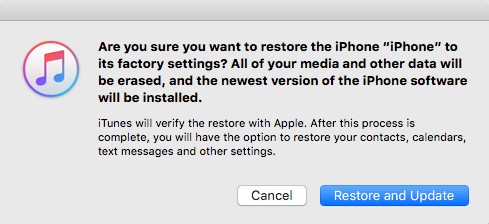
If iTunes or Finder doesn’t detect your iPhone, you may need to put it into Recovery Mode first (covered in the next method).
DFU (Device Firmware Update) mode is the deepest restore option for iPhones. It allows your iPhone 17 to communicate with iTunes or Finder without loading the iOS operating system. This helps fix serious software problems that prevent your iPhone 17 not turning on.
Keep in mind: DFU mode will erase all data on your iPhone, and entering it requires precise timing. It’s recommended only if other fixes fail.
How to enter DFU mode and restore your iPhone 17:

It depends on the method you use. Some fixes like force restart or using ReiBoot’s Standard Repair do not erase your data. But restoring with iTunes or using DFU mode will erase all data, so back up if you can.
Yes! ReiBoot is designed to fix many iOS problems, including a dead iPhone, without losing your data in most cases.
Charge your iPhone 17 for at least 15 to 30 minutes before trying to turn it on, especially if the battery was completely drained.
If the iPhone won’t turn on and you haven’t backed it up, data recovery can be difficult. Using tools like ReiBoot might help fix the phone without data loss. Otherwise, professional data recovery services may be needed.
Fix iPhone 17 won't turn on in one-click without any data loss.
Your iPhone 17 won’t turn on but a quick, hassle-free fix is just a click away. Tenorshare ReiBoot delivers powerful, data-safe repairs that bring your device back to life fast. Say goodbye to black screens and freezes, and hello to a fully working iPhone 17. Trust ReiBoot to get you back on track without losing a single file!

then write your review
Leave a Comment
Create your review for Tenorshare articles

By Jenefey Aaron
2025-12-12 / iPhone 17