then write your review
ReiBoot - No.1 Free iOS System Repair Software
Fix 150+ iOS Issues without Data Loss & Safely iOS 26 Upgrade/Downgrade
ReiBoot: No.1 iOS Repair Tool
Fix 150+ iOS Issues, No Data Loss
You bought a brand new iPhone 17 after its recent release, and, excited to try its new features, you jumped right into using it. But alas, after only a little use, your iPhone 17 touch screen is unresponsive.
But before you rush to an expensive repair, or find a solution waste your time finding a solution, have a quick look at this post. We’ve shared 5 simple solutions you can try yourself to troubleshoot your iPhone 17’s unresponsive screen quickly and easily.
If your iPhone 17 is not responding to touch, it could be either because of a software or a hardware issue, such as:
Here’s how you can troubleshoot iPhone 17 Pro Max touch screen issues in 5 ways. Pick a method based on whether the screen is unresponsive because of a software or a hardware issue:
If your iPhone 17 touch screen is not working, start with force restarting it. Most of the time, a force restart or hard reset can fix the issue, as it might be minor bugs or glitches making the screen unresponsive. Here’s how to force restart an iPhone 17:

When your iPhone 17 Pro Max screen is unresponsive, check it for physical damage. Inspect the screen for cracks, chips, discoloration, pixelation, black spots, lines, flickering, or unresponsive touch areas. Also, examine the body for dents, bends, or gaps where the screen is separating from the frame. Look at the ports like the charging port, SIM tray, and other openings for corrosion, discoloration, looseness, or damage.
For water damage, remove the SIM tray, shine a light into the slot, and check the Liquid Contact Indicator. White or silver means no damage, while red or pink means water has entered. Other signs of water damage include moisture under the screen, corrosion in ports, foggy cameras, or muffled/distorted speaker sounds. If you find any damage or signs of it, send your iPhone 17 to a professional and credible repair service.

A dirty or greasy screen or problems with accessories can make your iPhone 17 touch screen unresponsive. So first, switch off the phone and disconnect any cables. Then, clean the screen gently using a soft, lint-free microfiber cloth, wiping in circles. For stubborn smudges, lightly dampen the cloth with water or 70% isopropyl alcohol, but avoid spraying directly on the phone.
Don’t use harsh cleaners or abrasive materials. After cleaning, dry the screen with a dry cloth. Also, remove any cases or screen protectors, as tight or thick ones can cause issues. Disconnect wired accessories like headphones or charging cables, and if the screen acts erratically while charging, utilize a different Apple charger and cable.

Your iPhone 17 might have an outdated iOS, resulting in iPhone 17 Pro Max problems with touch screen. An update contains the security patches and bug fixes required for a flawless iPhone performance, and a lack of them can make your device unresponsive. Here’s how to update iOS on your iPhone 17 with iTunes:
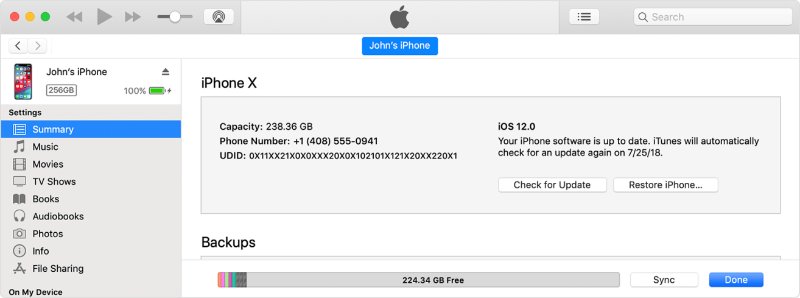
Severe iOS issues can result in the iPhone 17 touch screen not working when charging or even when it’s not charging. You can’t fix these issues unless you employ an iOS repair tool. Tenorshare ReiBoot is a good option to repair minor to serious 150+ iOS issues, like an unresponsive screen on iPhone 17, without data loss and jailbreaking. Here’s what more this tool can do:
Follow the instructions beneath to troubleshoot the iPhone 17 unresponsive touchscreen with ReiBoot:





Many iPhone 17 users have also reported that the touchscreen sometimes ignores or delays touches. This is especially when typing or tapping near the screen edges, like the back button or “P” key. Some believe it’s a software problem linked to iOS 18’s touch rejection, particularly around the new camera control button. It can freeze the screen if accidentally touched, which is worse without a case.
Others think it’s a hardware flaw since the issue can persist after resets or removing screen protectors. Frequent fixes like restarting or updating iOS have mixed results, and many are frustrated that Apple hasn’t officially addressed the problem. Temporary workarounds include changing your grip, using a case, resetting the keyboard dictionary, or updating to iOS 18.0.1 or later, though improvements vary.
Yes. A badly fitted, misaligned, or overly thick screen protector can make the iPhone 17 less responsive to touch. Even Apple Store-installed protectors, like Belkin, have been linked to touch delays near the edges. If you think the protector is the cause, try removing it to test.
Many users experience partial screen unresponsiveness, such as missed taps on keyboard edges or top-back buttons. This is often linked to iOS 18’s touch rejection or sensitivity near the new camera control button. Updating iOS or resetting touch settings can fix it, but if the issue continues, it may be due to a faulty digitizer that needs repair.
Yes, iOS 26 Beta has touchscreen problems, including screens that don’t respond to touch, swipes that are ignored, and taps that do nothing. Overly sensitive or erratic responses, and sudden black screens that stop functioning are also touchscreen issues that iOS 26 displays.
If your screen stops responding, you can use Siri by saying “Hey Siri” or holding the side button (if it’s enabled). To control your iPhone fully by voice, you must have switched on “Voice Control” in “Settings” > “Accessibility” beforehand. This lets you use commands like “Open Settings” or “Go home.”
Yes. You can fix an unresponsive iPhone screen by force restarting the device, removing accessories, and cleaning the screen to remove dirt or moisture.
If your iPhone 17 touch screen is unresponsive, it could be a result of software bugs, outdated iOS, physical damage, or bad accessories. Basic repairs like force restarting, cleaning, removing/replacing accessories, and updating iOS with iTunes may fix the problem.
If there’s physical damage, send the iPhone 17 to a professional repair service. But if there’s no sign of damage and the issue persists, employ Tenorshare ReiBoot. It can repair many iOS issues, including touch problems on iPhone 17, without losing your data.
then write your review
Leave a Comment
Create your review for Tenorshare articles

By Jenefey Aaron
2025-12-05 / iPhone 17