ReiBoot - No.1 Free iOS System Repair Software
Fix 150+ iOS Issues without Data Loss & Safely iOS 26 Upgrade/Downgrade
ReiBoot: No.1 iOS Repair Tool
Fix 150+ iOS Issues, No Data Loss
It can be alarming when your iPhone suddenly shows the message "This iPhone encountered an issue while starting" and gets stuck in iPhone Recovery Assistant mode. Instead of booting up normally, the device refuses to leave this screen, leaving you unable to access your data or continue setup.
In this guide, we’ve gathered 7 tested solutions to help your iPhone start normally, recover smoothly, and get back to working perfectly.
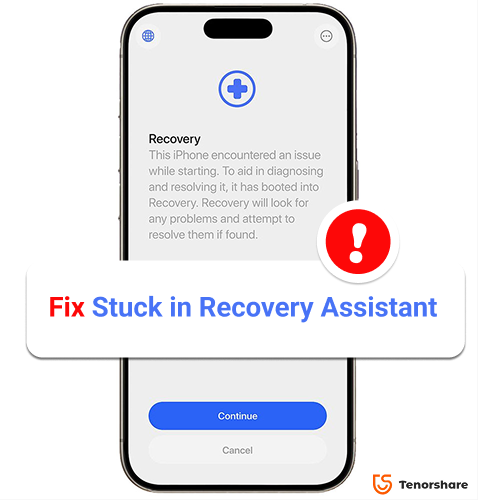
Recovery Assistant is a new feature in iOS 26 that helps fix iPhones that don’t start up normally. When your device shows this iPhone encountered an issue while starting, it can automatically enter Recovery mode. The assistant then looks for problems and tries to resolve them.
You can even use another Apple device, like an iPad, to help restore your iPhone and install the latest iOS version, bringing it back to a working state easily and safely.
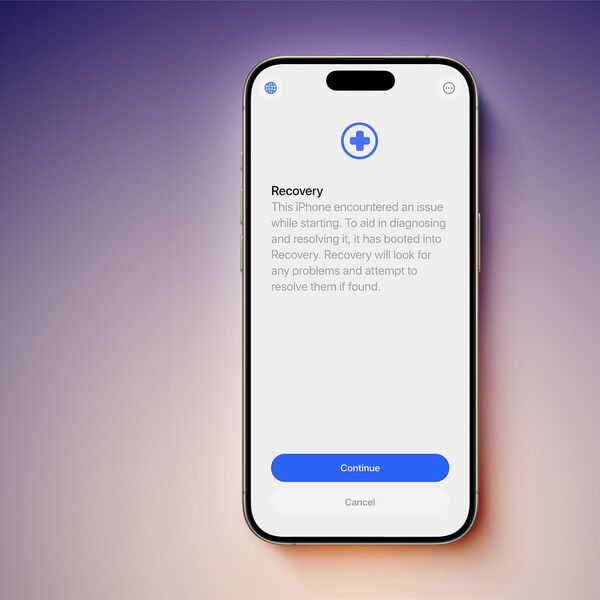
Your iPhone may show this iPhone encountered an issue while starting due to several common reasons supported by Apple and user reports:
Tenorshare ReiBoot offers a simple way to fix an iPhone stuck on the Recovery Assistant screen showing “this iPhone encountered an issue while starting.” Unlike restoring with iTunes, ReiBoot repairs the device without deleting any data, making it fast, safe, and reliable.
It works for iPhones stuck after updates, restores, jailbreaks, or other system problems. Tenorshare ReiBoot is designed to repair a wide range of iOS system issues without data loss.
Key Features of Tenorshare ReiBoot:
How to use Tenorshare reiboot to fix iPhone stuck:
Download Tenorshare ReiBoot on your computer and launch the program. Connect your iPhone to the computer using a certified USB cable. The software will detect your device, even if it’s stuck in Recovery Mode.
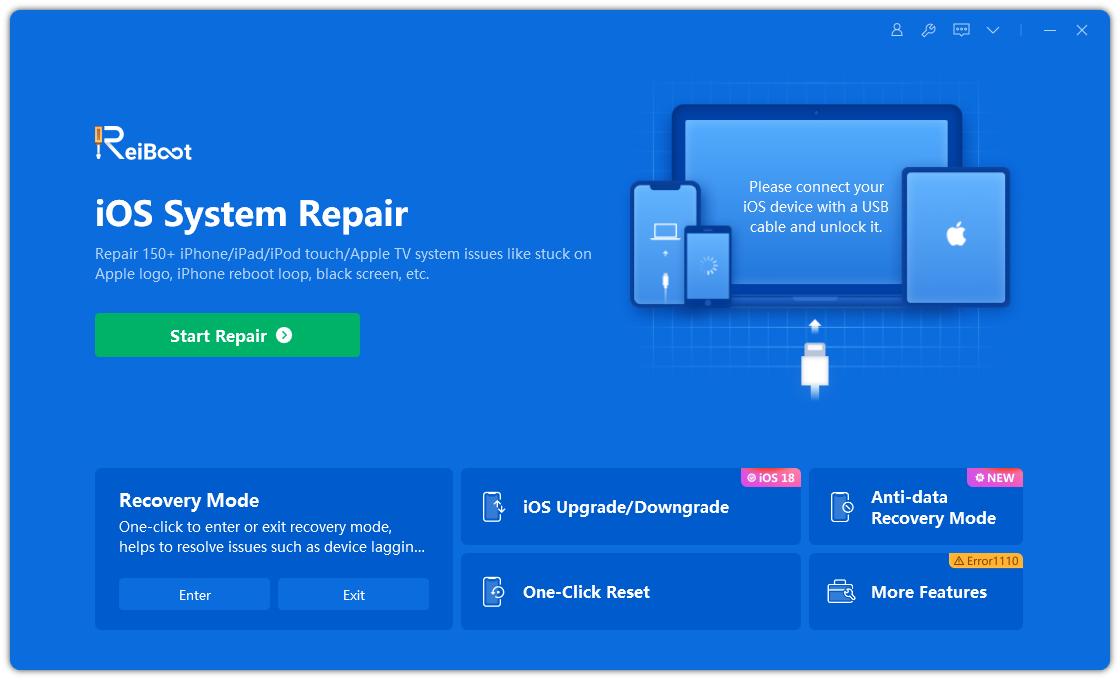
On the ReiBoot interface, you will see the option to Exit Recovery Mode. Click Exit, and the tool will start the process to get your device out of Recovery Assistant mode.

Within a minute, your iPhone will reboot automatically into its normal state. You should no longer see the Recovery Assistant screen or the error message, and all your data will remain safe.

One common reason why your iPhone gets stuck on the “This iPhone encountered an issue while starting” screen after updating to iOS 26 is that the firmware may still have stability issues. Since iOS 26 is not fully optimized, bugs and compatibility problems can easily cause startup glitches, leaving your device frozen on this page.
A proven way to fix this is to downgrade from iOS 26 back to the more stable iOS 18. By reinstalling a reliable iOS version, you remove the unstable firmware and bring your iPhone back to a smooth and normal boot process.
Instead of struggling with complicated iTunes restores, you can use Tenorshare ReiBoot. It simplifies the whole downgrade process—no technical skills required. With just a few clicks, ReiBoot downloads the right firmware and safely rolls your device back to iOS 18 without data loss. This way, your iPhone will escape the stuck screen and return to normal use.Make sure to backup your data before starting, as downgrading changes the iOS version.
Steps to Downgrade iOS 26 to 18 Using ReiBoot:
Install Tenorshare ReiBoot on your computer and connect your iPhone. Select “iOS Upgrade/Downgrade” from the interface.

Click Downgrade and let ReiBoot detect the suitable iOS 18 firmware for your device.
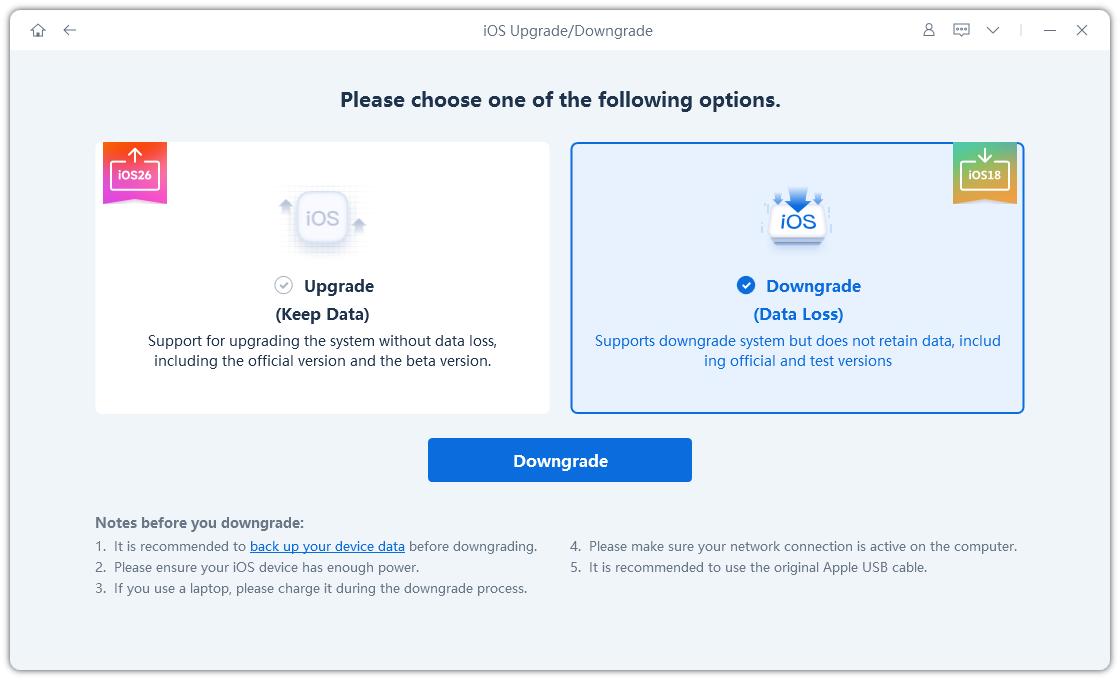
3.Click Download to get the correct iOS 18 firmware. ReiBoot will fetch the official package automatically.
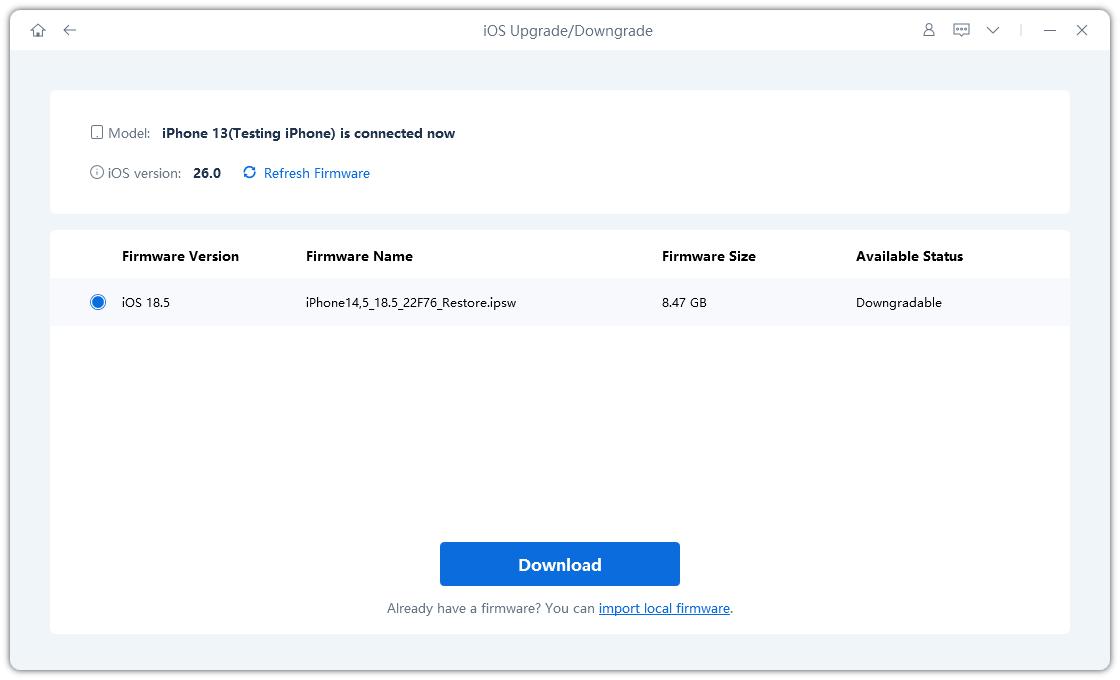
4.Once the firmware is ready, click initiating downgrade. Your iPhone will reboot automatically once the downgrade is complete.
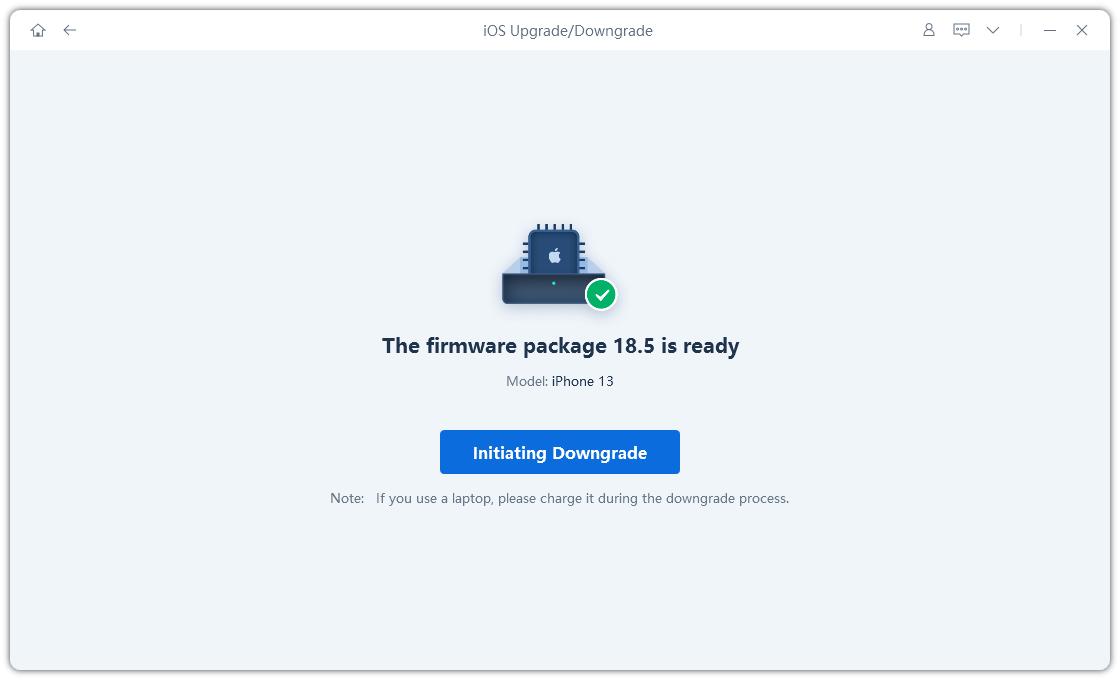
ReiBoot will automatically uninstall iOS 26 version and reinstall the stable iOS 18. Once the process is complete, click "Done".

A simple yet effective way to fix this iPhone encountered an issue while starting is to force restart your device. This can clear temporary glitches and allow the iPhone to boot normally without data loss.


Restoring your iPhone via iTunes can resolve startup issues, especially if system files are corrupted. Before restoring, make sure Find My iPhone is turned off. Go to Settings > Apple ID > iCloud > Find My iPhone and toggle it off.


This method works because Apple allows you to use another trusted device to directly restore system files when your iPhone or iPad gets stuck. By leveraging this built-in recovery mechanism, the faulty device can quickly receive the correct setup information and return to normal without needing a computer.
If your iPhone 16 or iPad mini (A17 Pro) shows an animation of two devices being brought close together, it means you can restore it using another Apple device. The only requirement is that the other iPhone or iPad must be running iOS 18 or iPadOS 18 and below.

DFU (Device Firmware Update) mode is a deep restore mode that bypasses the iOS bootloader. It helps fix severe system issues, including when this iPhone encountered an issue while starting and Recovery mode fails.
Steps to Enter DFU Mode:

This method is proven by real users to fix iPhones stuck in recovery mode, especially after installing iOS 26. It doesn’t require downgrading your iOS or restoring your device. Many users have successfully brought their iPhone back to normal using just a MacBook and Finder.

Steps:

Your Mac may need to run a compatible macOS version (e.g., macOS Tahoe for iOS 26).
One-click to exit iPhone recovery mode without any hassle.
Make sure the iPhone fully restarts, not just turns off.
Once restarted, your iPhone should boot to the Lock Screen and function normally.
In this article, we see how this iPhone encountered an issue while starting can prevent your iPhone from working properly. Tenorshare ReiBoot provides a simple and reliable solution to repair iOS system problems, fix startup errors, and get your device back to normal. It’s fast, safe, and keeps all your data intact while resolving stubborn iPhone issues.

then write your review
Leave a Comment
Create your review for Tenorshare articles

By Anna Sherry
2025-12-01 / iOS 26